cFosSpeed 64 bit Download for PC Windows 11
cFosSpeed Download for Windows PC
cFosSpeed free download for Windows 11 64 bit and 32 bit. Install cFosSpeed latest official version 2025 for PC and laptop from FileHonor.
Internet-Accelerator and Ping optimizer. Increases your throughput and reduces your Ping.
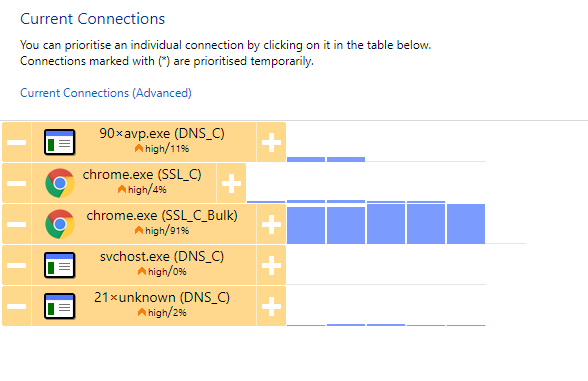
cFosSpeed is an Internet-Accelerator and Ping optimizer that increases your throughput and reduces your Ping. Optimizes your Internet connections with Traffic Shaping and Prioritization for all access types: DSL, Cable, Mobile Broadband (2G/3G), Wi-Fi, etc.
cFosSpeed HighLights
- Keep your internet fast during heavy upload/download
- Improve your Ping for online games
- Reduce audio/video streaming problems
- Wi-Fi access point
- cFos Traffic Shaping for smartphones, tablets and other mobile devices.
"FREE" Download DVB Dream for PC
Full Technical Details
- Category
- Internet Tools
- This is
- Latest
- License
- Free Trial
- Runs On
- Windows 10, Windows 11 (64 Bit, 32 Bit, ARM64)
- Size
- 5+ Mb
- Updated & Verified
Download and Install Guide
How to download and install cFosSpeed on Windows 11?
-
This step-by-step guide will assist you in downloading and installing cFosSpeed on windows 11.
- First of all, download the latest version of cFosSpeed from filehonor.com. You can find all available download options for your PC and laptop in this download page.
- Then, choose your suitable installer (64 bit, 32 bit, portable, offline, .. itc) and save it to your device.
- After that, start the installation process by a double click on the downloaded setup installer.
- Now, a screen will appear asking you to confirm the installation. Click, yes.
- Finally, follow the instructions given by the installer until you see a confirmation of a successful installation. Usually, a Finish Button and "installation completed successfully" message.
- (Optional) Verify the Download (for Advanced Users): This step is optional but recommended for advanced users. Some browsers offer the option to verify the downloaded file's integrity. This ensures you haven't downloaded a corrupted file. Check your browser's settings for download verification if interested.
Congratulations! You've successfully downloaded cFosSpeed. Once the download is complete, you can proceed with installing it on your computer.
How to make cFosSpeed the default Internet Tools app for Windows 11?
- Open Windows 11 Start Menu.
- Then, open settings.
- Navigate to the Apps section.
- After that, navigate to the Default Apps section.
- Click on the category you want to set cFosSpeed as the default app for - Internet Tools - and choose cFosSpeed from the list.
Why To Download cFosSpeed from FileHonor?
- Totally Free: you don't have to pay anything to download from FileHonor.com.
- Clean: No viruses, No Malware, and No any harmful codes.
- cFosSpeed Latest Version: All apps and games are updated to their most recent versions.
- Direct Downloads: FileHonor does its best to provide direct and fast downloads from the official software developers.
- No Third Party Installers: Only direct download to the setup files, no ad-based installers.
- Windows 11 Compatible.
- cFosSpeed Most Setup Variants: online, offline, portable, 64 bit and 32 bit setups (whenever available*).
Uninstall Guide
How to uninstall (remove) cFosSpeed from Windows 11?
-
Follow these instructions for a proper removal:
- Open Windows 11 Start Menu.
- Then, open settings.
- Navigate to the Apps section.
- Search for cFosSpeed in the apps list, click on it, and then, click on the uninstall button.
- Finally, confirm and you are done.
Disclaimer
cFosSpeed is developed and published by cFos, filehonor.com is not directly affiliated with cFos.
filehonor is against piracy and does not provide any cracks, keygens, serials or patches for any software listed here.
We are DMCA-compliant and you can request removal of your software from being listed on our website through our contact page.













