Breeze Photo Booth 64 bit Download for PC Windows 11
Breeze Photo Booth Download for Windows PC
Breeze Photo Booth free download for Windows 11 64 bit and 32 bit. Install Breeze Photo Booth latest official version 2025 for PC and laptop from FileHonor.
Powers professional photo booths worldwide.
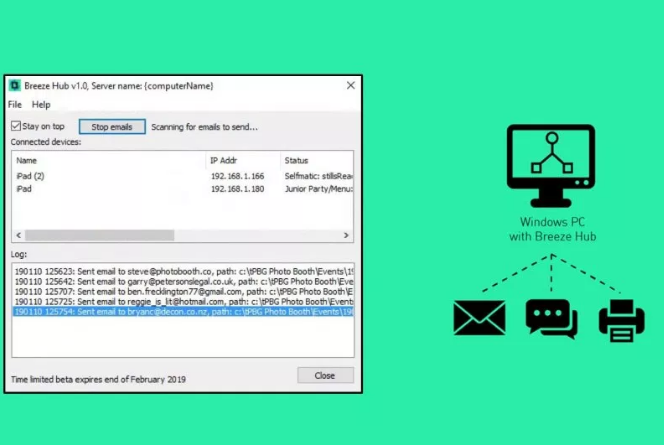
Breeze Photo Booth software powers professional photo booths worldwide. Guests start the booth using a touchscreen or pushbutton, see themselves pose live on screen as the software automatically takes a series of photos and prints them out so that guests can take away a unique memento of the occasion. The screens shown to the user and the final prints are fully customizable to promote your business and the event.
Share photos by uploading them directly from the photo booth to the user’s personal Facebook page*, Twitter*, text (MMS in US and Canada and SMS elsewhere) or by sending an email.
Key Features
Fully CustomizableGreen Screen Shooting
The screens displayed to the user are fully editable and can be used to create a branded photo booth in any language. Each screen is defined using JPEG images which can be edited in any image editor to customize the appearance of your photo booth.
Green Screen Photobooth: Shoot against a green background and automatically replace the background with the virtual backgound of your choice.
Sharing
Share photos, animated GIFs and MP4 videos by uploading them directly from the photo booth to the user’s personal Facebook page*, Twitter*, text (MMS in US and Canada and SMS elsewhere) or by sending an email.
Animated GIFs
Create animated GIFs with optional backgrounds and overlays and share them via email, text, Facebook or Twitter.
"FREE" Download digiKam for PC
Full Technical Details
- Category
- Photo Viewers
- This is
- Latest
- License
- Free Trial
- Runs On
- Windows 10, Windows 11 (64 Bit, 32 Bit, ARM64)
- Size
- 2+ Mb
- Updated & Verified
Download and Install Guide
How to download and install Breeze Photo Booth on Windows 11?
-
This step-by-step guide will assist you in downloading and installing Breeze Photo Booth on windows 11.
- First of all, download the latest version of Breeze Photo Booth from filehonor.com. You can find all available download options for your PC and laptop in this download page.
- Then, choose your suitable installer (64 bit, 32 bit, portable, offline, .. itc) and save it to your device.
- After that, start the installation process by a double click on the downloaded setup installer.
- Now, a screen will appear asking you to confirm the installation. Click, yes.
- Finally, follow the instructions given by the installer until you see a confirmation of a successful installation. Usually, a Finish Button and "installation completed successfully" message.
- (Optional) Verify the Download (for Advanced Users): This step is optional but recommended for advanced users. Some browsers offer the option to verify the downloaded file's integrity. This ensures you haven't downloaded a corrupted file. Check your browser's settings for download verification if interested.
Congratulations! You've successfully downloaded Breeze Photo Booth. Once the download is complete, you can proceed with installing it on your computer.
How to make Breeze Photo Booth the default Photo Viewers app for Windows 11?
- Open Windows 11 Start Menu.
- Then, open settings.
- Navigate to the Apps section.
- After that, navigate to the Default Apps section.
- Click on the category you want to set Breeze Photo Booth as the default app for - Photo Viewers - and choose Breeze Photo Booth from the list.
Why To Download Breeze Photo Booth from FileHonor?
- Totally Free: you don't have to pay anything to download from FileHonor.com.
- Clean: No viruses, No Malware, and No any harmful codes.
- Breeze Photo Booth Latest Version: All apps and games are updated to their most recent versions.
- Direct Downloads: FileHonor does its best to provide direct and fast downloads from the official software developers.
- No Third Party Installers: Only direct download to the setup files, no ad-based installers.
- Windows 11 Compatible.
- Breeze Photo Booth Most Setup Variants: online, offline, portable, 64 bit and 32 bit setups (whenever available*).
Uninstall Guide
How to uninstall (remove) Breeze Photo Booth from Windows 11?
-
Follow these instructions for a proper removal:
- Open Windows 11 Start Menu.
- Then, open settings.
- Navigate to the Apps section.
- Search for Breeze Photo Booth in the apps list, click on it, and then, click on the uninstall button.
- Finally, confirm and you are done.
Disclaimer
Breeze Photo Booth is developed and published by Breeze Systems, filehonor.com is not directly affiliated with Breeze Systems.
filehonor is against piracy and does not provide any cracks, keygens, serials or patches for any software listed here.
We are DMCA-compliant and you can request removal of your software from being listed on our website through our contact page.












