Blue-Cloner Diamond 64 bit Download for PC Windows 11
Blue-Cloner Diamond Download for Windows PC
Blue-Cloner Diamond free download for Windows 11 64 bit and 32 bit. Install Blue-Cloner Diamond latest official version 2025 for PC and laptop from FileHonor.
A powerful Blu-ray copy/burn/decryption/conversion software.
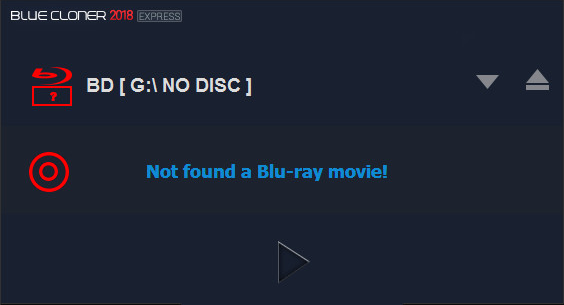
Blue-Cloner is top-rated Blu-ray copy/backup/burn/decryption software which can copy Blu-ray movies to blank Blu-ray/DVD/AVCHD discs or to the hard disk as Blu-ray folders and Blu-ray ISO image files. The Express and Expert interfaces can meet users’ different needs for Blu-ray copy, whether a novice or a professional user. It enables you to make perfect 1:1 Blu-ray copy, movie complete copy, movie-only copy, split copy and customized copy.
Key Features
Express interface and Expert interface: The Express interface is for novices to copy Blu-ray movies with just one click and the Expert interface is for advanced users to copy Blu-ray movies with various customized copy modes.
The latest version, with integrated and reasonable interface layout, makes your copy work more convenient and efficient.
Removes various Blu-ray copy protections including AACS, BD+, UOPs, etc.
Note: Internet connection is necessary for Blu-ray disc backup.
Removes Cinavia watermarks planted in audio tracks of a Blu-ray movie, so that you can enjoy the copied discs on playback devices that are equipped with Cinavia detectors such as PS3.
Perfect 1:1 Blu-ray copy
Movie-only copy – copies the main movie only, omitting menus and unwanted special features such as audio tracks and subtitles.
Compresses the main movie with MPEG-2 or H.264 1080p to a BD-R/RE (25G).
Splits one Blu-ray movie (50G) to two blank BD-R/REs (25G).
Customized copy – Select only your desired movie title(s) to copy and remove the unwanted audio track(s) and subtitle(s) for every selected movie title.
Copies home-made Blu-ray discs, backs up home-made Blu-ray folders/ISO files to BD-R/RE with various Blu-ray copy modes.
Copies a Blu-ray movie to a DVD/AVCHD disc (playback only in a Blu-ray player or player software such as PowerDVD) to save your valuable Blu-ray disc.
Adopts AMD Accelerated Video Transcoding Technology, which greatly improved the copy speed and picture quality.
Makes multiple Blu-ray copies within one entire Blu-ray copy process.
Compatible with Windows 10 and Windows 8.1.
Directly use the feedback function within the software and send mails to us if you have any questions or suggestions about Blue-Cloner.
"FREE" Download Dimo 4K Converter for PC
Full Technical Details
- Category
- Video Converters
- This is
- Latest
- License
- Free Trial
- Runs On
- Windows 10, Windows 11 (64 Bit, 32 Bit, ARM64)
- Size
- 75 Mb
- Updated & Verified
Download and Install Guide
How to download and install Blue-Cloner Diamond on Windows 11?
-
This step-by-step guide will assist you in downloading and installing Blue-Cloner Diamond on windows 11.
- First of all, download the latest version of Blue-Cloner Diamond from filehonor.com. You can find all available download options for your PC and laptop in this download page.
- Then, choose your suitable installer (64 bit, 32 bit, portable, offline, .. itc) and save it to your device.
- After that, start the installation process by a double click on the downloaded setup installer.
- Now, a screen will appear asking you to confirm the installation. Click, yes.
- Finally, follow the instructions given by the installer until you see a confirmation of a successful installation. Usually, a Finish Button and "installation completed successfully" message.
- (Optional) Verify the Download (for Advanced Users): This step is optional but recommended for advanced users. Some browsers offer the option to verify the downloaded file's integrity. This ensures you haven't downloaded a corrupted file. Check your browser's settings for download verification if interested.
Congratulations! You've successfully downloaded Blue-Cloner Diamond. Once the download is complete, you can proceed with installing it on your computer.
How to make Blue-Cloner Diamond the default Video Converters app for Windows 11?
- Open Windows 11 Start Menu.
- Then, open settings.
- Navigate to the Apps section.
- After that, navigate to the Default Apps section.
- Click on the category you want to set Blue-Cloner Diamond as the default app for - Video Converters - and choose Blue-Cloner Diamond from the list.
Why To Download Blue-Cloner Diamond from FileHonor?
- Totally Free: you don't have to pay anything to download from FileHonor.com.
- Clean: No viruses, No Malware, and No any harmful codes.
- Blue-Cloner Diamond Latest Version: All apps and games are updated to their most recent versions.
- Direct Downloads: FileHonor does its best to provide direct and fast downloads from the official software developers.
- No Third Party Installers: Only direct download to the setup files, no ad-based installers.
- Windows 11 Compatible.
- Blue-Cloner Diamond Most Setup Variants: online, offline, portable, 64 bit and 32 bit setups (whenever available*).
Uninstall Guide
How to uninstall (remove) Blue-Cloner Diamond from Windows 11?
-
Follow these instructions for a proper removal:
- Open Windows 11 Start Menu.
- Then, open settings.
- Navigate to the Apps section.
- Search for Blue-Cloner Diamond in the apps list, click on it, and then, click on the uninstall button.
- Finally, confirm and you are done.
Disclaimer
Blue-Cloner Diamond is developed and published by OpenCloner, filehonor.com is not directly affiliated with OpenCloner.
filehonor is against piracy and does not provide any cracks, keygens, serials or patches for any software listed here.
We are DMCA-compliant and you can request removal of your software from being listed on our website through our contact page.













