Beyond Compare 64 bit Download for PC Windows 11
Beyond Compare Download for Windows PC
Beyond Compare free download for Windows 11 64 bit and 32 bit. Install Beyond Compare latest official version 2025 for PC and laptop from FileHonor.
Compare files and folders using simple, powerful commands that focus on the differences you're interested in and ignore those you're not.
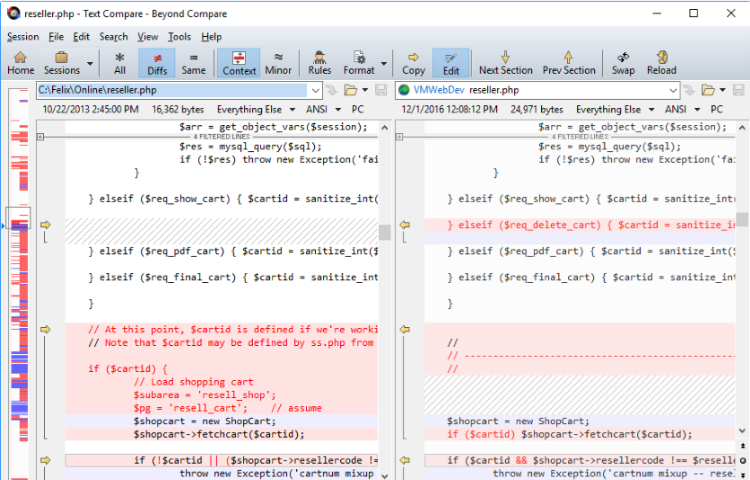
Beyond Compare allows you to quickly and easily compare your files and folders. By using simple, powerful commands you can focus on the differences you’re interested in and ignore those you’re not. You can then merge the changes, synchronize your files, and generate reports for your records.
You can compare entire drives and folders at high speed, checking just sizes and modified times. Or, thoroughly verify every file with byte-by-byte comparisons. FTP sites, cloud storage, and zip files are integrated seamlessly, and powerful filters allow you to limit what you see to only what you’re interested in.
SYNCHRONIZE FOLDERS
Beyond Compare’s intuitive Folder Sync interface lets you reconcile differences in your data automatically. You can efficiently update your laptop, backup your computer, or manage your website, and Beyond Compare will handle all the details. You can copy to and from disks, FTP servers, and zip files, all using the same interface. Anything you don’t want affected can be easily filtered out, and all of the powerful comparison techniques are available, making the backup as fast or robust as you need.
"FREE" Download PowerISO for PC
Full Technical Details
- Category
- Tools
- This is
- Latest
- License
- Free Trial
- Runs On
- Windows 10, Windows 11 (64 Bit, 32 Bit, ARM64)
- Size
- 25 Mb
- Updated & Verified
Download and Install Guide
How to download and install Beyond Compare on Windows 11?
-
This step-by-step guide will assist you in downloading and installing Beyond Compare on windows 11.
- First of all, download the latest version of Beyond Compare from filehonor.com. You can find all available download options for your PC and laptop in this download page.
- Then, choose your suitable installer (64 bit, 32 bit, portable, offline, .. itc) and save it to your device.
- After that, start the installation process by a double click on the downloaded setup installer.
- Now, a screen will appear asking you to confirm the installation. Click, yes.
- Finally, follow the instructions given by the installer until you see a confirmation of a successful installation. Usually, a Finish Button and "installation completed successfully" message.
- (Optional) Verify the Download (for Advanced Users): This step is optional but recommended for advanced users. Some browsers offer the option to verify the downloaded file's integrity. This ensures you haven't downloaded a corrupted file. Check your browser's settings for download verification if interested.
Congratulations! You've successfully downloaded Beyond Compare. Once the download is complete, you can proceed with installing it on your computer.
How to make Beyond Compare the default Tools app for Windows 11?
- Open Windows 11 Start Menu.
- Then, open settings.
- Navigate to the Apps section.
- After that, navigate to the Default Apps section.
- Click on the category you want to set Beyond Compare as the default app for - Tools - and choose Beyond Compare from the list.
Why To Download Beyond Compare from FileHonor?
- Totally Free: you don't have to pay anything to download from FileHonor.com.
- Clean: No viruses, No Malware, and No any harmful codes.
- Beyond Compare Latest Version: All apps and games are updated to their most recent versions.
- Direct Downloads: FileHonor does its best to provide direct and fast downloads from the official software developers.
- No Third Party Installers: Only direct download to the setup files, no ad-based installers.
- Windows 11 Compatible.
- Beyond Compare Most Setup Variants: online, offline, portable, 64 bit and 32 bit setups (whenever available*).
Uninstall Guide
How to uninstall (remove) Beyond Compare from Windows 11?
-
Follow these instructions for a proper removal:
- Open Windows 11 Start Menu.
- Then, open settings.
- Navigate to the Apps section.
- Search for Beyond Compare in the apps list, click on it, and then, click on the uninstall button.
- Finally, confirm and you are done.
Disclaimer
Beyond Compare is developed and published by Scooter Software, filehonor.com is not directly affiliated with Scooter Software.
filehonor is against piracy and does not provide any cracks, keygens, serials or patches for any software listed here.
We are DMCA-compliant and you can request removal of your software from being listed on our website through our contact page.













