Active@ Boot Disk 64 bit Download for PC Windows 11
Active@ Boot Disk Download for Windows PC
Active@ Boot Disk free download for Windows 11 64 bit and 32 bit. Install Active@ Boot Disk latest official version 2025 for PC and laptop from FileHonor.
A complete and functioning computer operating system on CD/DVD/USB disk.
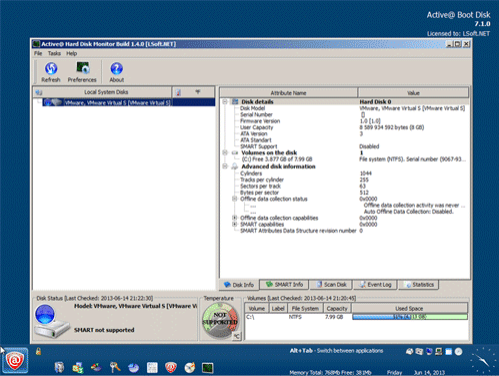
Active@ Boot Disk is a complete and functioning computer operating system on CD/DVD/USB disk. It does not modify the operating system already installed on a computer’s hard drive. Includes many tools to boot up a computer and fix most startup, PC configuration, and system management problems.
Main Advantages
- Full access to non-bootable PC
- Network access via TCP/IP, network configurator is included
- Ability to start non-bootable PC for full access to it
- Boot Disk media may be removed from the system after successfully booting the system
- Start from a CD, DVD or USB flash drive (appropriate BIOS settings required)
- Multi-boot or dual-boot functionality (DOS + Windows)
- Recovery utilities recover deleted files, or recover data from deleted/damaged partitions
- Ability to backup and restore data (Disk Image)
- Administrator password resetting Utility for resetting your Windows user passwords including Administrator account
- DoD-compliant disk erasing & wiping of free space on PC disks, securely erase data
"FREE" Download Google USB Driver for PC
Full Technical Details
- Category
- Tools
- This is
- Latest
- License
- Free Trial
- Runs On
- Windows 10, Windows 11 (64 Bit, 32 Bit, ARM64)
- Size
- 360 Mb
- Updated & Verified
Download and Install Guide
How to download and install Active@ Boot Disk on Windows 11?
-
This step-by-step guide will assist you in downloading and installing Active@ Boot Disk on windows 11.
- First of all, download the latest version of Active@ Boot Disk from filehonor.com. You can find all available download options for your PC and laptop in this download page.
- Then, choose your suitable installer (64 bit, 32 bit, portable, offline, .. itc) and save it to your device.
- After that, start the installation process by a double click on the downloaded setup installer.
- Now, a screen will appear asking you to confirm the installation. Click, yes.
- Finally, follow the instructions given by the installer until you see a confirmation of a successful installation. Usually, a Finish Button and "installation completed successfully" message.
- (Optional) Verify the Download (for Advanced Users): This step is optional but recommended for advanced users. Some browsers offer the option to verify the downloaded file's integrity. This ensures you haven't downloaded a corrupted file. Check your browser's settings for download verification if interested.
Congratulations! You've successfully downloaded Active@ Boot Disk. Once the download is complete, you can proceed with installing it on your computer.
How to make Active@ Boot Disk the default Tools app for Windows 11?
- Open Windows 11 Start Menu.
- Then, open settings.
- Navigate to the Apps section.
- After that, navigate to the Default Apps section.
- Click on the category you want to set Active@ Boot Disk as the default app for - Tools - and choose Active@ Boot Disk from the list.
Why To Download Active@ Boot Disk from FileHonor?
- Totally Free: you don't have to pay anything to download from FileHonor.com.
- Clean: No viruses, No Malware, and No any harmful codes.
- Active@ Boot Disk Latest Version: All apps and games are updated to their most recent versions.
- Direct Downloads: FileHonor does its best to provide direct and fast downloads from the official software developers.
- No Third Party Installers: Only direct download to the setup files, no ad-based installers.
- Windows 11 Compatible.
- Active@ Boot Disk Most Setup Variants: online, offline, portable, 64 bit and 32 bit setups (whenever available*).
Uninstall Guide
How to uninstall (remove) Active@ Boot Disk from Windows 11?
-
Follow these instructions for a proper removal:
- Open Windows 11 Start Menu.
- Then, open settings.
- Navigate to the Apps section.
- Search for Active@ Boot Disk in the apps list, click on it, and then, click on the uninstall button.
- Finally, confirm and you are done.
Disclaimer
Active@ Boot Disk is developed and published by LSoft, filehonor.com is not directly affiliated with LSoft.
filehonor is against piracy and does not provide any cracks, keygens, serials or patches for any software listed here.
We are DMCA-compliant and you can request removal of your software from being listed on our website through our contact page.













