BCWipe 64 bit Download for PC Windows 11
BCWipe Download for Windows PC
BCWipe free download for Windows 11 64 bit and 32 bit. Install BCWipe latest official version 2025 for PC and laptop from FileHonor.
Use military-standard procedures to wipe files and Data Remanence beyond forensic recovery. Delete files forever!
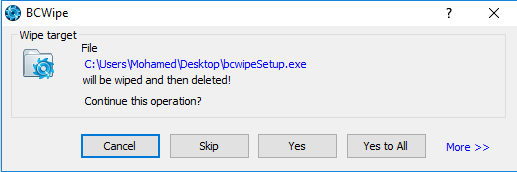
BCWipe enables you to permanently wipe files selectively so that they can never be recovered or undeleted – even Wipe Free Space and Wipe File Slack space to clear previously deleted data. It is a file shredder tool designed to selectively remove all traces of unwanted files beyond recovery. Wipe files, folders, Data Remanence, Wipe Free Space, Wipe File Slack space, Wipe Temporary Files, wipe system-specific data and more.
- Wipe files on active computers (Data Remanence)
- 10+ years trusted by U.S. DoD (Data Spills)
- Peace of mind for compliance (GDPR, HIPAA, PCI DSS)
- Military-grade technology at your fingertips
- Available for purchase on GSA
- Available for Windows, Mac & UNIX
- Industry-unique feature to wipe files on the fly
- Central management for enterprises
Military-grade technology at your fingertips
BCWipe has been trusted as the de facto standard by the U.S. Department of Defense, all of the top 10 U.S. defense contractors and many U.S. National Laboratories. Despite its industrial strength, BCWipe is still very easy to use, bringing military-grade wiping technology right to every user’s fingertips.
"FREE" Download AVG Internet Security for PC
Full Technical Details
- Category
- Antivirus and Security
- This is
- Latest
- License
- Free Trial
- Runs On
- Windows 10, Windows 11 (64 Bit, 32 Bit, ARM64)
- Size
- 10 Mb
- Updated & Verified
Download and Install Guide
How to download and install BCWipe on Windows 11?
-
This step-by-step guide will assist you in downloading and installing BCWipe on windows 11.
- First of all, download the latest version of BCWipe from filehonor.com. You can find all available download options for your PC and laptop in this download page.
- Then, choose your suitable installer (64 bit, 32 bit, portable, offline, .. itc) and save it to your device.
- After that, start the installation process by a double click on the downloaded setup installer.
- Now, a screen will appear asking you to confirm the installation. Click, yes.
- Finally, follow the instructions given by the installer until you see a confirmation of a successful installation. Usually, a Finish Button and "installation completed successfully" message.
- (Optional) Verify the Download (for Advanced Users): This step is optional but recommended for advanced users. Some browsers offer the option to verify the downloaded file's integrity. This ensures you haven't downloaded a corrupted file. Check your browser's settings for download verification if interested.
Congratulations! You've successfully downloaded BCWipe. Once the download is complete, you can proceed with installing it on your computer.
How to make BCWipe the default Antivirus and Security app for Windows 11?
- Open Windows 11 Start Menu.
- Then, open settings.
- Navigate to the Apps section.
- After that, navigate to the Default Apps section.
- Click on the category you want to set BCWipe as the default app for - Antivirus and Security - and choose BCWipe from the list.
Why To Download BCWipe from FileHonor?
- Totally Free: you don't have to pay anything to download from FileHonor.com.
- Clean: No viruses, No Malware, and No any harmful codes.
- BCWipe Latest Version: All apps and games are updated to their most recent versions.
- Direct Downloads: FileHonor does its best to provide direct and fast downloads from the official software developers.
- No Third Party Installers: Only direct download to the setup files, no ad-based installers.
- Windows 11 Compatible.
- BCWipe Most Setup Variants: online, offline, portable, 64 bit and 32 bit setups (whenever available*).
Uninstall Guide
How to uninstall (remove) BCWipe from Windows 11?
-
Follow these instructions for a proper removal:
- Open Windows 11 Start Menu.
- Then, open settings.
- Navigate to the Apps section.
- Search for BCWipe in the apps list, click on it, and then, click on the uninstall button.
- Finally, confirm and you are done.
Disclaimer
BCWipe is developed and published by Jetico, filehonor.com is not directly affiliated with Jetico.
filehonor is against piracy and does not provide any cracks, keygens, serials or patches for any software listed here.
We are DMCA-compliant and you can request removal of your software from being listed on our website through our contact page.













