Basilisk 64 bit Download for PC Windows 11
Basilisk Download for Windows PC
Basilisk free download for Windows 11 64 bit and 32 bit. Install Basilisk latest official version 2025 for PC and laptop from FileHonor.
Modern, full-featured web browser, aims to retain useful technologies that its sibling Firefox has removed.
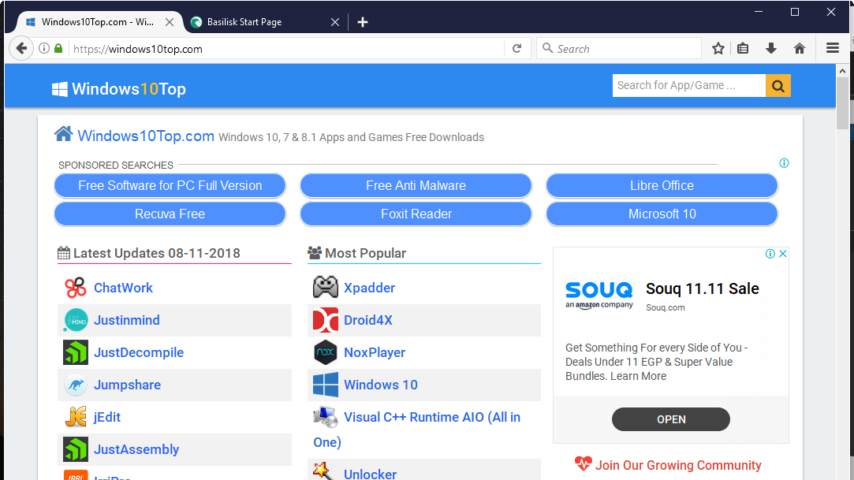
Basilisk is a free and Open Source XUL-based web browser, featuring the well-known Firefox-style interface and operation. It is based on the Goanna layout and rendering engine (a fork of Gecko) and builds on the Unified XUL Platform (UXP), which in turn is a fork of the Mozilla code base without Servo or Rust.
Key Features
- Full support for JavaScript’s ECMAscript 6 standard for modern web browsing.
- Support for all NPAPI plugins (Unity, Silverlight, Flash, Java, authentication plugins, etc.).
- Support for XUL/Overlay Mozilla-style extensions.
- Experimental support for WebExtensions (in gecko-target mode). Please note that some Mozilla-specific WebExtension APIs are not yet available.
- Support for ALSA on Linux.
- Support for WebAssembly (WASM).
- Support for advanced Graphite font shaping features.
- Support for modern web cryptography: up to TLS 1.3, modern ciphers, HSTS, etc.
Full Technical Details
- Category
- Web Browsers
- This is
- Latest
- License
- Freeware
- Runs On
- Windows 10, Windows 11 (64 Bit, 32 Bit, ARM64)
- Size
- 50 Mb
- Updated & Verified
"Now" Get Blisk Browser for PC
Download and Install Guide
How to download and install Basilisk on Windows 11?
-
This step-by-step guide will assist you in downloading and installing Basilisk on windows 11.
- First of all, download the latest version of Basilisk from filehonor.com. You can find all available download options for your PC and laptop in this download page.
- Then, choose your suitable installer (64 bit, 32 bit, portable, offline, .. itc) and save it to your device.
- After that, start the installation process by a double click on the downloaded setup installer.
- Now, a screen will appear asking you to confirm the installation. Click, yes.
- Finally, follow the instructions given by the installer until you see a confirmation of a successful installation. Usually, a Finish Button and "installation completed successfully" message.
- (Optional) Verify the Download (for Advanced Users): This step is optional but recommended for advanced users. Some browsers offer the option to verify the downloaded file's integrity. This ensures you haven't downloaded a corrupted file. Check your browser's settings for download verification if interested.
Congratulations! You've successfully downloaded Basilisk. Once the download is complete, you can proceed with installing it on your computer.
How to make Basilisk the default Web Browsers app for Windows 11?
- Open Windows 11 Start Menu.
- Then, open settings.
- Navigate to the Apps section.
- After that, navigate to the Default Apps section.
- Click on the category you want to set Basilisk as the default app for - Web Browsers - and choose Basilisk from the list.
Why To Download Basilisk from FileHonor?
- Totally Free: you don't have to pay anything to download from FileHonor.com.
- Clean: No viruses, No Malware, and No any harmful codes.
- Basilisk Latest Version: All apps and games are updated to their most recent versions.
- Direct Downloads: FileHonor does its best to provide direct and fast downloads from the official software developers.
- No Third Party Installers: Only direct download to the setup files, no ad-based installers.
- Windows 11 Compatible.
- Basilisk Most Setup Variants: online, offline, portable, 64 bit and 32 bit setups (whenever available*).
Uninstall Guide
How to uninstall (remove) Basilisk from Windows 11?
-
Follow these instructions for a proper removal:
- Open Windows 11 Start Menu.
- Then, open settings.
- Navigate to the Apps section.
- Search for Basilisk in the apps list, click on it, and then, click on the uninstall button.
- Finally, confirm and you are done.
Disclaimer
Basilisk is developed and published by M.C. Straver, filehonor.com is not directly affiliated with M.C. Straver.
filehonor is against piracy and does not provide any cracks, keygens, serials or patches for any software listed here.
We are DMCA-compliant and you can request removal of your software from being listed on our website through our contact page.












