Auslogics File Recovery 64 bit Download for PC Windows 11
Auslogics File Recovery Download for Windows PC
Auslogics File Recovery free download for Windows 11 64 bit and 32 bit. Install Auslogics File Recovery latest official version 2025 for PC and laptop from FileHonor.
Effective undelete tool for files you may lose by accident or to a virus attack.
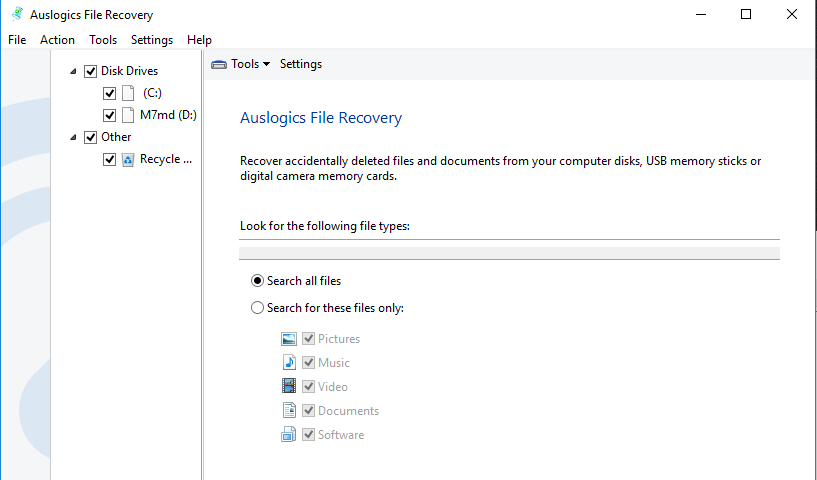
Auslogics File Recovery is one of the most effective undelete tool for files you may lose by accident or to a virus attack. File Recovery can bring back the files you thought were lost for good. It works with hard drives, USB storage drives and memory cards, recovering all file types, even from lost partitions. No reason to panic when you have such a powerful tool in your arsenal..
Recover all file types
With Auslogics File Recovery you can recover documents, music, photos, videos and every other file type you can think of.
Recover from anystorage media
Recover your files from Hard Disk Drives, USB drives, SD Cards, Flash Cards or USB sticks. Even after a quick format.
Deep scan fortough recoveries
Waited long to recover or quick- formatted your storage device already? The Deep Scan lets you dive deep into your file system to recover the files you thought were gone for good.
Key Features
Power to surprise you
You may be shocked at how much data the program can recover from your hard drive or memory card, even after a quick-format.
Intelligent control
You can customize your scan for deleted files, preview items from the search results and recover only the files you really need.
Industry-acknowledged quality
Exclusive Auslogics technology is proven safe and effective in multiple tests, used by PC manufacturers and recommended by experts.
FREE to try for 30 days
The free trial runs a full scan for deleted files, lets you recover as many files as you want (up to 10 after each scan) and only has a limit on file size.
Tips To Protect Your Data
Back up your important data regularly to an external drive or cloud storage
Protect your computer with a good antivirus program to prevent malware from wiping your data
Perform regular PC maintenance to ensure your drives are in perfect working order and to prevent crashes.
"FREE" Download AweClone for PC
Full Technical Details
- Category
- Tools
- This is
- Latest
- License
- Freeware
- Runs On
- Windows 10, Windows 11 (64 Bit, 32 Bit, ARM64)
- Size
- 12 Mb
- Updated & Verified
"Now" Get Magic Desktop for PC
Download and Install Guide
How to download and install Auslogics File Recovery on Windows 11?
-
This step-by-step guide will assist you in downloading and installing Auslogics File Recovery on windows 11.
- First of all, download the latest version of Auslogics File Recovery from filehonor.com. You can find all available download options for your PC and laptop in this download page.
- Then, choose your suitable installer (64 bit, 32 bit, portable, offline, .. itc) and save it to your device.
- After that, start the installation process by a double click on the downloaded setup installer.
- Now, a screen will appear asking you to confirm the installation. Click, yes.
- Finally, follow the instructions given by the installer until you see a confirmation of a successful installation. Usually, a Finish Button and "installation completed successfully" message.
- (Optional) Verify the Download (for Advanced Users): This step is optional but recommended for advanced users. Some browsers offer the option to verify the downloaded file's integrity. This ensures you haven't downloaded a corrupted file. Check your browser's settings for download verification if interested.
Congratulations! You've successfully downloaded Auslogics File Recovery. Once the download is complete, you can proceed with installing it on your computer.
How to make Auslogics File Recovery the default Tools app for Windows 11?
- Open Windows 11 Start Menu.
- Then, open settings.
- Navigate to the Apps section.
- After that, navigate to the Default Apps section.
- Click on the category you want to set Auslogics File Recovery as the default app for - Tools - and choose Auslogics File Recovery from the list.
Why To Download Auslogics File Recovery from FileHonor?
- Totally Free: you don't have to pay anything to download from FileHonor.com.
- Clean: No viruses, No Malware, and No any harmful codes.
- Auslogics File Recovery Latest Version: All apps and games are updated to their most recent versions.
- Direct Downloads: FileHonor does its best to provide direct and fast downloads from the official software developers.
- No Third Party Installers: Only direct download to the setup files, no ad-based installers.
- Windows 11 Compatible.
- Auslogics File Recovery Most Setup Variants: online, offline, portable, 64 bit and 32 bit setups (whenever available*).
Uninstall Guide
How to uninstall (remove) Auslogics File Recovery from Windows 11?
-
Follow these instructions for a proper removal:
- Open Windows 11 Start Menu.
- Then, open settings.
- Navigate to the Apps section.
- Search for Auslogics File Recovery in the apps list, click on it, and then, click on the uninstall button.
- Finally, confirm and you are done.
Disclaimer
Auslogics File Recovery is developed and published by Auslogics Labs, filehonor.com is not directly affiliated with Auslogics Labs.
filehonor is against piracy and does not provide any cracks, keygens, serials or patches for any software listed here.
We are DMCA-compliant and you can request removal of your software from being listed on our website through our contact page.













