Audiozilla Audio Converter 64 bit Download for PC Windows 11
Audiozilla Audio Converter Download for Windows PC
Audiozilla Audio Converter free download for Windows 11 64 bit and 32 bit. Install Audiozilla Audio Converter latest official version 2025 for PC and laptop from FileHonor.
Convert audio MP3, WAV, AC3, OGG, WMA, FLAC, AAC, M4A, APE, VOX, VOC, AIFF and more to other formats.
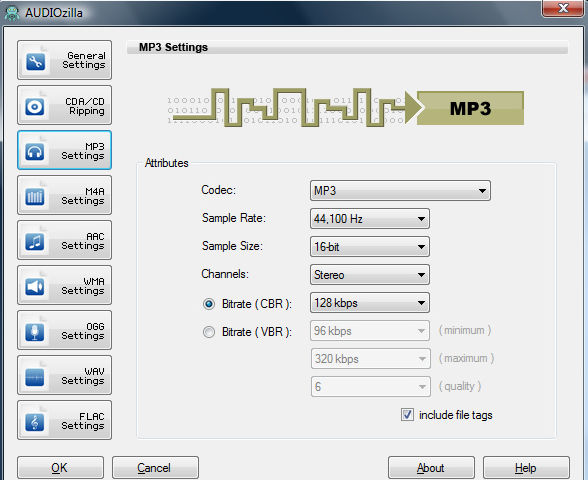
Audio converter software that works via right-click. Just right-click any audio files on Windows Explorer, Audiozilla can instantly convert audio MP3, WAV, AC3, OGG, WMA, FLAC, AAC, M4A, APE, VOX, VOC, AIFF and more to other formats.
Key Features
Audio Converter
Convert audio between almost any formats: MP3, M4A, AAC, OGG, WMA, FLAC, AU, WAV, AIFF, MP2, AC3, AU, APE, MPC, MOD, VOC, CAF, RAW, PCM, GSM, VOX, WV.
Extract Audio from Video
Select and convert audio from video files MP4, M4V, WMV, ASF.
Extract Audio from Audio CD
Select and convert audio from audio cd tracks. Automatically looks up track info and names the converted tracks.
iPhone / iPad / Mobile / Audio Converter
Convert audio files for your iPhone, iPad, Mobile.
Right-click Convert
Easiest way to convert audio file(s). Just right-click and convert.
Customize Output Audio
Options can be set for start and end points of an audio; output audio format quality like bitrates, channels, sample size; keep / remove audio tag information.
"FREE" Download TunesKit AA/AAX Audible Converter for PC
Full Technical Details
- Category
- Audio Converters
- This is
- Latest
- License
- Free Trial
- Runs On
- Windows 10, Windows 11 (64 Bit, 32 Bit, ARM64)
- Size
- 22 Mb
- Updated & Verified
"Now" Get 4K YouTube to MP3 for PC
Download and Install Guide
How to download and install Audiozilla Audio Converter on Windows 11?
-
This step-by-step guide will assist you in downloading and installing Audiozilla Audio Converter on windows 11.
- First of all, download the latest version of Audiozilla Audio Converter from filehonor.com. You can find all available download options for your PC and laptop in this download page.
- Then, choose your suitable installer (64 bit, 32 bit, portable, offline, .. itc) and save it to your device.
- After that, start the installation process by a double click on the downloaded setup installer.
- Now, a screen will appear asking you to confirm the installation. Click, yes.
- Finally, follow the instructions given by the installer until you see a confirmation of a successful installation. Usually, a Finish Button and "installation completed successfully" message.
- (Optional) Verify the Download (for Advanced Users): This step is optional but recommended for advanced users. Some browsers offer the option to verify the downloaded file's integrity. This ensures you haven't downloaded a corrupted file. Check your browser's settings for download verification if interested.
Congratulations! You've successfully downloaded Audiozilla Audio Converter. Once the download is complete, you can proceed with installing it on your computer.
How to make Audiozilla Audio Converter the default Audio Converters app for Windows 11?
- Open Windows 11 Start Menu.
- Then, open settings.
- Navigate to the Apps section.
- After that, navigate to the Default Apps section.
- Click on the category you want to set Audiozilla Audio Converter as the default app for - Audio Converters - and choose Audiozilla Audio Converter from the list.
Why To Download Audiozilla Audio Converter from FileHonor?
- Totally Free: you don't have to pay anything to download from FileHonor.com.
- Clean: No viruses, No Malware, and No any harmful codes.
- Audiozilla Audio Converter Latest Version: All apps and games are updated to their most recent versions.
- Direct Downloads: FileHonor does its best to provide direct and fast downloads from the official software developers.
- No Third Party Installers: Only direct download to the setup files, no ad-based installers.
- Windows 11 Compatible.
- Audiozilla Audio Converter Most Setup Variants: online, offline, portable, 64 bit and 32 bit setups (whenever available*).
Uninstall Guide
How to uninstall (remove) Audiozilla Audio Converter from Windows 11?
-
Follow these instructions for a proper removal:
- Open Windows 11 Start Menu.
- Then, open settings.
- Navigate to the Apps section.
- Search for Audiozilla Audio Converter in the apps list, click on it, and then, click on the uninstall button.
- Finally, confirm and you are done.
Disclaimer
Audiozilla Audio Converter is developed and published by Softdiv, filehonor.com is not directly affiliated with Softdiv.
filehonor is against piracy and does not provide any cracks, keygens, serials or patches for any software listed here.
We are DMCA-compliant and you can request removal of your software from being listed on our website through our contact page.













