Atomic Mail Verifier 64 bit Download for PC Windows 11
Atomic Mail Verifier Download for Windows PC
Atomic Mail Verifier free download for Windows 11 64 bit and 32 bit. Install Atomic Mail Verifier latest official version 2025 for PC and laptop from FileHonor.
Bulk Email Verifier.
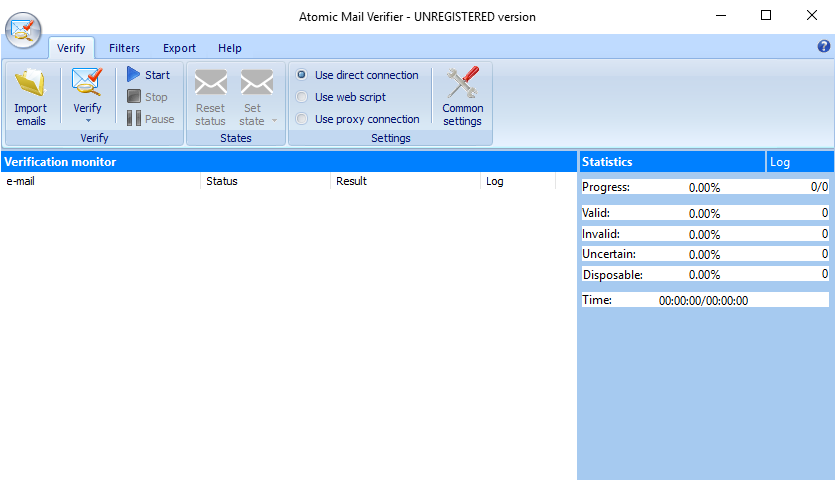
Atomic Mail Verifier helps you to avoid sending campaigns to non-existent email addresses. So, if you have thousands of emails in your list, email verification tools will get the fastest way to improve email list deliverability. Another good reason to use email verification service is to ensure you have an authentic leads.
It verifies emails in three steps (Syntax check, Domain check, Email address check) allowing you to check addresses quickly and efficiently. The validation process is performed in multithread mode, using all the benefits of the Web.
You can upload mailing lists in any format and from any source, including other Atomic products. There are no limits on the number of email addresses in a list for validation. This bulk email validation program works in multithread mode and supports several types of proxy servers: Socks 4 proxy, Socks 4a proxy, and Socks 5 proxy.
It analyzes each email and determines the status of the address (whether the mailbox exists, is it correct, and so on). Verify email addresses with our Email Verifier software and send your marketing campaigns having a peace of mind that you communicate with actual users. Clear your mailing lists from the invalid contacts. Make it easily become a good business solution.
"FREE" Download Hangouts Chat for PC
Full Technical Details
- Category
- Social
- This is
- Latest
- License
- Free Trial
- Runs On
- Windows 10, Windows 11 (64 Bit, 32 Bit, ARM64)
- Size
- 13.5 Mb
- Updated & Verified
"Now" Get Outlook4Gmail for PC
Download and Install Guide
How to download and install Atomic Mail Verifier on Windows 11?
-
This step-by-step guide will assist you in downloading and installing Atomic Mail Verifier on windows 11.
- First of all, download the latest version of Atomic Mail Verifier from filehonor.com. You can find all available download options for your PC and laptop in this download page.
- Then, choose your suitable installer (64 bit, 32 bit, portable, offline, .. itc) and save it to your device.
- After that, start the installation process by a double click on the downloaded setup installer.
- Now, a screen will appear asking you to confirm the installation. Click, yes.
- Finally, follow the instructions given by the installer until you see a confirmation of a successful installation. Usually, a Finish Button and "installation completed successfully" message.
- (Optional) Verify the Download (for Advanced Users): This step is optional but recommended for advanced users. Some browsers offer the option to verify the downloaded file's integrity. This ensures you haven't downloaded a corrupted file. Check your browser's settings for download verification if interested.
Congratulations! You've successfully downloaded Atomic Mail Verifier. Once the download is complete, you can proceed with installing it on your computer.
How to make Atomic Mail Verifier the default Social app for Windows 11?
- Open Windows 11 Start Menu.
- Then, open settings.
- Navigate to the Apps section.
- After that, navigate to the Default Apps section.
- Click on the category you want to set Atomic Mail Verifier as the default app for - Social - and choose Atomic Mail Verifier from the list.
Why To Download Atomic Mail Verifier from FileHonor?
- Totally Free: you don't have to pay anything to download from FileHonor.com.
- Clean: No viruses, No Malware, and No any harmful codes.
- Atomic Mail Verifier Latest Version: All apps and games are updated to their most recent versions.
- Direct Downloads: FileHonor does its best to provide direct and fast downloads from the official software developers.
- No Third Party Installers: Only direct download to the setup files, no ad-based installers.
- Windows 11 Compatible.
- Atomic Mail Verifier Most Setup Variants: online, offline, portable, 64 bit and 32 bit setups (whenever available*).
Uninstall Guide
How to uninstall (remove) Atomic Mail Verifier from Windows 11?
-
Follow these instructions for a proper removal:
- Open Windows 11 Start Menu.
- Then, open settings.
- Navigate to the Apps section.
- Search for Atomic Mail Verifier in the apps list, click on it, and then, click on the uninstall button.
- Finally, confirm and you are done.
Disclaimer
Atomic Mail Verifier is developed and published by AtomPark Software, filehonor.com is not directly affiliated with AtomPark Software.
filehonor is against piracy and does not provide any cracks, keygens, serials or patches for any software listed here.
We are DMCA-compliant and you can request removal of your software from being listed on our website through our contact page.













