AS SSD Benchmark 64 bit Download for PC Windows 11
AS SSD Benchmark Download for Windows PC
AS SSD Benchmark free download for Windows 11 64 bit and 32 bit. Install AS SSD Benchmark latest official version 2025 for PC and laptop from FileHonor.
Determines the performance of Solid State Drives (SSD). The tool contains six synthetic and three copy tests.
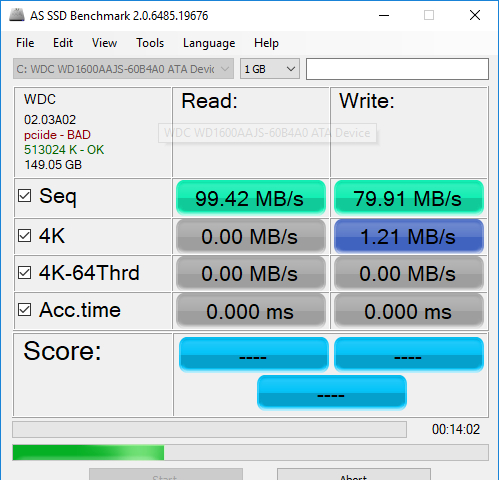
The synthetic tests determine the sequential and random read and write performance of the SSD. These tests are done without using the operating system cache. In the seq test, the program measures how long it takes to read or write a 1 GB file. In the 4K test, the read and write power is determined on randomly selected 4K blocks. The 4K 64 Thrd test is similar to the 4K procedure except that the read and write operations are spread across 64 threads. For Native Command Queuing (NCQ) SSDs, this test should represent differences between the IDE operating mode where NCQ is not supported and the AHCI mode. The additional compression test can measure the performance of the SSD depending on the compressibility of the data. This is especially important for controllers that use compression to increase cell performance and longevity.
Advantages
In the first three synthetic tests and the compression test, the size of the test file is 1 GB. Finally, the access time of the SSD is determined, whereby the access during reading is determined over the entire capacity of the SSD (full-stroke). The write access test is done with a 1 GB test file.
"FREE" Download HP LaserJet 1010 Printer Drivers for PC
Full Technical Details
- Category
- Hardware
- This is
- Latest
- License
- Freeware
- Runs On
- Windows 10, Windows 11 (64 Bit, 32 Bit, ARM64)
- Size
- 261 KB
- Updated & Verified
"Now" Get Snappy Driver Installer for PC
Download and Install Guide
How to download and install AS SSD Benchmark on Windows 11?
-
This step-by-step guide will assist you in downloading and installing AS SSD Benchmark on windows 11.
- First of all, download the latest version of AS SSD Benchmark from filehonor.com. You can find all available download options for your PC and laptop in this download page.
- Then, choose your suitable installer (64 bit, 32 bit, portable, offline, .. itc) and save it to your device.
- After that, start the installation process by a double click on the downloaded setup installer.
- Now, a screen will appear asking you to confirm the installation. Click, yes.
- Finally, follow the instructions given by the installer until you see a confirmation of a successful installation. Usually, a Finish Button and "installation completed successfully" message.
- (Optional) Verify the Download (for Advanced Users): This step is optional but recommended for advanced users. Some browsers offer the option to verify the downloaded file's integrity. This ensures you haven't downloaded a corrupted file. Check your browser's settings for download verification if interested.
Congratulations! You've successfully downloaded AS SSD Benchmark. Once the download is complete, you can proceed with installing it on your computer.
How to make AS SSD Benchmark the default Hardware app for Windows 11?
- Open Windows 11 Start Menu.
- Then, open settings.
- Navigate to the Apps section.
- After that, navigate to the Default Apps section.
- Click on the category you want to set AS SSD Benchmark as the default app for - Hardware - and choose AS SSD Benchmark from the list.
Why To Download AS SSD Benchmark from FileHonor?
- Totally Free: you don't have to pay anything to download from FileHonor.com.
- Clean: No viruses, No Malware, and No any harmful codes.
- AS SSD Benchmark Latest Version: All apps and games are updated to their most recent versions.
- Direct Downloads: FileHonor does its best to provide direct and fast downloads from the official software developers.
- No Third Party Installers: Only direct download to the setup files, no ad-based installers.
- Windows 11 Compatible.
- AS SSD Benchmark Most Setup Variants: online, offline, portable, 64 bit and 32 bit setups (whenever available*).
Uninstall Guide
How to uninstall (remove) AS SSD Benchmark from Windows 11?
-
Follow these instructions for a proper removal:
- Open Windows 11 Start Menu.
- Then, open settings.
- Navigate to the Apps section.
- Search for AS SSD Benchmark in the apps list, click on it, and then, click on the uninstall button.
- Finally, confirm and you are done.
Disclaimer
AS SSD Benchmark is developed and published by Alex, filehonor.com is not directly affiliated with Alex.
filehonor is against piracy and does not provide any cracks, keygens, serials or patches for any software listed here.
We are DMCA-compliant and you can request removal of your software from being listed on our website through our contact page.













