Apeaksoft Video Converter Ultimate 64 bit Download for PC Windows 11
Apeaksoft Video Converter Ultimate Download for Windows PC
Apeaksoft Video Converter Ultimate free download for Windows 11 64 bit and 32 bit. Install Apeaksoft Video Converter Ultimate latest official version 2025 for PC and laptop from FileHonor.
Convert, enhance and edit videos in 1,000 formats and more.
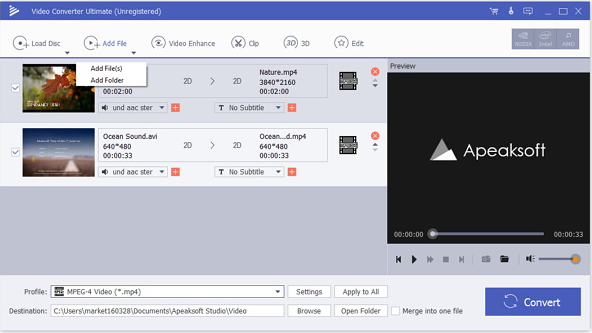
Apeaksoft Video Converter Ultimate makes it easy to Convert video or audio files to iOS devices, Android devices, USB flash drives or external hard drivers easily. More importantly, all supported formats like MP4, MOV, MTS, AVI, WMV, MP3 and more will be intelligently converted to compatible ones during the conversion.You can customize home movies through advanced editing features and get your customized videos in minutes.
AN EXCELLENT HOMEMADE DVD EDITOR AND CONVERTER
Video Converter Ultimate enables you to open DVD videos or folders, and lets you edit and convert homemade DVD videos with ease. You can convert homemade DVD to video in MP4, AVI, WMV, 3GP, FLV and other formats and 3D video files with simple clicks.
"FREE" Download Converter4Video for PC
Full Technical Details
- Category
- Video Converters
- This is
- Latest
- License
- Free Trial
- Runs On
- Windows 10, Windows 11 (64 Bit, 32 Bit, ARM64)
- Size
- 52 mb
- Updated & Verified
"Now" Get Blaze Media Pro for PC
Download and Install Guide
How to download and install Apeaksoft Video Converter Ultimate on Windows 11?
-
This step-by-step guide will assist you in downloading and installing Apeaksoft Video Converter Ultimate on windows 11.
- First of all, download the latest version of Apeaksoft Video Converter Ultimate from filehonor.com. You can find all available download options for your PC and laptop in this download page.
- Then, choose your suitable installer (64 bit, 32 bit, portable, offline, .. itc) and save it to your device.
- After that, start the installation process by a double click on the downloaded setup installer.
- Now, a screen will appear asking you to confirm the installation. Click, yes.
- Finally, follow the instructions given by the installer until you see a confirmation of a successful installation. Usually, a Finish Button and "installation completed successfully" message.
- (Optional) Verify the Download (for Advanced Users): This step is optional but recommended for advanced users. Some browsers offer the option to verify the downloaded file's integrity. This ensures you haven't downloaded a corrupted file. Check your browser's settings for download verification if interested.
Congratulations! You've successfully downloaded Apeaksoft Video Converter Ultimate. Once the download is complete, you can proceed with installing it on your computer.
How to make Apeaksoft Video Converter Ultimate the default Video Converters app for Windows 11?
- Open Windows 11 Start Menu.
- Then, open settings.
- Navigate to the Apps section.
- After that, navigate to the Default Apps section.
- Click on the category you want to set Apeaksoft Video Converter Ultimate as the default app for - Video Converters - and choose Apeaksoft Video Converter Ultimate from the list.
Why To Download Apeaksoft Video Converter Ultimate from FileHonor?
- Totally Free: you don't have to pay anything to download from FileHonor.com.
- Clean: No viruses, No Malware, and No any harmful codes.
- Apeaksoft Video Converter Ultimate Latest Version: All apps and games are updated to their most recent versions.
- Direct Downloads: FileHonor does its best to provide direct and fast downloads from the official software developers.
- No Third Party Installers: Only direct download to the setup files, no ad-based installers.
- Windows 11 Compatible.
- Apeaksoft Video Converter Ultimate Most Setup Variants: online, offline, portable, 64 bit and 32 bit setups (whenever available*).
Uninstall Guide
How to uninstall (remove) Apeaksoft Video Converter Ultimate from Windows 11?
-
Follow these instructions for a proper removal:
- Open Windows 11 Start Menu.
- Then, open settings.
- Navigate to the Apps section.
- Search for Apeaksoft Video Converter Ultimate in the apps list, click on it, and then, click on the uninstall button.
- Finally, confirm and you are done.
Disclaimer
Apeaksoft Video Converter Ultimate is developed and published by Apeaksoft Studio, filehonor.com is not directly affiliated with Apeaksoft Studio.
filehonor is against piracy and does not provide any cracks, keygens, serials or patches for any software listed here.
We are DMCA-compliant and you can request removal of your software from being listed on our website through our contact page.













