Apeaksoft Blu-ray Player 64 bit Download for PC Windows 11
Apeaksoft Blu-ray Player Download for Windows PC
Apeaksoft Blu-ray Player free download for Windows 11 64 bit and 32 bit. Install Apeaksoft Blu-ray Player latest official version 2025 for PC and laptop from FileHonor.
Play Blu-ray disc, Blu-ray folder, DVD disc/folder, ISO file with high-quality visual effects.
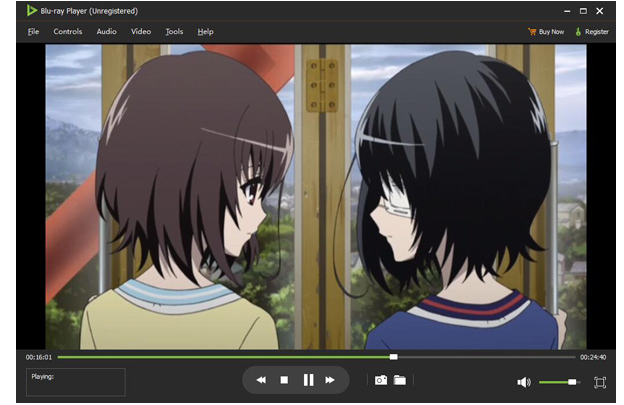
Apeaksoft Blu-ray Player is a powerful media player to play 4K UHD/1080p HD/SD video in MP4, MOV, AVI, MKV, and other formats. It is specially designed to play Blu-ray disk, folder and ISO file. It highly supports the newly released Blu-ray movies and guarantees you a full HD 1080p Blu-ray disc playback. With this powerful Blu-ray playing software, you can easily enjoy Blu-ray movies with vivid visual effects and crystal-clear details. In addition, it also enables you to play Blu-ray folder and ISO file smoothly.
- Play Blu-ray: Play Blu-ray disc, Blu-ray folder, and ISO file
- Play 4K: Play 4K UHD movies and other HD/SD videos smoothly
- Play DVD: Play DVD disc, Blu-ray folder, and ISO file with ease
- Play Audio: Play audio in any popular format like MP3, FLAC, etc.
Apeaksoft Blu-ray Player also has the capability to play DVD disk, DVD folder and ISO file with high image/sound quality. Many settings are offered to help you better enjoy your DVD. For instance, you can handily set audio track/channel, video track, subtitle track and more get the best DVD playing experience.
Play 4K/HD/SD videos in any frequently-used format. You can play video in MP4, H.264/MP4 AVC, H.265/HEVC, MPG, M4V, TS, MTS, M2TS, MXF, RM, RMVB, WMV, ASF, MKV, AVI, 3GP, F4V, FLV, VOB and more. Surely, if you prefer watching the 4K/HD video to get more fantastic visual experience, it will help you play 4K videos in MP4, H.264/MPEG-4 AVC, H.265/HEVC, TS, MKV, AVI, MOV, FLV and WebM format.
"FREE" Download Media Player Classic – BE (MPC-BE) for PC
Full Technical Details
- Category
- Video Players
- This is
- Latest
- License
- Free Trial
- Runs On
- Windows 10, Windows 11 (64 Bit, 32 Bit, ARM64)
- Size
- 43 Mb
- Updated & Verified
Download and Install Guide
How to download and install Apeaksoft Blu-ray Player on Windows 11?
-
This step-by-step guide will assist you in downloading and installing Apeaksoft Blu-ray Player on windows 11.
- First of all, download the latest version of Apeaksoft Blu-ray Player from filehonor.com. You can find all available download options for your PC and laptop in this download page.
- Then, choose your suitable installer (64 bit, 32 bit, portable, offline, .. itc) and save it to your device.
- After that, start the installation process by a double click on the downloaded setup installer.
- Now, a screen will appear asking you to confirm the installation. Click, yes.
- Finally, follow the instructions given by the installer until you see a confirmation of a successful installation. Usually, a Finish Button and "installation completed successfully" message.
- (Optional) Verify the Download (for Advanced Users): This step is optional but recommended for advanced users. Some browsers offer the option to verify the downloaded file's integrity. This ensures you haven't downloaded a corrupted file. Check your browser's settings for download verification if interested.
Congratulations! You've successfully downloaded Apeaksoft Blu-ray Player. Once the download is complete, you can proceed with installing it on your computer.
How to make Apeaksoft Blu-ray Player the default Video Players app for Windows 11?
- Open Windows 11 Start Menu.
- Then, open settings.
- Navigate to the Apps section.
- After that, navigate to the Default Apps section.
- Click on the category you want to set Apeaksoft Blu-ray Player as the default app for - Video Players - and choose Apeaksoft Blu-ray Player from the list.
Why To Download Apeaksoft Blu-ray Player from FileHonor?
- Totally Free: you don't have to pay anything to download from FileHonor.com.
- Clean: No viruses, No Malware, and No any harmful codes.
- Apeaksoft Blu-ray Player Latest Version: All apps and games are updated to their most recent versions.
- Direct Downloads: FileHonor does its best to provide direct and fast downloads from the official software developers.
- No Third Party Installers: Only direct download to the setup files, no ad-based installers.
- Windows 11 Compatible.
- Apeaksoft Blu-ray Player Most Setup Variants: online, offline, portable, 64 bit and 32 bit setups (whenever available*).
Uninstall Guide
How to uninstall (remove) Apeaksoft Blu-ray Player from Windows 11?
-
Follow these instructions for a proper removal:
- Open Windows 11 Start Menu.
- Then, open settings.
- Navigate to the Apps section.
- Search for Apeaksoft Blu-ray Player in the apps list, click on it, and then, click on the uninstall button.
- Finally, confirm and you are done.
Disclaimer
Apeaksoft Blu-ray Player is developed and published by Apeaksoft Studio, filehonor.com is not directly affiliated with Apeaksoft Studio.
filehonor is against piracy and does not provide any cracks, keygens, serials or patches for any software listed here.
We are DMCA-compliant and you can request removal of your software from being listed on our website through our contact page.













