AOMEI Partition Assistant Standard Edition 64 bit Download for PC Windows 11
AOMEI Partition Assistant Standard Edition Download for Windows PC
AOMEI Partition Assistant Standard Edition free download for Windows 11 64 bit and 32 bit. Install AOMEI Partition Assistant Standard Edition latest official version 2025 for PC and laptop from FileHonor.
Free disk partition management software. Safely partition your hard drive without data loss.
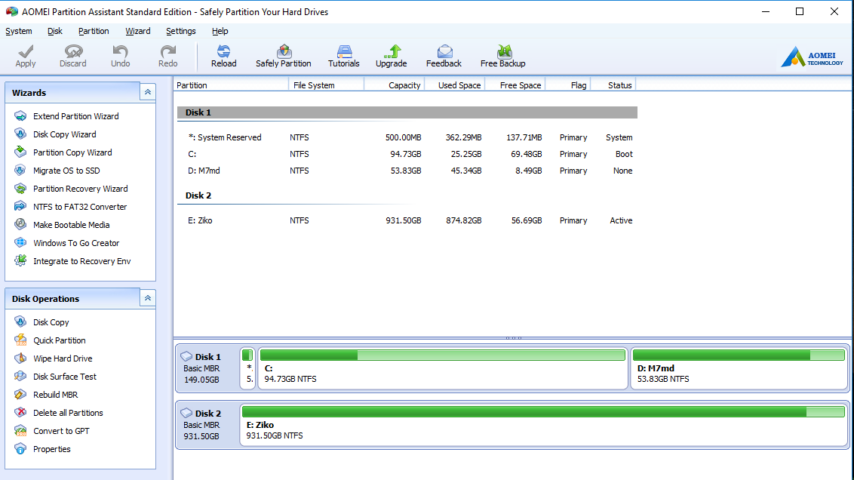
AOMEI Partition Assistant Standard Edition is a FREE disk partition management software to safely partition your hard drive without data loss. A benchmark of free hard disk partition software that comes with so many powerful features that you can completely control your hard disk and partition..
Features Available
“Extend Partition Wizard” enables you to increase partition size to completely solve low disk space problem, or you can flexibly manage disk space with “Resize Partition”, “Merge Partitions”, “Spilt Partition” and “Copy Partition”.
Embeds sector-level data protection technology, strictly tested by R&D and helps to realize more safely partitioning operations as you expected.
No matter whether your disk style is MBR or GPT and no matter whether your disk is small or larger than 2TB, it is able to help you solve various problem of your disk partition.
Key advantages
- Create/Format/Delete Partition, Resize/Move Partition, Merge Partitions and Copy Disk/Partition.
- Migrate OS to SSD
- Split Partition and Extend Partition Wizard
- Partition Recovery Wizard
- Windows To Go Creator
- Make Bootable CD Wizard
- Integrate to Recovery Environment
- SSD Secure Erase Wizard
Smart Disk & Partition Wizards
- Partition Copy Wizard: provides two methods for cloning/transferring partition.
- Disk Copy Wizard: easily upgrade hard disk and transfer a large number of data from one disk to another.
- NTFS to FAT32 Converter: a professional utility for converting file system from NTFS to FAT32 without losing data.
"FREE" Download Active@ Hard Disk Monitor for PC
Full Technical Details
- Category
- Hardware
- This is
- Latest
- License
- Freeware
- Runs On
- Windows 10, Windows 11 (64 Bit, 32 Bit, ARM64)
- Size
- 11 Mb
- Updated & Verified
"Now" Get Remo Driver Discover for PC
Download and Install Guide
How to download and install AOMEI Partition Assistant Standard Edition on Windows 11?
-
This step-by-step guide will assist you in downloading and installing AOMEI Partition Assistant Standard Edition on windows 11.
- First of all, download the latest version of AOMEI Partition Assistant Standard Edition from filehonor.com. You can find all available download options for your PC and laptop in this download page.
- Then, choose your suitable installer (64 bit, 32 bit, portable, offline, .. itc) and save it to your device.
- After that, start the installation process by a double click on the downloaded setup installer.
- Now, a screen will appear asking you to confirm the installation. Click, yes.
- Finally, follow the instructions given by the installer until you see a confirmation of a successful installation. Usually, a Finish Button and "installation completed successfully" message.
- (Optional) Verify the Download (for Advanced Users): This step is optional but recommended for advanced users. Some browsers offer the option to verify the downloaded file's integrity. This ensures you haven't downloaded a corrupted file. Check your browser's settings for download verification if interested.
Congratulations! You've successfully downloaded AOMEI Partition Assistant Standard Edition. Once the download is complete, you can proceed with installing it on your computer.
How to make AOMEI Partition Assistant Standard Edition the default Hardware app for Windows 11?
- Open Windows 11 Start Menu.
- Then, open settings.
- Navigate to the Apps section.
- After that, navigate to the Default Apps section.
- Click on the category you want to set AOMEI Partition Assistant Standard Edition as the default app for - Hardware - and choose AOMEI Partition Assistant Standard Edition from the list.
Why To Download AOMEI Partition Assistant Standard Edition from FileHonor?
- Totally Free: you don't have to pay anything to download from FileHonor.com.
- Clean: No viruses, No Malware, and No any harmful codes.
- AOMEI Partition Assistant Standard Edition Latest Version: All apps and games are updated to their most recent versions.
- Direct Downloads: FileHonor does its best to provide direct and fast downloads from the official software developers.
- No Third Party Installers: Only direct download to the setup files, no ad-based installers.
- Windows 11 Compatible.
- AOMEI Partition Assistant Standard Edition Most Setup Variants: online, offline, portable, 64 bit and 32 bit setups (whenever available*).
Uninstall Guide
How to uninstall (remove) AOMEI Partition Assistant Standard Edition from Windows 11?
-
Follow these instructions for a proper removal:
- Open Windows 11 Start Menu.
- Then, open settings.
- Navigate to the Apps section.
- Search for AOMEI Partition Assistant Standard Edition in the apps list, click on it, and then, click on the uninstall button.
- Finally, confirm and you are done.
Disclaimer
AOMEI Partition Assistant Standard Edition is developed and published by AOMEI, filehonor.com is not directly affiliated with AOMEI.
filehonor is against piracy and does not provide any cracks, keygens, serials or patches for any software listed here.
We are DMCA-compliant and you can request removal of your software from being listed on our website through our contact page.













