Andy 64 bit Download for PC Windows 11
Andy Download for Windows PC
Andy free download for Windows 11 64 bit and 32 bit. Install Andy latest official version 2025 for PC and laptop from FileHonor.
Free Android Emulator with Full Android UI.
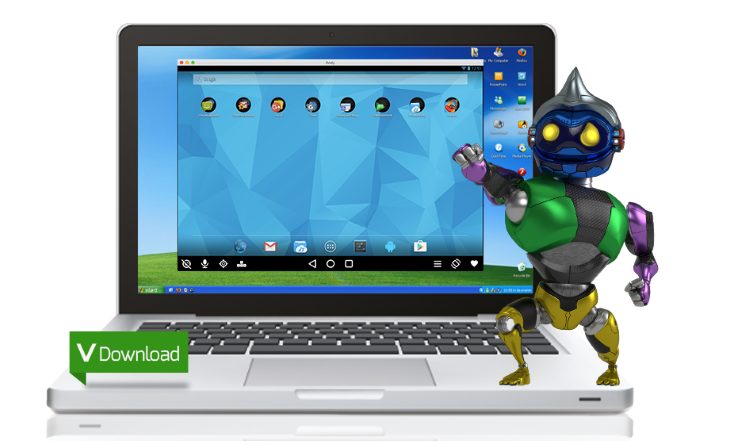
Andy is a free Android Emulator with Full Android UI from ANDY OS INC. Keeping a user up to date with the latest Android OS feature upgrades. It also provides users with unlimited storage capacity, PC and Mac compatibility and the freedom to play the most popular mobile games on a desktop.
Yes you can now run Android on windows!
Andy Main Features
With phone as a joystick, you will never have to sacrifice the multi-touch or gyro elements of gaming. Receive a SnapChat phone picture on the street and see it on your desktop at home or even a whatsapp message.
- Run all your communication apps from your desktop (snapchat, what’s app, Viber, whatsapp etc)
- Seamless transition of apps from PC to mobile device without the hassle of wireline or wireless connection
- No longer be bogged down by the limited storage on your mobile device or PC hard drive wireless connection
- Provides seamless sync between desktop and mobile devices
- Connects Win/Mac with Android apps for launching, push notifications and storage
- Enables app download from any desktop browser direct to Andy OS
- Ensures most up to date Android OS at all times
- Brings your favorite communication and entertainment mobile apps to the desktop
"FREE" Download Amazon Appstore for PC
Full Technical Details
- Category
- Android Emulators
- This is
- Latest
- License
- Freeware
- Runs On
- Windows 10, Windows 11 (64 Bit, 32 Bit, ARM64)
- Size
- 900 Mb
- Updated & Verified
Download and Install Guide
How to download and install Andy on Windows 11?
-
This step-by-step guide will assist you in downloading and installing Andy on windows 11.
- First of all, download the latest version of Andy from filehonor.com. You can find all available download options for your PC and laptop in this download page.
- Then, choose your suitable installer (64 bit, 32 bit, portable, offline, .. itc) and save it to your device.
- After that, start the installation process by a double click on the downloaded setup installer.
- Now, a screen will appear asking you to confirm the installation. Click, yes.
- Finally, follow the instructions given by the installer until you see a confirmation of a successful installation. Usually, a Finish Button and "installation completed successfully" message.
- (Optional) Verify the Download (for Advanced Users): This step is optional but recommended for advanced users. Some browsers offer the option to verify the downloaded file's integrity. This ensures you haven't downloaded a corrupted file. Check your browser's settings for download verification if interested.
Congratulations! You've successfully downloaded Andy. Once the download is complete, you can proceed with installing it on your computer.
How to make Andy the default Android Emulators app for Windows 11?
- Open Windows 11 Start Menu.
- Then, open settings.
- Navigate to the Apps section.
- After that, navigate to the Default Apps section.
- Click on the category you want to set Andy as the default app for - Android Emulators - and choose Andy from the list.
Why To Download Andy from FileHonor?
- Totally Free: you don't have to pay anything to download from FileHonor.com.
- Clean: No viruses, No Malware, and No any harmful codes.
- Andy Latest Version: All apps and games are updated to their most recent versions.
- Direct Downloads: FileHonor does its best to provide direct and fast downloads from the official software developers.
- No Third Party Installers: Only direct download to the setup files, no ad-based installers.
- Windows 11 Compatible.
- Andy Most Setup Variants: online, offline, portable, 64 bit and 32 bit setups (whenever available*).
Uninstall Guide
How to uninstall (remove) Andy from Windows 11?
-
Follow these instructions for a proper removal:
- Open Windows 11 Start Menu.
- Then, open settings.
- Navigate to the Apps section.
- Search for Andy in the apps list, click on it, and then, click on the uninstall button.
- Finally, confirm and you are done.
Disclaimer
Andy is developed and published by ANDY OS, filehonor.com is not directly affiliated with ANDY OS.
filehonor is against piracy and does not provide any cracks, keygens, serials or patches for any software listed here.
We are DMCA-compliant and you can request removal of your software from being listed on our website through our contact page.













