AlterCam 64 bit Download for PC Windows 11
AlterCam Download for Windows PC
AlterCam free download for Windows 11 64 bit and 32 bit. Install AlterCam latest official version 2025 for PC and laptop from FileHonor.
Virtual WebCam software with a lot of effects, overlays, and backgrounds.
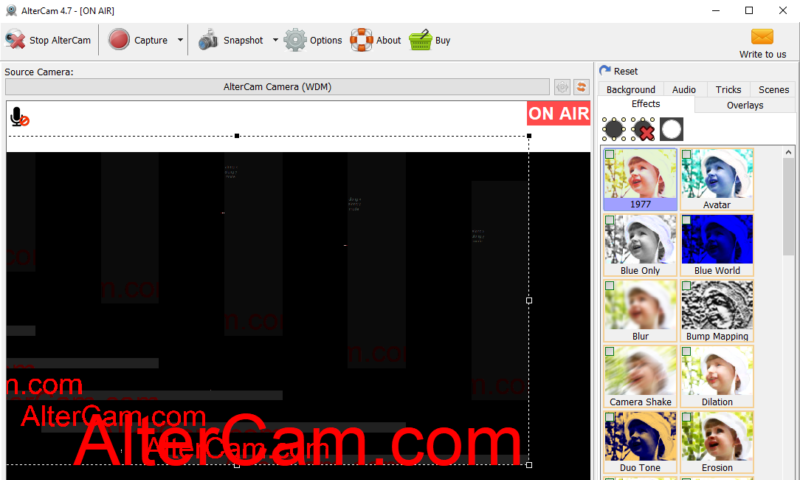
AlterCam is a Virtual WebCam software with a lot of effects, overlays, and backgrounds. Add effects to your video chat and have fun with your friends! Hide your face with the mosaic or add your logo to your webcam stream instantly. You can broadcast pre-recorded video, live desktop or anything you want to the virtual web camera (like a fake webcam) and the world.
The video with effects from any possible source will be broadcasted to this webcam. Switch your Skype and other webcam software to “AlterCam Virtual Camera” to transmit the video with effects applied!
Key Features
- Record webcam video and photo
- 50+ of live effects for the webcam
- Splitting webcam video to several programs
- Add images over and under your video
- Add any text overlays
- Broadcast any video file to webcam
- Desktop broadcasting (with or without webcam video)
- Change voice in real-time
- Support of HD video resolution
- Use GPU acceleration for less CPU usage
- Still not convinced? Check our webcam software comparison chart
"FREE" Download Microsoft Outlook for PC
Full Technical Details
- Category
- Social
- This is
- Latest
- License
- Free Trial
- Runs On
- Windows 10, Windows 11 (64 Bit, 32 Bit, ARM64)
- Size
- 44 Mb
- Updated & Verified
Download and Install Guide
How to download and install AlterCam on Windows 11?
-
This step-by-step guide will assist you in downloading and installing AlterCam on windows 11.
- First of all, download the latest version of AlterCam from filehonor.com. You can find all available download options for your PC and laptop in this download page.
- Then, choose your suitable installer (64 bit, 32 bit, portable, offline, .. itc) and save it to your device.
- After that, start the installation process by a double click on the downloaded setup installer.
- Now, a screen will appear asking you to confirm the installation. Click, yes.
- Finally, follow the instructions given by the installer until you see a confirmation of a successful installation. Usually, a Finish Button and "installation completed successfully" message.
- (Optional) Verify the Download (for Advanced Users): This step is optional but recommended for advanced users. Some browsers offer the option to verify the downloaded file's integrity. This ensures you haven't downloaded a corrupted file. Check your browser's settings for download verification if interested.
Congratulations! You've successfully downloaded AlterCam. Once the download is complete, you can proceed with installing it on your computer.
How to make AlterCam the default Social app for Windows 11?
- Open Windows 11 Start Menu.
- Then, open settings.
- Navigate to the Apps section.
- After that, navigate to the Default Apps section.
- Click on the category you want to set AlterCam as the default app for - Social - and choose AlterCam from the list.
Why To Download AlterCam from FileHonor?
- Totally Free: you don't have to pay anything to download from FileHonor.com.
- Clean: No viruses, No Malware, and No any harmful codes.
- AlterCam Latest Version: All apps and games are updated to their most recent versions.
- Direct Downloads: FileHonor does its best to provide direct and fast downloads from the official software developers.
- No Third Party Installers: Only direct download to the setup files, no ad-based installers.
- Windows 11 Compatible.
- AlterCam Most Setup Variants: online, offline, portable, 64 bit and 32 bit setups (whenever available*).
Uninstall Guide
How to uninstall (remove) AlterCam from Windows 11?
-
Follow these instructions for a proper removal:
- Open Windows 11 Start Menu.
- Then, open settings.
- Navigate to the Apps section.
- Search for AlterCam in the apps list, click on it, and then, click on the uninstall button.
- Finally, confirm and you are done.
Disclaimer
AlterCam is developed and published by Bolide® Software, filehonor.com is not directly affiliated with Bolide® Software.
filehonor is against piracy and does not provide any cracks, keygens, serials or patches for any software listed here.
We are DMCA-compliant and you can request removal of your software from being listed on our website through our contact page.













