ALLConverter PRO 64 bit Download for PC Windows 11
ALLConverter PRO Download for Windows PC
ALLConverter PRO free download for Windows 11 64 bit and 32 bit. Install ALLConverter PRO latest official version 2025 for PC and laptop from FileHonor.
DVD, CD, video & audio converter
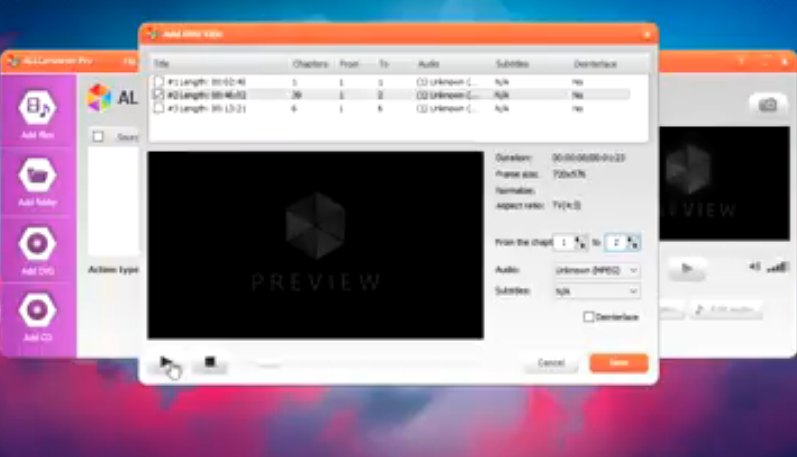
After conversion, you are given a file ready to watch on your iPhone, iPad, iPod, MP4, DVD, GPS, KIN One & Two, Apple TV, Zune, PSP, Walkman, Archos, Creative Zen, iRiver PMP, Sandisk Sansa and other portable video devices and mobile phones, MP4/MP3 players, PS3, Wii, Xbox360, etc.
- Compatible with Windows 10/8/7/Vista/XP!.
- Easy-to-use! Drag-n-Drop!
- It does not require special knowledge – Wizard for beginners.
- Converts into MP4, AVI, MKV, MPG, WMV, MPEG, FLV, HD, DVD, M2TS, 3GP, WAV, FLAC, MP3 and others!
- Converts any video to iPod, iPad, iPhone, PS3, PSP, Blackberry, xBox, Zune, Apple TV, iRiver, etc.
- Adjusts audio video bitrate, frame rate
- Integrated video player!
- Joins together video or audio files
- All-in-One DVD & CD converter
- High speed and excellent image quality
- External subtitles support
"FREE" Download GOM Encoder for PC
Full Technical Details
- Category
- Video Converters
- This is
- Latest
- License
- Free Trial
- Runs On
- Windows 10, Windows 11 (64 Bit, 32 Bit, ARM64)
- Size
- 13 Mb
- Updated & Verified
"Now" Get Prism Video File Converter for PC
Download and Install Guide
How to download and install ALLConverter PRO on Windows 11?
-
This step-by-step guide will assist you in downloading and installing ALLConverter PRO on windows 11.
- First of all, download the latest version of ALLConverter PRO from filehonor.com. You can find all available download options for your PC and laptop in this download page.
- Then, choose your suitable installer (64 bit, 32 bit, portable, offline, .. itc) and save it to your device.
- After that, start the installation process by a double click on the downloaded setup installer.
- Now, a screen will appear asking you to confirm the installation. Click, yes.
- Finally, follow the instructions given by the installer until you see a confirmation of a successful installation. Usually, a Finish Button and "installation completed successfully" message.
- (Optional) Verify the Download (for Advanced Users): This step is optional but recommended for advanced users. Some browsers offer the option to verify the downloaded file's integrity. This ensures you haven't downloaded a corrupted file. Check your browser's settings for download verification if interested.
Congratulations! You've successfully downloaded ALLConverter PRO. Once the download is complete, you can proceed with installing it on your computer.
How to make ALLConverter PRO the default Video Converters app for Windows 11?
- Open Windows 11 Start Menu.
- Then, open settings.
- Navigate to the Apps section.
- After that, navigate to the Default Apps section.
- Click on the category you want to set ALLConverter PRO as the default app for - Video Converters - and choose ALLConverter PRO from the list.
Why To Download ALLConverter PRO from FileHonor?
- Totally Free: you don't have to pay anything to download from FileHonor.com.
- Clean: No viruses, No Malware, and No any harmful codes.
- ALLConverter PRO Latest Version: All apps and games are updated to their most recent versions.
- Direct Downloads: FileHonor does its best to provide direct and fast downloads from the official software developers.
- No Third Party Installers: Only direct download to the setup files, no ad-based installers.
- Windows 11 Compatible.
- ALLConverter PRO Most Setup Variants: online, offline, portable, 64 bit and 32 bit setups (whenever available*).
Uninstall Guide
How to uninstall (remove) ALLConverter PRO from Windows 11?
-
Follow these instructions for a proper removal:
- Open Windows 11 Start Menu.
- Then, open settings.
- Navigate to the Apps section.
- Search for ALLConverter PRO in the apps list, click on it, and then, click on the uninstall button.
- Finally, confirm and you are done.
Disclaimer
ALLConverter PRO is developed and published by ALLPlayer Group, filehonor.com is not directly affiliated with ALLPlayer Group.
filehonor is against piracy and does not provide any cracks, keygens, serials or patches for any software listed here.
We are DMCA-compliant and you can request removal of your software from being listed on our website through our contact page.













