All To MP3 Converter 64 bit Download for PC Windows 11
All To MP3 Converter Download for Windows PC
All To MP3 Converter free download for Windows 11 64 bit and 32 bit. Install All To MP3 Converter latest official version 2025 for PC and laptop from FileHonor.
Convert your digital audio files to MP3 format.
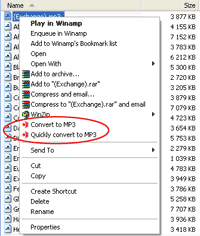
Convert your digital audio files to MP3 format and gives you ability to start conversion directly from your Windows Explorer with All To MP3 Converter. Select audio files, click on them with alternate mouse button and start “Convert to MP3” command from Explorer’s context menu..
All To MP3 Converter Key Features HighLights
Supports WMA, MP3, OGG, APE, FLAC, WAV and bunch of other source formats.
ID3v2 Tag copying from source or creation of a new one.
Conversions are performed without temporary WAV files, all files are processed quickly and no additional hard drive space is required.
Convert with this tool every audio file you have just found in folders on your computer or have downloaded from Internet into MP3 format with all possible settings.
"FREE" Download FreeRIP MP3 Converter for PC
Full Technical Details
- Category
- Audio Converters
- This is
- Latest
- License
- Free Trial
- Runs On
- Windows 10, Windows 11 (64 Bit, 32 Bit, ARM64)
- Size
- 21+ Mb
- Updated & Verified
"Now" Get AVS Audio Converter for PC
Download and Install Guide
How to download and install All To MP3 Converter on Windows 11?
-
This step-by-step guide will assist you in downloading and installing All To MP3 Converter on windows 11.
- First of all, download the latest version of All To MP3 Converter from filehonor.com. You can find all available download options for your PC and laptop in this download page.
- Then, choose your suitable installer (64 bit, 32 bit, portable, offline, .. itc) and save it to your device.
- After that, start the installation process by a double click on the downloaded setup installer.
- Now, a screen will appear asking you to confirm the installation. Click, yes.
- Finally, follow the instructions given by the installer until you see a confirmation of a successful installation. Usually, a Finish Button and "installation completed successfully" message.
- (Optional) Verify the Download (for Advanced Users): This step is optional but recommended for advanced users. Some browsers offer the option to verify the downloaded file's integrity. This ensures you haven't downloaded a corrupted file. Check your browser's settings for download verification if interested.
Congratulations! You've successfully downloaded All To MP3 Converter. Once the download is complete, you can proceed with installing it on your computer.
How to make All To MP3 Converter the default Audio Converters app for Windows 11?
- Open Windows 11 Start Menu.
- Then, open settings.
- Navigate to the Apps section.
- After that, navigate to the Default Apps section.
- Click on the category you want to set All To MP3 Converter as the default app for - Audio Converters - and choose All To MP3 Converter from the list.
Why To Download All To MP3 Converter from FileHonor?
- Totally Free: you don't have to pay anything to download from FileHonor.com.
- Clean: No viruses, No Malware, and No any harmful codes.
- All To MP3 Converter Latest Version: All apps and games are updated to their most recent versions.
- Direct Downloads: FileHonor does its best to provide direct and fast downloads from the official software developers.
- No Third Party Installers: Only direct download to the setup files, no ad-based installers.
- Windows 11 Compatible.
- All To MP3 Converter Most Setup Variants: online, offline, portable, 64 bit and 32 bit setups (whenever available*).
Uninstall Guide
How to uninstall (remove) All To MP3 Converter from Windows 11?
-
Follow these instructions for a proper removal:
- Open Windows 11 Start Menu.
- Then, open settings.
- Navigate to the Apps section.
- Search for All To MP3 Converter in the apps list, click on it, and then, click on the uninstall button.
- Finally, confirm and you are done.
Disclaimer
All To MP3 Converter is developed and published by LitexMedia, filehonor.com is not directly affiliated with LitexMedia.
filehonor is against piracy and does not provide any cracks, keygens, serials or patches for any software listed here.
We are DMCA-compliant and you can request removal of your software from being listed on our website through our contact page.













