Aiseesoft iOS System Recovery 64 bit Download for PC Windows 11
Aiseesoft iOS System Recovery Download for Windows PC
Aiseesoft iOS System Recovery free download for Windows 11 64 bit and 32 bit. Install Aiseesoft iOS System Recovery latest official version 2025 for PC and laptop from FileHonor.
Professional iOS system recovery for iPhone iPad iPod (iOS 10.3/11/12 supported) on Windows and Mac.
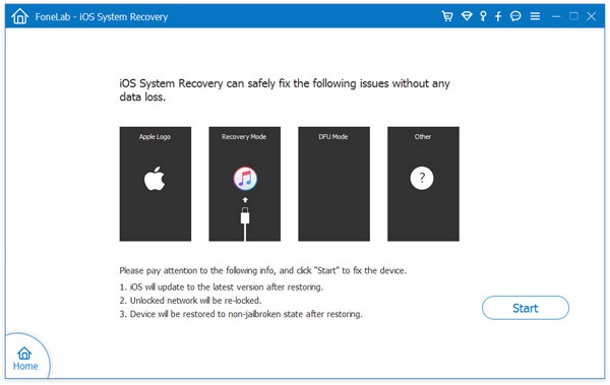
Fix iPhone from DFU mode, recovery mode, Apple logo, headphone mode, etc. to normal state. Support all iOS devices like iPhone X/8/8 Plus/7/7 Plus/SE/6S Plus, iPad Pro, iPad Air, iPad mini, iPod and more. This iOS system recovery is easy to use and safe enough to cause no data loss.
iOS system recovery is the easy to use for fresh hands. Connect your iPhone to PC, and this software will detect your device if it needs to be repaired. Simple but clear guide will direct you to fix iPhone system from abnormal to normal. Moreover, this iOS repair tool is safe enough. It only fixes iOS system, and will not put your device data at risky. After fixing, you will find all your data are well-arranged originally and not any data loss or change.
"FREE" Download Notepad3 for PC
Full Technical Details
- Category
- Tools
- This is
- Latest
- License
- Free Trial
- Runs On
- Windows 10, Windows 11 (64 Bit, 32 Bit, ARM64)
- Size
- 33 Mb
- Updated & Verified
"Now" Get BootIt Bare Metal for PC
Download and Install Guide
How to download and install Aiseesoft iOS System Recovery on Windows 11?
-
This step-by-step guide will assist you in downloading and installing Aiseesoft iOS System Recovery on windows 11.
- First of all, download the latest version of Aiseesoft iOS System Recovery from filehonor.com. You can find all available download options for your PC and laptop in this download page.
- Then, choose your suitable installer (64 bit, 32 bit, portable, offline, .. itc) and save it to your device.
- After that, start the installation process by a double click on the downloaded setup installer.
- Now, a screen will appear asking you to confirm the installation. Click, yes.
- Finally, follow the instructions given by the installer until you see a confirmation of a successful installation. Usually, a Finish Button and "installation completed successfully" message.
- (Optional) Verify the Download (for Advanced Users): This step is optional but recommended for advanced users. Some browsers offer the option to verify the downloaded file's integrity. This ensures you haven't downloaded a corrupted file. Check your browser's settings for download verification if interested.
Congratulations! You've successfully downloaded Aiseesoft iOS System Recovery. Once the download is complete, you can proceed with installing it on your computer.
How to make Aiseesoft iOS System Recovery the default Tools app for Windows 11?
- Open Windows 11 Start Menu.
- Then, open settings.
- Navigate to the Apps section.
- After that, navigate to the Default Apps section.
- Click on the category you want to set Aiseesoft iOS System Recovery as the default app for - Tools - and choose Aiseesoft iOS System Recovery from the list.
Why To Download Aiseesoft iOS System Recovery from FileHonor?
- Totally Free: you don't have to pay anything to download from FileHonor.com.
- Clean: No viruses, No Malware, and No any harmful codes.
- Aiseesoft iOS System Recovery Latest Version: All apps and games are updated to their most recent versions.
- Direct Downloads: FileHonor does its best to provide direct and fast downloads from the official software developers.
- No Third Party Installers: Only direct download to the setup files, no ad-based installers.
- Windows 11 Compatible.
- Aiseesoft iOS System Recovery Most Setup Variants: online, offline, portable, 64 bit and 32 bit setups (whenever available*).
Uninstall Guide
How to uninstall (remove) Aiseesoft iOS System Recovery from Windows 11?
-
Follow these instructions for a proper removal:
- Open Windows 11 Start Menu.
- Then, open settings.
- Navigate to the Apps section.
- Search for Aiseesoft iOS System Recovery in the apps list, click on it, and then, click on the uninstall button.
- Finally, confirm and you are done.
Disclaimer
Aiseesoft iOS System Recovery is developed and published by Aiseesoft Studio, filehonor.com is not directly affiliated with Aiseesoft Studio.
filehonor is against piracy and does not provide any cracks, keygens, serials or patches for any software listed here.
We are DMCA-compliant and you can request removal of your software from being listed on our website through our contact page.













