Aiseesoft HD Video Converter 64 bit Download for PC Windows 11
Aiseesoft HD Video Converter Download for Windows PC
Aiseesoft HD Video Converter free download for Windows 11 64 bit and 32 bit. Install Aiseesoft HD Video Converter latest official version 2025 for PC and laptop from FileHonor.
HD/4K video converter to convert video in AVCHD (MTS/ M2TS), H.264/AVC, H.265/HEVC, DivX and more for HDTV, HD player or editor easily.
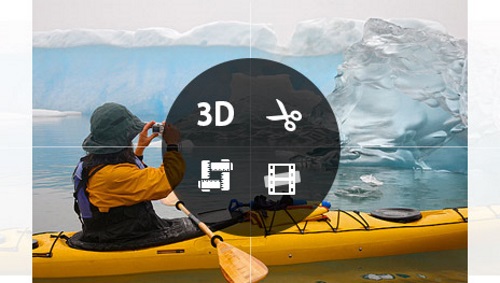
Convert any High Definition video (4K included) to SD, 720p/1080p HD and 4K video in MP4, MOV, AVI, MKV, WMV and more for any player and video editing software without quality loss on your Windows computer.
Key Functions
- Convert HD: Supports any high definition converting from 720p, 1080i, 1080p, 1440p to 2160p (4K).Best quality
- Best quality: Watch the HD videos from your camcorder on your iPhone/iPad with the same HD effect.Fast Speed
Fast speed - With ATI and CUDA GPU, this HD Converter can convert HD videos with 10X faster speed.Simple Interface
- Simple interface for use: Ensure the users the easy-to-use interface to convert HD videos easily for a fresh hand.
"FREE" Download TunesKit M4V Converter for PC
Full Technical Details
- Category
- Video Converters
- This is
- Latest
- License
- Freeware
- Runs On
- Windows 10, Windows 11 (64 Bit, 32 Bit, ARM64)
- Size
- 43 mb
- Updated & Verified
"Now" Get Total Movie Converter for PC
Download and Install Guide
How to download and install Aiseesoft HD Video Converter on Windows 11?
-
This step-by-step guide will assist you in downloading and installing Aiseesoft HD Video Converter on windows 11.
- First of all, download the latest version of Aiseesoft HD Video Converter from filehonor.com. You can find all available download options for your PC and laptop in this download page.
- Then, choose your suitable installer (64 bit, 32 bit, portable, offline, .. itc) and save it to your device.
- After that, start the installation process by a double click on the downloaded setup installer.
- Now, a screen will appear asking you to confirm the installation. Click, yes.
- Finally, follow the instructions given by the installer until you see a confirmation of a successful installation. Usually, a Finish Button and "installation completed successfully" message.
- (Optional) Verify the Download (for Advanced Users): This step is optional but recommended for advanced users. Some browsers offer the option to verify the downloaded file's integrity. This ensures you haven't downloaded a corrupted file. Check your browser's settings for download verification if interested.
Congratulations! You've successfully downloaded Aiseesoft HD Video Converter. Once the download is complete, you can proceed with installing it on your computer.
How to make Aiseesoft HD Video Converter the default Video Converters app for Windows 11?
- Open Windows 11 Start Menu.
- Then, open settings.
- Navigate to the Apps section.
- After that, navigate to the Default Apps section.
- Click on the category you want to set Aiseesoft HD Video Converter as the default app for - Video Converters - and choose Aiseesoft HD Video Converter from the list.
Why To Download Aiseesoft HD Video Converter from FileHonor?
- Totally Free: you don't have to pay anything to download from FileHonor.com.
- Clean: No viruses, No Malware, and No any harmful codes.
- Aiseesoft HD Video Converter Latest Version: All apps and games are updated to their most recent versions.
- Direct Downloads: FileHonor does its best to provide direct and fast downloads from the official software developers.
- No Third Party Installers: Only direct download to the setup files, no ad-based installers.
- Windows 11 Compatible.
- Aiseesoft HD Video Converter Most Setup Variants: online, offline, portable, 64 bit and 32 bit setups (whenever available*).
Uninstall Guide
How to uninstall (remove) Aiseesoft HD Video Converter from Windows 11?
-
Follow these instructions for a proper removal:
- Open Windows 11 Start Menu.
- Then, open settings.
- Navigate to the Apps section.
- Search for Aiseesoft HD Video Converter in the apps list, click on it, and then, click on the uninstall button.
- Finally, confirm and you are done.
Disclaimer
Aiseesoft HD Video Converter is developed and published by Aiseesoft Studio, filehonor.com is not directly affiliated with Aiseesoft Studio.
filehonor is against piracy and does not provide any cracks, keygens, serials or patches for any software listed here.
We are DMCA-compliant and you can request removal of your software from being listed on our website through our contact page.













