Aiseesoft Android Data Backup & Restore 64 bit Download for PC Windows 11
Aiseesoft Android Data Backup & Restore Download for Windows PC
Aiseesoft Android Data Backup & Restore free download for Windows 11 64 bit and 32 bit. Install Aiseesoft Android Data Backup & Restore latest official version 2025 for PC and laptop from FileHonor.
Selectively and flexibly backup and restore Android data.
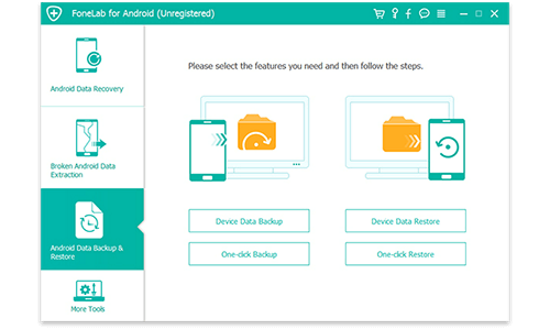
Safely and selectively back up your Android data. This Android data management tool will let you easily view and back up contacts, messages, call logs, gallery, videos, audio and documents. In addition, you are able to set a password for protecting your important backup. As for the backup files, you can preview and select the data you want to restore. When you choose the restore feature, the program will display all available backups for you. And then you can preview the backup files and selectively restore your Android data.
Key Advantages & Uses
Easy to use
No professional tech knowledge required, you can use this Android tool easily.100% Security
100% Security
This Android data management program will only read your Android data.Efficient and Fast
Efficient and fast
Android Data Backup & Restore is able to backup and restore your Android data in one click.Android Devices Available
Android devices available
Android Data Backup & Restore highly supports a large number of Android phones and tablets.
"FREE" Download RegCool for PC
Full Technical Details
- Category
- Tools
- This is
- Latest
- License
- Free Trial
- Runs On
- Windows 10, Windows 11 (64 Bit, 32 Bit, ARM64)
- Size
- 40 Mb
- Updated & Verified
"Now" Get DirectX Happy Uninstall (DHU) for PC
Download and Install Guide
How to download and install Aiseesoft Android Data Backup & Restore on Windows 11?
-
This step-by-step guide will assist you in downloading and installing Aiseesoft Android Data Backup & Restore on windows 11.
- First of all, download the latest version of Aiseesoft Android Data Backup & Restore from filehonor.com. You can find all available download options for your PC and laptop in this download page.
- Then, choose your suitable installer (64 bit, 32 bit, portable, offline, .. itc) and save it to your device.
- After that, start the installation process by a double click on the downloaded setup installer.
- Now, a screen will appear asking you to confirm the installation. Click, yes.
- Finally, follow the instructions given by the installer until you see a confirmation of a successful installation. Usually, a Finish Button and "installation completed successfully" message.
- (Optional) Verify the Download (for Advanced Users): This step is optional but recommended for advanced users. Some browsers offer the option to verify the downloaded file's integrity. This ensures you haven't downloaded a corrupted file. Check your browser's settings for download verification if interested.
Congratulations! You've successfully downloaded Aiseesoft Android Data Backup & Restore. Once the download is complete, you can proceed with installing it on your computer.
How to make Aiseesoft Android Data Backup & Restore the default Tools app for Windows 11?
- Open Windows 11 Start Menu.
- Then, open settings.
- Navigate to the Apps section.
- After that, navigate to the Default Apps section.
- Click on the category you want to set Aiseesoft Android Data Backup & Restore as the default app for - Tools - and choose Aiseesoft Android Data Backup & Restore from the list.
Why To Download Aiseesoft Android Data Backup & Restore from FileHonor?
- Totally Free: you don't have to pay anything to download from FileHonor.com.
- Clean: No viruses, No Malware, and No any harmful codes.
- Aiseesoft Android Data Backup & Restore Latest Version: All apps and games are updated to their most recent versions.
- Direct Downloads: FileHonor does its best to provide direct and fast downloads from the official software developers.
- No Third Party Installers: Only direct download to the setup files, no ad-based installers.
- Windows 11 Compatible.
- Aiseesoft Android Data Backup & Restore Most Setup Variants: online, offline, portable, 64 bit and 32 bit setups (whenever available*).
Uninstall Guide
How to uninstall (remove) Aiseesoft Android Data Backup & Restore from Windows 11?
-
Follow these instructions for a proper removal:
- Open Windows 11 Start Menu.
- Then, open settings.
- Navigate to the Apps section.
- Search for Aiseesoft Android Data Backup & Restore in the apps list, click on it, and then, click on the uninstall button.
- Finally, confirm and you are done.
Disclaimer
Aiseesoft Android Data Backup & Restore is developed and published by Aiseesoft Studio, filehonor.com is not directly affiliated with Aiseesoft Studio.
filehonor is against piracy and does not provide any cracks, keygens, serials or patches for any software listed here.
We are DMCA-compliant and you can request removal of your software from being listed on our website through our contact page.













