Advanced System Optimizer 64 bit Download for PC Windows 11
Advanced System Optimizer Download for Windows PC
Advanced System Optimizer free download for Windows 11 64 bit and 32 bit. Install Advanced System Optimizer latest official version 2025 for PC and laptop from FileHonor.
Powerful cleanup and optimization software for Windows.
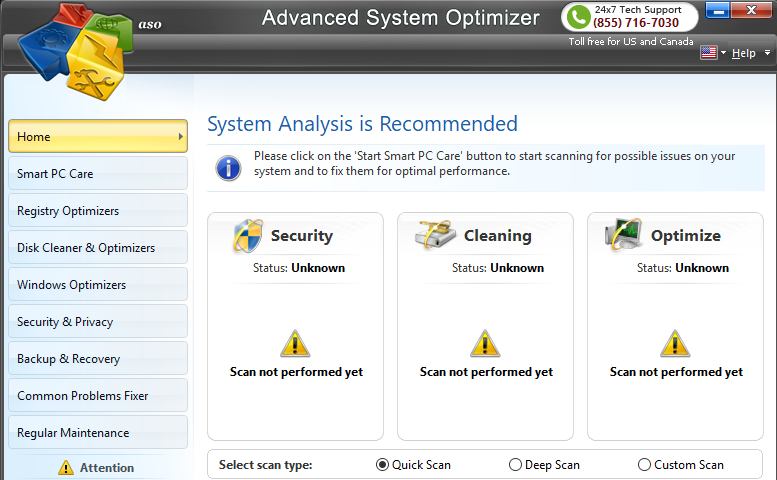
Advanced System Optimizer is a powerful cleanup and optimization software for Windows from Systweak Software. Clean your hard drive, and make everything on your Windows PC run faster. By removing old and obsolete files from your hard drive, your files will load faster, and they’ll run faster.
- Cleaner disks mean more disk space, and fewer system crashes.
- System Cleaner speeds up system performance.
- Audit trails and system restore points make System Cleaner safe.

Pros & Features
Game Optimizer
It turns your computer into a dedicated game machine by blocking annoyances.
Instant messaging, update notifications, and other interruptions are temporarily blocked until you’ve left game mode and returned to normal mode.
Driver Updater
It finds the latest drivers for you, and installs them effortlessly. Whether it’s sound, video, or display graphics, or the latest tweaks to your printer or modem’s drivers, Advanced System Optimizer will determine which drivers are out-of-date, and fix the problem.
System Protector
All types of malware are detected and blocked. Sensitive data is safe from prying eyes. Bad guys are locked out of your computer.
Disk Optimizer
All of your files will load faster. Defragmented disks are more reliable, and have fewer crashes and failures. Disk Optimizer even defragments drives that are very full.
"FREE" Download DVD Shrink for PC
Full Technical Details
- Category
- Tools
- This is
- Latest
- License
- Free Trial
- Runs On
- Windows 10, Windows 11 (64 Bit, 32 Bit, ARM64)
- Size
- 19 Mb17
- Updated & Verified
Download and Install Guide
How to download and install Advanced System Optimizer on Windows 11?
-
This step-by-step guide will assist you in downloading and installing Advanced System Optimizer on windows 11.
- First of all, download the latest version of Advanced System Optimizer from filehonor.com. You can find all available download options for your PC and laptop in this download page.
- Then, choose your suitable installer (64 bit, 32 bit, portable, offline, .. itc) and save it to your device.
- After that, start the installation process by a double click on the downloaded setup installer.
- Now, a screen will appear asking you to confirm the installation. Click, yes.
- Finally, follow the instructions given by the installer until you see a confirmation of a successful installation. Usually, a Finish Button and "installation completed successfully" message.
- (Optional) Verify the Download (for Advanced Users): This step is optional but recommended for advanced users. Some browsers offer the option to verify the downloaded file's integrity. This ensures you haven't downloaded a corrupted file. Check your browser's settings for download verification if interested.
Congratulations! You've successfully downloaded Advanced System Optimizer. Once the download is complete, you can proceed with installing it on your computer.
How to make Advanced System Optimizer the default Tools app for Windows 11?
- Open Windows 11 Start Menu.
- Then, open settings.
- Navigate to the Apps section.
- After that, navigate to the Default Apps section.
- Click on the category you want to set Advanced System Optimizer as the default app for - Tools - and choose Advanced System Optimizer from the list.
Why To Download Advanced System Optimizer from FileHonor?
- Totally Free: you don't have to pay anything to download from FileHonor.com.
- Clean: No viruses, No Malware, and No any harmful codes.
- Advanced System Optimizer Latest Version: All apps and games are updated to their most recent versions.
- Direct Downloads: FileHonor does its best to provide direct and fast downloads from the official software developers.
- No Third Party Installers: Only direct download to the setup files, no ad-based installers.
- Windows 11 Compatible.
- Advanced System Optimizer Most Setup Variants: online, offline, portable, 64 bit and 32 bit setups (whenever available*).
Uninstall Guide
How to uninstall (remove) Advanced System Optimizer from Windows 11?
-
Follow these instructions for a proper removal:
- Open Windows 11 Start Menu.
- Then, open settings.
- Navigate to the Apps section.
- Search for Advanced System Optimizer in the apps list, click on it, and then, click on the uninstall button.
- Finally, confirm and you are done.
Disclaimer
Advanced System Optimizer is developed and published by Systweak, filehonor.com is not directly affiliated with Systweak.
filehonor is against piracy and does not provide any cracks, keygens, serials or patches for any software listed here.
We are DMCA-compliant and you can request removal of your software from being listed on our website through our contact page.













