AdsFix 64 bit Download for PC Windows 11
AdsFix Download for Windows PC
AdsFix free download for Windows 11 64 bit and 32 bit. Install AdsFix latest official version 2025 for PC and laptop from FileHonor.
Disinfect the shortcuts which are infected by certified-search-toolbar, 22Find, awesomehp, nation-zoom and others.
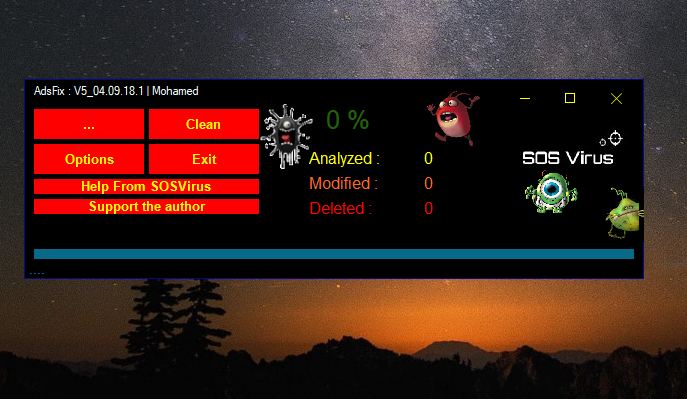
AdsFix is a tool coded at the begining, to disinfect the shortcuts which are infected by certified-search-toolbar, 22Find, awesomehp, nation-zoom and others.
In AdsFix in the lasts versions, is added the destruction of almost all the adwares, hijackers, and other browser infections, deletion of files/folders, registry, allows in the firewall , and reset browsers’ homepages ( Internet Explorer, Chrome, Chromium, Firefox, Dragon, Pale Moon, Seamonkey, Spark (Baidu), Yandex, Opera ).
"FREE" Download Anti-Porn for PC
Full Technical Details
- Category
- Antivirus and Security
- This is
- Latest
- License
- Freeware
- Runs On
- Windows 10, Windows 11 (64 Bit, 32 Bit, ARM64)
- Size
- 7 Mb
- Updated & Verified
"Now" Get Panda Dome Essential for PC
Download and Install Guide
How to download and install AdsFix on Windows 11?
-
This step-by-step guide will assist you in downloading and installing AdsFix on windows 11.
- First of all, download the latest version of AdsFix from filehonor.com. You can find all available download options for your PC and laptop in this download page.
- Then, choose your suitable installer (64 bit, 32 bit, portable, offline, .. itc) and save it to your device.
- After that, start the installation process by a double click on the downloaded setup installer.
- Now, a screen will appear asking you to confirm the installation. Click, yes.
- Finally, follow the instructions given by the installer until you see a confirmation of a successful installation. Usually, a Finish Button and "installation completed successfully" message.
- (Optional) Verify the Download (for Advanced Users): This step is optional but recommended for advanced users. Some browsers offer the option to verify the downloaded file's integrity. This ensures you haven't downloaded a corrupted file. Check your browser's settings for download verification if interested.
Congratulations! You've successfully downloaded AdsFix. Once the download is complete, you can proceed with installing it on your computer.
How to make AdsFix the default Antivirus and Security app for Windows 11?
- Open Windows 11 Start Menu.
- Then, open settings.
- Navigate to the Apps section.
- After that, navigate to the Default Apps section.
- Click on the category you want to set AdsFix as the default app for - Antivirus and Security - and choose AdsFix from the list.
Why To Download AdsFix from FileHonor?
- Totally Free: you don't have to pay anything to download from FileHonor.com.
- Clean: No viruses, No Malware, and No any harmful codes.
- AdsFix Latest Version: All apps and games are updated to their most recent versions.
- Direct Downloads: FileHonor does its best to provide direct and fast downloads from the official software developers.
- No Third Party Installers: Only direct download to the setup files, no ad-based installers.
- Windows 11 Compatible.
- AdsFix Most Setup Variants: online, offline, portable, 64 bit and 32 bit setups (whenever available*).
Uninstall Guide
How to uninstall (remove) AdsFix from Windows 11?
-
Follow these instructions for a proper removal:
- Open Windows 11 Start Menu.
- Then, open settings.
- Navigate to the Apps section.
- Search for AdsFix in the apps list, click on it, and then, click on the uninstall button.
- Finally, confirm and you are done.
Disclaimer
AdsFix is developed and published by ToolsLib, filehonor.com is not directly affiliated with ToolsLib.
filehonor is against piracy and does not provide any cracks, keygens, serials or patches for any software listed here.
We are DMCA-compliant and you can request removal of your software from being listed on our website through our contact page.













