ActiveExit 64 bit Download for PC Windows 11
ActiveExit Download for Windows PC
ActiveExit free download for Windows 11 64 bit and 32 bit. Install ActiveExit latest official version 2025 for PC and laptop from FileHonor.
Automatically log off users from their accounts after a period of inactivity.
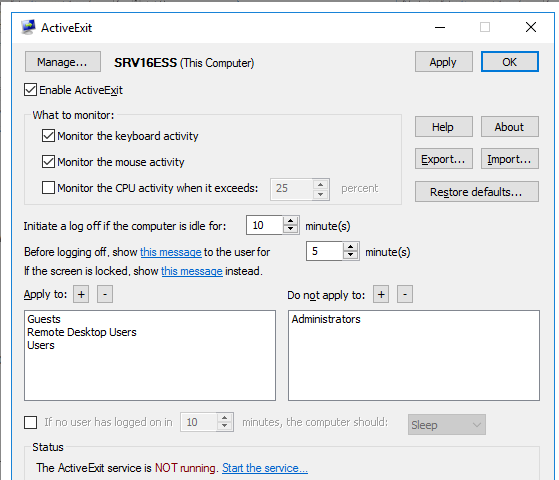
ActiveExit™ is a system utility that can automatically log off users from their accounts after a period of inactivity. If you are a system administrator and users of your network often forget to log off before leaving, ActiveExit can save you quite a bit of your nerve cells. Even if the user has locked the computer, ActiveExit can log the user off after the idle period you specify, without your intervention..
Key Features
Log off the inactive users automatically
When ActiveExit is enabled, it is monitoring the user activity: the keyboard, the mouse, and (optionally) the CPU. If no user activity has been detected during the time interval of your choosing, ActiveExit displays a message to the user (for the duration of your choosing, too). If no user activity detected after that, ActiveExit forcefully logs off that user from Windows.
Log off the inactive users even if they locked their screens
Unlike WINEXIT and other similar utilities, ActiveExit can log off the inactive users even if the users locked their screens before leaving. (The administrator will no longer have to unlock the screens manually each time it happens).
Log off the inactive users even if they set up custom screen savers
Unlike WINEXIT and other similar software utilities, ActiveExit does not replace the screensaver of the user with its own. If fact, ActiveExit does not depend on the Windows screensaver functionality at all: each user is welcome to choose any screen saver or none at all, ActiveExit will work just the same.
Log off the inactive users even if they have unsaved changes
This is a powerful feature of ActiveExit that you should consider carefully. Normally, if a user attempts to log off while there are unsaved changes to the documents, Windows prompts the user to save the changes before logging off. With ActiveExit, the automatic log off happens unconditionally, even if there are changes still unsaved by the user. The unsaved changes, if any, will be lost and the user will be logged off.
"FREE" Download StartIsBack++ for PC
Full Technical Details
- Category
- Tools
- This is
- Latest
- License
- Freeware
- Runs On
- Windows 10, Windows 11 (64 Bit, 32 Bit, ARM64)
- Size
- 2 Mb
- Updated & Verified
"Now" Get Space Investigator for PC
Download and Install Guide
How to download and install ActiveExit on Windows 11?
-
This step-by-step guide will assist you in downloading and installing ActiveExit on windows 11.
- First of all, download the latest version of ActiveExit from filehonor.com. You can find all available download options for your PC and laptop in this download page.
- Then, choose your suitable installer (64 bit, 32 bit, portable, offline, .. itc) and save it to your device.
- After that, start the installation process by a double click on the downloaded setup installer.
- Now, a screen will appear asking you to confirm the installation. Click, yes.
- Finally, follow the instructions given by the installer until you see a confirmation of a successful installation. Usually, a Finish Button and "installation completed successfully" message.
- (Optional) Verify the Download (for Advanced Users): This step is optional but recommended for advanced users. Some browsers offer the option to verify the downloaded file's integrity. This ensures you haven't downloaded a corrupted file. Check your browser's settings for download verification if interested.
Congratulations! You've successfully downloaded ActiveExit. Once the download is complete, you can proceed with installing it on your computer.
How to make ActiveExit the default Tools app for Windows 11?
- Open Windows 11 Start Menu.
- Then, open settings.
- Navigate to the Apps section.
- After that, navigate to the Default Apps section.
- Click on the category you want to set ActiveExit as the default app for - Tools - and choose ActiveExit from the list.
Why To Download ActiveExit from FileHonor?
- Totally Free: you don't have to pay anything to download from FileHonor.com.
- Clean: No viruses, No Malware, and No any harmful codes.
- ActiveExit Latest Version: All apps and games are updated to their most recent versions.
- Direct Downloads: FileHonor does its best to provide direct and fast downloads from the official software developers.
- No Third Party Installers: Only direct download to the setup files, no ad-based installers.
- Windows 11 Compatible.
- ActiveExit Most Setup Variants: online, offline, portable, 64 bit and 32 bit setups (whenever available*).
Uninstall Guide
How to uninstall (remove) ActiveExit from Windows 11?
-
Follow these instructions for a proper removal:
- Open Windows 11 Start Menu.
- Then, open settings.
- Navigate to the Apps section.
- Search for ActiveExit in the apps list, click on it, and then, click on the uninstall button.
- Finally, confirm and you are done.
Disclaimer
ActiveExit is developed and published by WinAbility, filehonor.com is not directly affiliated with WinAbility.
filehonor is against piracy and does not provide any cracks, keygens, serials or patches for any software listed here.
We are DMCA-compliant and you can request removal of your software from being listed on our website through our contact page.













