Active@ UNERASER 64 bit Download for PC Windows 11
Active@ UNERASER Download for Windows PC
Active@ UNERASER free download for Windows 11 64 bit and 32 bit. Install Active@ UNERASER latest official version 2025 for PC and laptop from FileHonor.
Recovers deleted files and folders on NTFS, FAT, exFAT, Linux Ext2/Ext3/Ext4/BtrFS, Apple HFS+ and Unix UFS file systems.
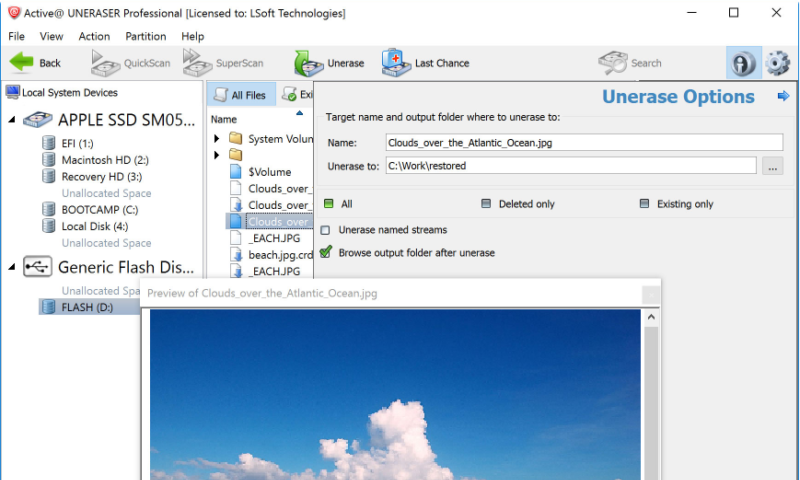
Active@ UNERASER recovers deleted files and folders on NTFS, FAT, exFAT, Linux Ext2/Ext3/Ext4/BtrFS, Apple HFS+ and Unix UFS file systems. It can even restore files from deleted and reformatted partitions.Recover deleted files located on NTFS, FAT, exFAT, Linux Ext2/Ext3/Ext4/BtrFS, Apple HFS+ and Unix UFS. Backup MBR (Master Boot Record), Partition Table and Volume Boot Sectors. Virtually restore MBR and Partition Table from backup for files and folders recovery.
Key Advantages
Unerase files from deleted partitions and logical drives
Professional version of Active@ UNERASER contains:
Includes Active@ Boot Disk Lite — Windows 8.1-based recovery environment (WinPE 5.1) containing set of recovery tools (UNERASER,
Partition Manager, Disk Monitor, Network Tools and others)
Windows Boot Disk Creator being able to prepare bootable DOS disk as well as Windows 7-based Boot Disk on USB & CD/DVD media to recover unbootable systems
Being able to load scan results saved locally by a freeware version, and continue with data recovery
Recovers deleted partition/volume “in-place” or copies all volume data at once to a new disk
Does not contain limitations on number of files being recovered per one recovery session
Ultimate version of Active@ UNERASER contains:
Beyond professional version features includes Active@ LiveCD Lite — openSUSE-based graphical recovery environment containing
Active@ UNERASER and being able to:
Start non-bootable PC for the data access and recovery, boots up any machine from a portable media: CD, DVD, Blu-ray disc or USB flash disk
Boot up any machine in legacy BIOS boot mode and in the latest UEFI x86 (32-bit) & x64 (64-bit) secure boot mode, independently on the
Operating System being installed on HDD
Obtain read-write access to Microsoft NTFS, FAT/exFAT; Linux Ext2/Ext3/Ext4, BtrFS, F2FS, ReiserFS; Apple HFS+; IBM JFS; Unix UFS,
XFS, ZFS file systems to copy data to & recover from
Repair infected systems, anti-virus scanner included, latest virus database can be downloaded
Save customized desktop configuration to USB, then restore it for the next recovery sessions
"FREE" Download Tune Sweeper for PC
Full Technical Details
- Category
- Tools
- This is
- Latest
- License
- Freeware
- Runs On
- Windows 10, Windows 11 (64 Bit, 32 Bit, ARM64)
- Size
- 32 Mb
- Updated & Verified
Download and Install Guide
How to download and install Active@ UNERASER on Windows 11?
-
This step-by-step guide will assist you in downloading and installing Active@ UNERASER on windows 11.
- First of all, download the latest version of Active@ UNERASER from filehonor.com. You can find all available download options for your PC and laptop in this download page.
- Then, choose your suitable installer (64 bit, 32 bit, portable, offline, .. itc) and save it to your device.
- After that, start the installation process by a double click on the downloaded setup installer.
- Now, a screen will appear asking you to confirm the installation. Click, yes.
- Finally, follow the instructions given by the installer until you see a confirmation of a successful installation. Usually, a Finish Button and "installation completed successfully" message.
- (Optional) Verify the Download (for Advanced Users): This step is optional but recommended for advanced users. Some browsers offer the option to verify the downloaded file's integrity. This ensures you haven't downloaded a corrupted file. Check your browser's settings for download verification if interested.
Congratulations! You've successfully downloaded Active@ UNERASER. Once the download is complete, you can proceed with installing it on your computer.
How to make Active@ UNERASER the default Tools app for Windows 11?
- Open Windows 11 Start Menu.
- Then, open settings.
- Navigate to the Apps section.
- After that, navigate to the Default Apps section.
- Click on the category you want to set Active@ UNERASER as the default app for - Tools - and choose Active@ UNERASER from the list.
Why To Download Active@ UNERASER from FileHonor?
- Totally Free: you don't have to pay anything to download from FileHonor.com.
- Clean: No viruses, No Malware, and No any harmful codes.
- Active@ UNERASER Latest Version: All apps and games are updated to their most recent versions.
- Direct Downloads: FileHonor does its best to provide direct and fast downloads from the official software developers.
- No Third Party Installers: Only direct download to the setup files, no ad-based installers.
- Windows 11 Compatible.
- Active@ UNERASER Most Setup Variants: online, offline, portable, 64 bit and 32 bit setups (whenever available*).
Uninstall Guide
How to uninstall (remove) Active@ UNERASER from Windows 11?
-
Follow these instructions for a proper removal:
- Open Windows 11 Start Menu.
- Then, open settings.
- Navigate to the Apps section.
- Search for Active@ UNERASER in the apps list, click on it, and then, click on the uninstall button.
- Finally, confirm and you are done.
Disclaimer
Active@ UNERASER is developed and published by LSoft, filehonor.com is not directly affiliated with LSoft.
filehonor is against piracy and does not provide any cracks, keygens, serials or patches for any software listed here.
We are DMCA-compliant and you can request removal of your software from being listed on our website through our contact page.













