Active@ Partition Manager 64 bit Download for PC Windows 11
Active@ Partition Manager Download for Windows PC
Active@ Partition Manager free download for Windows 11 64 bit and 32 bit. Install Active@ Partition Manager latest official version 2025 for PC and laptop from FileHonor.
Manage storage devices and the logical drives or partitions that they contain. You may create, delete, format and name partitions on your computer.
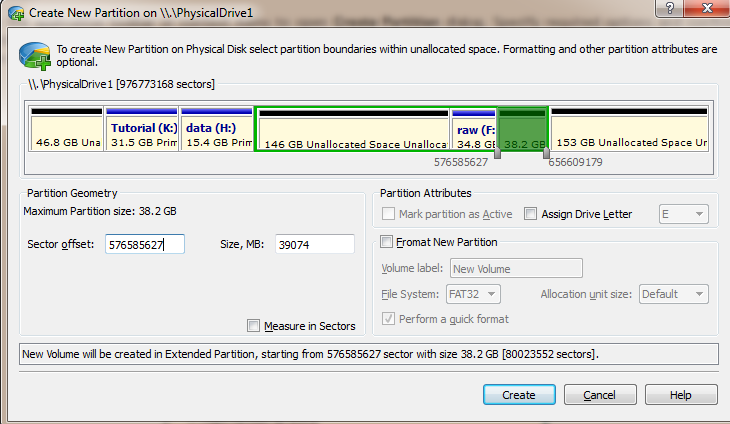
Active@ Partition Manager is a freeware application that helps you to manage storage devices and the logical drives or partitions that they contain. You may create, delete, format and name partitions on your computer without shutting down the system. Most configuration changes take effect immediately.
Key Features
- Recognize volumes (partitions) formatted as FAT, NTFS, exFAT, ReFS, HFS+, Ext2/Ext3/Ext4, BtrFS, UFS, XFS, JFS
- Create a partition or logical drive (volume)
- Format a logical drive or partition (FAT, exFAT, NTFS)
- Resize logical drive (volume)
- Edit and synchronize boot sectors of FAT, exFAT, NTFS, UFS, HFS+, Ext2/Ext3/Ext4 and Partition Table
- Initialize new disk as MBR or GPT or fix MBR (GPT) on damaged disk
- Convert MBR to GPT or GPT to MBR
- Rollback partition layout changes, such as create\delete\format partition and disk initialization
- Assign or change partition attributes, drive letter etc.
- Format a Flash memory as NTFS
- Delete a partition or logical drive
- Create FAT32 partitions greater than 32GB in size (up to 1Tb)
- Mark partition as active
- Create several partitions on a USB flash memory device
- View advanced properties and attributes of a partition, logical drive or hard drive (disk)
- Supports Windows 10, Windows 8, Windows 7, Vista, XP, Windows 2003, 2008, 2012 & 2016 Servers, WinPE
"FREE" Download DriverToolkit for PC
Full Technical Details
- Category
- Hardware
- This is
- Latest
- License
- Freeware
- Runs On
- Windows 10, Windows 11 (64 Bit, 32 Bit, ARM64)
- Size
- 20 Mb
- Updated & Verified
"Now" Get HP LaserJet 1010 Printer Drivers for PC
Download and Install Guide
How to download and install Active@ Partition Manager on Windows 11?
-
This step-by-step guide will assist you in downloading and installing Active@ Partition Manager on windows 11.
- First of all, download the latest version of Active@ Partition Manager from filehonor.com. You can find all available download options for your PC and laptop in this download page.
- Then, choose your suitable installer (64 bit, 32 bit, portable, offline, .. itc) and save it to your device.
- After that, start the installation process by a double click on the downloaded setup installer.
- Now, a screen will appear asking you to confirm the installation. Click, yes.
- Finally, follow the instructions given by the installer until you see a confirmation of a successful installation. Usually, a Finish Button and "installation completed successfully" message.
- (Optional) Verify the Download (for Advanced Users): This step is optional but recommended for advanced users. Some browsers offer the option to verify the downloaded file's integrity. This ensures you haven't downloaded a corrupted file. Check your browser's settings for download verification if interested.
Congratulations! You've successfully downloaded Active@ Partition Manager. Once the download is complete, you can proceed with installing it on your computer.
How to make Active@ Partition Manager the default Hardware app for Windows 11?
- Open Windows 11 Start Menu.
- Then, open settings.
- Navigate to the Apps section.
- After that, navigate to the Default Apps section.
- Click on the category you want to set Active@ Partition Manager as the default app for - Hardware - and choose Active@ Partition Manager from the list.
Why To Download Active@ Partition Manager from FileHonor?
- Totally Free: you don't have to pay anything to download from FileHonor.com.
- Clean: No viruses, No Malware, and No any harmful codes.
- Active@ Partition Manager Latest Version: All apps and games are updated to their most recent versions.
- Direct Downloads: FileHonor does its best to provide direct and fast downloads from the official software developers.
- No Third Party Installers: Only direct download to the setup files, no ad-based installers.
- Windows 11 Compatible.
- Active@ Partition Manager Most Setup Variants: online, offline, portable, 64 bit and 32 bit setups (whenever available*).
Uninstall Guide
How to uninstall (remove) Active@ Partition Manager from Windows 11?
-
Follow these instructions for a proper removal:
- Open Windows 11 Start Menu.
- Then, open settings.
- Navigate to the Apps section.
- Search for Active@ Partition Manager in the apps list, click on it, and then, click on the uninstall button.
- Finally, confirm and you are done.
Disclaimer
Active@ Partition Manager is developed and published by LSoft, filehonor.com is not directly affiliated with LSoft.
filehonor is against piracy and does not provide any cracks, keygens, serials or patches for any software listed here.
We are DMCA-compliant and you can request removal of your software from being listed on our website through our contact page.













