Active@ Data Studio 64 bit Download for PC Windows 11
Active@ Data Studio Download for Windows PC
Active@ Data Studio free download for Windows 11 64 bit and 32 bit. Install Active@ Data Studio latest official version 2025 for PC and laptop from FileHonor.
Backup & restore your disks, recover deleted documents & photos, erase disks securely, monitor HDD health.
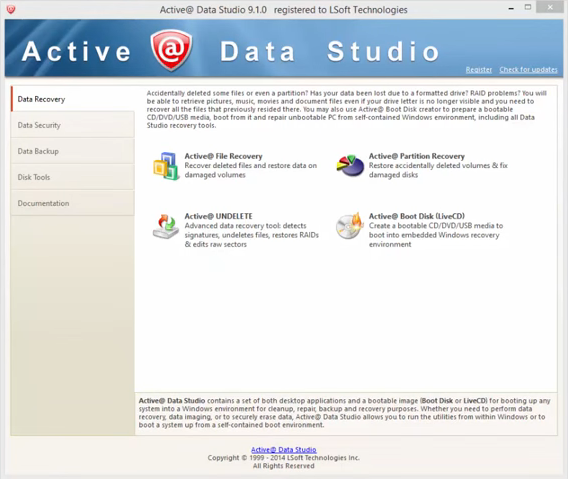
Need to backup & restore your disks, recover deleted documents & photos, erase disks securely, monitor HDD health, or even repair PC when Windows can’t start normally? Active@ Data Studio is a set of both desktop applications plus a bootable CD/DVD or USB Disk for booting up any system into a Windows Recovery Environment.
Active@ Boot Disk
a complete and functioning computer operating system on CD/DVD/USB disk. You simply insert a boot disk into your computer, and reboot. While a live CD does not modify the operating system already installed on a computer’s hard drive, it includes many tools to boot up a computer and fix most startup, PC configuration, and system management problems. Active@ Boot Disk is based on lightweight Windows 10 (build 1709) operating system environment and supports 64-bit (x64) . It contains disk image, data recovery, password resetting, data erasure, network access tools and system utilities. Active@ Boot Disk is a custom configured system. Necessary drivers and scripts can be installed. One may add an alternate language keyboard layout. Boots both UEFI x64 secure boot systems & legacy BIOS machines.
"FREE" Download Space Investigator for PC
Full Technical Details
- Category
- Tools
- This is
- Latest
- License
- Freeware
- Runs On
- Windows 10, Windows 11 (64 Bit, 32 Bit, ARM64)
- Size
- 470 Mb
- Updated & Verified
"Now" Get AVG PC TuneUp for PC
Download and Install Guide
How to download and install Active@ Data Studio on Windows 11?
-
This step-by-step guide will assist you in downloading and installing Active@ Data Studio on windows 11.
- First of all, download the latest version of Active@ Data Studio from filehonor.com. You can find all available download options for your PC and laptop in this download page.
- Then, choose your suitable installer (64 bit, 32 bit, portable, offline, .. itc) and save it to your device.
- After that, start the installation process by a double click on the downloaded setup installer.
- Now, a screen will appear asking you to confirm the installation. Click, yes.
- Finally, follow the instructions given by the installer until you see a confirmation of a successful installation. Usually, a Finish Button and "installation completed successfully" message.
- (Optional) Verify the Download (for Advanced Users): This step is optional but recommended for advanced users. Some browsers offer the option to verify the downloaded file's integrity. This ensures you haven't downloaded a corrupted file. Check your browser's settings for download verification if interested.
Congratulations! You've successfully downloaded Active@ Data Studio. Once the download is complete, you can proceed with installing it on your computer.
How to make Active@ Data Studio the default Tools app for Windows 11?
- Open Windows 11 Start Menu.
- Then, open settings.
- Navigate to the Apps section.
- After that, navigate to the Default Apps section.
- Click on the category you want to set Active@ Data Studio as the default app for - Tools - and choose Active@ Data Studio from the list.
Why To Download Active@ Data Studio from FileHonor?
- Totally Free: you don't have to pay anything to download from FileHonor.com.
- Clean: No viruses, No Malware, and No any harmful codes.
- Active@ Data Studio Latest Version: All apps and games are updated to their most recent versions.
- Direct Downloads: FileHonor does its best to provide direct and fast downloads from the official software developers.
- No Third Party Installers: Only direct download to the setup files, no ad-based installers.
- Windows 11 Compatible.
- Active@ Data Studio Most Setup Variants: online, offline, portable, 64 bit and 32 bit setups (whenever available*).
Uninstall Guide
How to uninstall (remove) Active@ Data Studio from Windows 11?
-
Follow these instructions for a proper removal:
- Open Windows 11 Start Menu.
- Then, open settings.
- Navigate to the Apps section.
- Search for Active@ Data Studio in the apps list, click on it, and then, click on the uninstall button.
- Finally, confirm and you are done.
Disclaimer
Active@ Data Studio is developed and published by LSoft, filehonor.com is not directly affiliated with LSoft.
filehonor is against piracy and does not provide any cracks, keygens, serials or patches for any software listed here.
We are DMCA-compliant and you can request removal of your software from being listed on our website through our contact page.













