Acrylic Wi-Fi Home 64 bit Download for PC Windows 11
Acrylic Wi-Fi Home Download for Windows PC
Acrylic Wi-Fi Home free download for Windows 11 64 bit and 32 bit. Install Acrylic Wi-Fi Home latest official version 2025 for PC and laptop from FileHonor.
View the access point or wifi router of your home and neighbors.
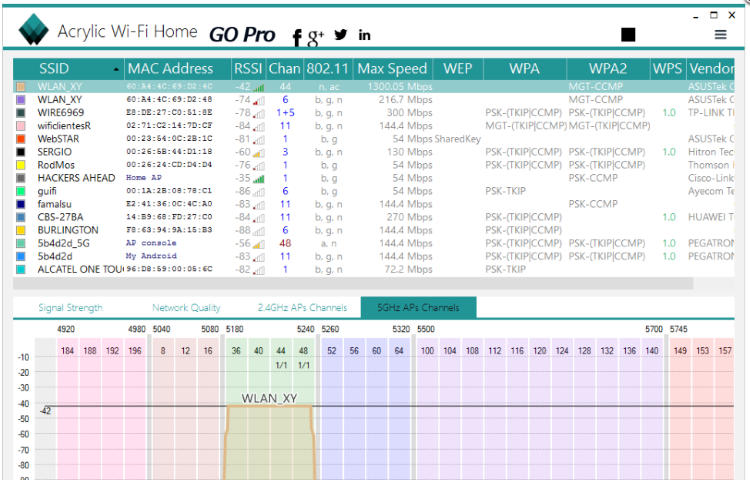
Acrylic Wi-Fi Home enables you to view the access point or wifi router of your home and neighbors. Get information on signal levels, channels, security mechanisms and WiFi passwords in Windows.
Key Features
- 802.11/a/b/g/n/ac WiFi scanner.
- View 2.4 and 5Ghz channels.
- Signal and strength level graphs.
- Channel distribution analysis.
- Free WiFi scanner for Windows 10.
Real-time WLAN information and network analysis
Displays WiFi access points and shows information of the security mechanisms and obtains generic WiFi passwords thanks to a plugins system. Our WiFi scanner is able to gather information from 802.11/a/b/g/n/ac networks.
Pros
- Access points: WiFi networks information (SSID/BSSID) and connected users.
- Signal level: Signal quality charts for WiFi channels and detected devices.
- Inventory: Naming known Wi-Fi devices.
- Passwords: WiFi passwords and default WPS Keys (password testing).
- Channels: WiFi channel scanner and WiFi networks through channels in 2.4Ghz and 5Ghz.
- Security: Network authentication and security details for WEP, WPA, WPA2 and Enterprise (802.1X) WiFi networks.
- Hardware: No special hardware is required for its operation.
"FREE" Download Merrick MARS for PC
Full Technical Details
- Category
- Internet Tools
- This is
- Latest
- License
- Freeware
- Runs On
- Windows 10, Windows 11 (64 Bit, 32 Bit, ARM64)
- Size
- 5 Mb
- Updated & Verified
"Now" Get Mozy Online Backup Storage for PC
Download and Install Guide
How to download and install Acrylic Wi-Fi Home on Windows 11?
-
This step-by-step guide will assist you in downloading and installing Acrylic Wi-Fi Home on windows 11.
- First of all, download the latest version of Acrylic Wi-Fi Home from filehonor.com. You can find all available download options for your PC and laptop in this download page.
- Then, choose your suitable installer (64 bit, 32 bit, portable, offline, .. itc) and save it to your device.
- After that, start the installation process by a double click on the downloaded setup installer.
- Now, a screen will appear asking you to confirm the installation. Click, yes.
- Finally, follow the instructions given by the installer until you see a confirmation of a successful installation. Usually, a Finish Button and "installation completed successfully" message.
- (Optional) Verify the Download (for Advanced Users): This step is optional but recommended for advanced users. Some browsers offer the option to verify the downloaded file's integrity. This ensures you haven't downloaded a corrupted file. Check your browser's settings for download verification if interested.
Congratulations! You've successfully downloaded Acrylic Wi-Fi Home. Once the download is complete, you can proceed with installing it on your computer.
How to make Acrylic Wi-Fi Home the default Internet Tools app for Windows 11?
- Open Windows 11 Start Menu.
- Then, open settings.
- Navigate to the Apps section.
- After that, navigate to the Default Apps section.
- Click on the category you want to set Acrylic Wi-Fi Home as the default app for - Internet Tools - and choose Acrylic Wi-Fi Home from the list.
Why To Download Acrylic Wi-Fi Home from FileHonor?
- Totally Free: you don't have to pay anything to download from FileHonor.com.
- Clean: No viruses, No Malware, and No any harmful codes.
- Acrylic Wi-Fi Home Latest Version: All apps and games are updated to their most recent versions.
- Direct Downloads: FileHonor does its best to provide direct and fast downloads from the official software developers.
- No Third Party Installers: Only direct download to the setup files, no ad-based installers.
- Windows 11 Compatible.
- Acrylic Wi-Fi Home Most Setup Variants: online, offline, portable, 64 bit and 32 bit setups (whenever available*).
Uninstall Guide
How to uninstall (remove) Acrylic Wi-Fi Home from Windows 11?
-
Follow these instructions for a proper removal:
- Open Windows 11 Start Menu.
- Then, open settings.
- Navigate to the Apps section.
- Search for Acrylic Wi-Fi Home in the apps list, click on it, and then, click on the uninstall button.
- Finally, confirm and you are done.
Disclaimer
Acrylic Wi-Fi Home is developed and published by Acrylic WiFi software by Tarlogic Research, filehonor.com is not directly affiliated with Acrylic WiFi software by Tarlogic Research.
filehonor is against piracy and does not provide any cracks, keygens, serials or patches for any software listed here.
We are DMCA-compliant and you can request removal of your software from being listed on our website through our contact page.













