Abelssoft SSD Fresh 64 bit Download for PC Windows 11
Abelssoft SSD Fresh Download for Windows PC
Abelssoft SSD Fresh free download for Windows 11 64 bit and 32 bit. Install Abelssoft SSD Fresh latest official version 2025 for PC and laptop from FileHonor.
SSD Fresh - extend the life of your SSD with ease.
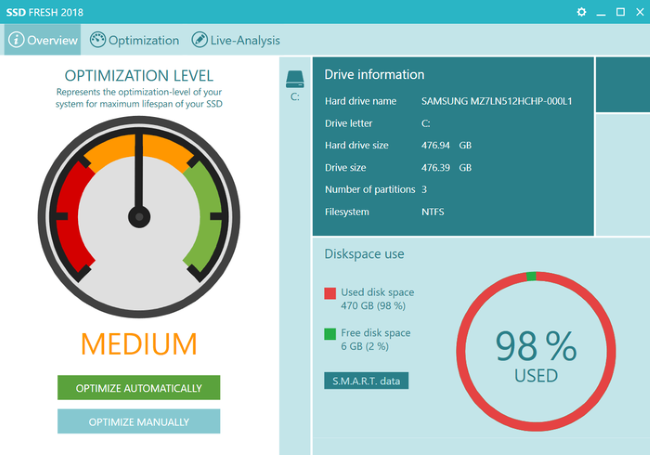
SSD Fresh reduces the number of read and write operations and thus increases the lifetime of your drive. By disabling unnecessary services also the system performance is increased.
SSD Fresh Key Features
Optimize SSD Settings: Increases the performance of your SSD after a complete analysis by disabling useless services and disabling unnecessary write accesses.
View drive information
Get information about your drive and the manufacturer. SSD Fresh displays general information suitable for the hard drives that are installed in the computer. You can see for example the storage capacity and how much space is already occupied.
View S.M.A.R.T. data
Modern hard drives use a system for self-monitoring, called S.M.A.R.T. (Self-Monitoring, Analysis and Reporting Technology) system. It analyzes the disk and already indicates defects before they can cause data loss. It reads this information and displays it in the window.
"FREE" Download NIUBI Partition Editor for PC
Full Technical Details
- Category
- Hardware
- This is
- Latest
- License
- Free Trial
- Runs On
- Windows 10, Windows 11 (64 Bit, 32 Bit, ARM64)
- Size
- 3 Mb
- Updated & Verified
"Now" Get Realtek High Definition Audio Driver for PC
Download and Install Guide
How to download and install Abelssoft SSD Fresh on Windows 11?
-
This step-by-step guide will assist you in downloading and installing Abelssoft SSD Fresh on windows 11.
- First of all, download the latest version of Abelssoft SSD Fresh from filehonor.com. You can find all available download options for your PC and laptop in this download page.
- Then, choose your suitable installer (64 bit, 32 bit, portable, offline, .. itc) and save it to your device.
- After that, start the installation process by a double click on the downloaded setup installer.
- Now, a screen will appear asking you to confirm the installation. Click, yes.
- Finally, follow the instructions given by the installer until you see a confirmation of a successful installation. Usually, a Finish Button and "installation completed successfully" message.
- (Optional) Verify the Download (for Advanced Users): This step is optional but recommended for advanced users. Some browsers offer the option to verify the downloaded file's integrity. This ensures you haven't downloaded a corrupted file. Check your browser's settings for download verification if interested.
Congratulations! You've successfully downloaded Abelssoft SSD Fresh. Once the download is complete, you can proceed with installing it on your computer.
How to make Abelssoft SSD Fresh the default Hardware app for Windows 11?
- Open Windows 11 Start Menu.
- Then, open settings.
- Navigate to the Apps section.
- After that, navigate to the Default Apps section.
- Click on the category you want to set Abelssoft SSD Fresh as the default app for - Hardware - and choose Abelssoft SSD Fresh from the list.
Why To Download Abelssoft SSD Fresh from FileHonor?
- Totally Free: you don't have to pay anything to download from FileHonor.com.
- Clean: No viruses, No Malware, and No any harmful codes.
- Abelssoft SSD Fresh Latest Version: All apps and games are updated to their most recent versions.
- Direct Downloads: FileHonor does its best to provide direct and fast downloads from the official software developers.
- No Third Party Installers: Only direct download to the setup files, no ad-based installers.
- Windows 11 Compatible.
- Abelssoft SSD Fresh Most Setup Variants: online, offline, portable, 64 bit and 32 bit setups (whenever available*).
Uninstall Guide
How to uninstall (remove) Abelssoft SSD Fresh from Windows 11?
-
Follow these instructions for a proper removal:
- Open Windows 11 Start Menu.
- Then, open settings.
- Navigate to the Apps section.
- Search for Abelssoft SSD Fresh in the apps list, click on it, and then, click on the uninstall button.
- Finally, confirm and you are done.
Disclaimer
Abelssoft SSD Fresh is developed and published by Abelssoft, filehonor.com is not directly affiliated with Abelssoft.
filehonor is against piracy and does not provide any cracks, keygens, serials or patches for any software listed here.
We are DMCA-compliant and you can request removal of your software from being listed on our website through our contact page.













