3D-Tool 64 bit Download for PC Windows 11
3D-Tool Download for Windows PC
3D-Tool free download for Windows 11 64 bit and 32 bit. Install 3D-Tool latest official version 2025 for PC and laptop from FileHonor.
CAD viewer and converter that supports CATIA, Siemens NX, Creo, SolidWorks, SolidEdge, Inventor, STEP, IGS, VDA, X_T, SAT and a lot more file formats.
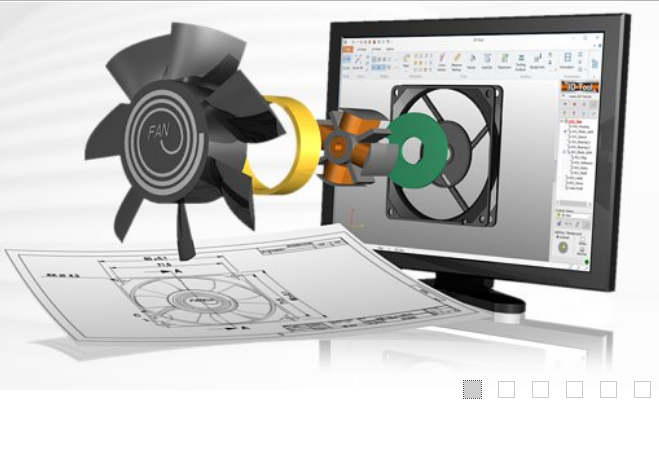
3D-Tool provides CAD viewer and converter that supports CATIA, Siemens NX, Creo, SolidWorks, SolidEdge, Inventor, STEP, IGS, VDA, X_T, SAT and a lot more file formats. The CAD viewer allows the intuitive validation of 3D models in all areas of the company without CAD knowledge. It provides practical tools for the evaluation of 3D designs, including extensive measuring functions and analyses for toolmaking. 3D Tool Premium simplifies the processing of native 3D CAD data from customers by converting them into common 3D formats.
Key Features
3D-Viewer / 2D-Viewer
Cross Section, Assembly Explode, Animation, PMI Display
Native 3D-CAD-File Formats
CATIA, Pro/E, Creo, Inventor, UG Siemens NX, SolidWorks, SolidEdge
3D-File Formats
JT, STEP, IGS, VDA, SAT, X_T, X_B, STL, VRML, PLY, 3DS, XGL, OBJ
2D-File Formats
DXF, DWG, and HPGL
3D-Measure
Distance, Angle, Radius, Edge, Wall thickness, Clearance, Points
2D-Measure
Distance, Angle, Radius, Line length
Analysis
Drafts, Undercuts, Projected Area, Wall Thickness, Model Compare
Information
Volume, Surface, Weight
Convert from:
CATIA, Pro/E, Creo, Inventor, UG Siemens NX, SolidWorks, SolidEdge, JT, STEP, IGES, VDA, SAT, Parasolid
Convert to:
CATIA V4/V5, STP, IGS, VDA, SAT, X_T, and STL
"FREE" Download CorelCAD for PC
Full Technical Details
- Category
- Photo Apps
- This is
- Latest
- License
- Free Trial
- Runs On
- Windows 10, Windows 11 (64 Bit, 32 Bit, ARM64)
- Size
- 400
- Updated & Verified
"Now" Get Substance Player for PC
Download and Install Guide
How to download and install 3D-Tool on Windows 11?
-
This step-by-step guide will assist you in downloading and installing 3D-Tool on windows 11.
- First of all, download the latest version of 3D-Tool from filehonor.com. You can find all available download options for your PC and laptop in this download page.
- Then, choose your suitable installer (64 bit, 32 bit, portable, offline, .. itc) and save it to your device.
- After that, start the installation process by a double click on the downloaded setup installer.
- Now, a screen will appear asking you to confirm the installation. Click, yes.
- Finally, follow the instructions given by the installer until you see a confirmation of a successful installation. Usually, a Finish Button and "installation completed successfully" message.
- (Optional) Verify the Download (for Advanced Users): This step is optional but recommended for advanced users. Some browsers offer the option to verify the downloaded file's integrity. This ensures you haven't downloaded a corrupted file. Check your browser's settings for download verification if interested.
Congratulations! You've successfully downloaded 3D-Tool. Once the download is complete, you can proceed with installing it on your computer.
How to make 3D-Tool the default Photo Apps app for Windows 11?
- Open Windows 11 Start Menu.
- Then, open settings.
- Navigate to the Apps section.
- After that, navigate to the Default Apps section.
- Click on the category you want to set 3D-Tool as the default app for - Photo Apps - and choose 3D-Tool from the list.
Why To Download 3D-Tool from FileHonor?
- Totally Free: you don't have to pay anything to download from FileHonor.com.
- Clean: No viruses, No Malware, and No any harmful codes.
- 3D-Tool Latest Version: All apps and games are updated to their most recent versions.
- Direct Downloads: FileHonor does its best to provide direct and fast downloads from the official software developers.
- No Third Party Installers: Only direct download to the setup files, no ad-based installers.
- Windows 11 Compatible.
- 3D-Tool Most Setup Variants: online, offline, portable, 64 bit and 32 bit setups (whenever available*).
Uninstall Guide
How to uninstall (remove) 3D-Tool from Windows 11?
-
Follow these instructions for a proper removal:
- Open Windows 11 Start Menu.
- Then, open settings.
- Navigate to the Apps section.
- Search for 3D-Tool in the apps list, click on it, and then, click on the uninstall button.
- Finally, confirm and you are done.
Disclaimer
3D-Tool is developed and published by 3D-Tool, filehonor.com is not directly affiliated with 3D-Tool.
filehonor is against piracy and does not provide any cracks, keygens, serials or patches for any software listed here.
We are DMCA-compliant and you can request removal of your software from being listed on our website through our contact page.













