Zotero 64 bit Download for PC Windows 11
Zotero Download for Windows PC
Zotero free download for Windows 11 64 bit and 32 bit. Install Zotero latest official version 2025 for PC and laptop from FileHonor.
Free, easy-to-use tool to help you collect, organize, cite, and share research.
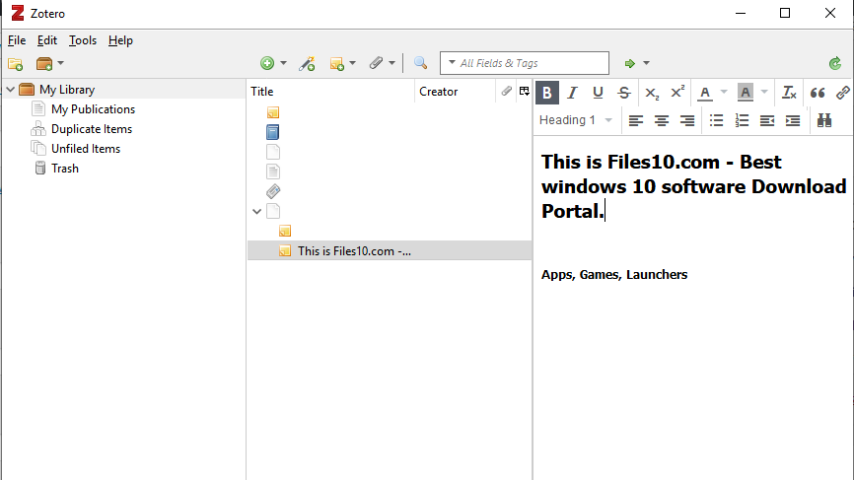
Zotero is a free, open-source research tool that helps you collect, organize, and analyze research and share it in a variety of ways. Includes the best parts of older reference manager software — the ability to store author, title, and publication fields and to export that information as formatted references — and the best aspects of modern software and web applications, such as the ability to organize, tag, and search in advanced ways.
It interacts seamlessly with online resources: when it senses you are viewing a book, article, or other object on the web, it can automatically extract and save complete bibliographic references. Zotero effortlessly transmits information to and from other web services and applications, and it runs both as a web service and offline on your personal devices.
It helps you organize your research any way you want. You can sort items into collections and tag them with keywords. Or create saved searches that automatically fill with relevant materials as you work. Zotero instantly creates references and bibliographies for any text editor, and directly inside Word, LibreOffice, and Google Docs. With support for over 9,000 citation styles, you can format your work to match any style guide or publication.
Zotero can optionally synchronize your data across devices, keeping your notes, files, and bibliographic records seamlessly up to date. If you decide to sync, you can also always access your research from any web browser.
Zotero lets you co-write a paper with a colleague, distribute course materials to students, or build a collaborative bibliography. You can share a Zotero library with as many people you like, at no cost.
Full Technical Details
- Category
- This is
- Latest
- License
- Freeware
- Runs On
- Windows 10, Windows 11 (64 Bit, 32 Bit, ARM64)
- Size
- 47 Mb
- Updated & Verified
Download and Install Guide
How to download and install Zotero on Windows 11?
-
This step-by-step guide will assist you in downloading and installing Zotero on windows 11.
- First of all, download the latest version of Zotero from filehonor.com. You can find all available download options for your PC and laptop in this download page.
- Then, choose your suitable installer (64 bit, 32 bit, portable, offline, .. itc) and save it to your device.
- After that, start the installation process by a double click on the downloaded setup installer.
- Now, a screen will appear asking you to confirm the installation. Click, yes.
- Finally, follow the instructions given by the installer until you see a confirmation of a successful installation. Usually, a Finish Button and "installation completed successfully" message.
- (Optional) Verify the Download (for Advanced Users): This step is optional but recommended for advanced users. Some browsers offer the option to verify the downloaded file's integrity. This ensures you haven't downloaded a corrupted file. Check your browser's settings for download verification if interested.
Congratulations! You've successfully downloaded Zotero. Once the download is complete, you can proceed with installing it on your computer.
How to make Zotero the default app for Windows 11?
- Open Windows 11 Start Menu.
- Then, open settings.
- Navigate to the Apps section.
- After that, navigate to the Default Apps section.
- Click on the category you want to set Zotero as the default app for - - and choose Zotero from the list.
Why To Download Zotero from FileHonor?
- Totally Free: you don't have to pay anything to download from FileHonor.com.
- Clean: No viruses, No Malware, and No any harmful codes.
- Zotero Latest Version: All apps and games are updated to their most recent versions.
- Direct Downloads: FileHonor does its best to provide direct and fast downloads from the official software developers.
- No Third Party Installers: Only direct download to the setup files, no ad-based installers.
- Windows 11 Compatible.
- Zotero Most Setup Variants: online, offline, portable, 64 bit and 32 bit setups (whenever available*).
Uninstall Guide
How to uninstall (remove) Zotero from Windows 11?
-
Follow these instructions for a proper removal:
- Open Windows 11 Start Menu.
- Then, open settings.
- Navigate to the Apps section.
- Search for Zotero in the apps list, click on it, and then, click on the uninstall button.
- Finally, confirm and you are done.
Disclaimer
Zotero is developed and published by Roy Rosenzweig, filehonor.com is not directly affiliated with Roy Rosenzweig.
filehonor is against piracy and does not provide any cracks, keygens, serials or patches for any software listed here.
We are DMCA-compliant and you can request removal of your software from being listed on our website through our contact page.








