Zentimo xStorage Manager 64 bit Download for PC Windows 11
Zentimo xStorage Manager Download for Windows PC
Zentimo xStorage Manager free download for Windows 11 64 bit and 32 bit. Install Zentimo xStorage Manager latest official version 2025 for PC and laptop from FileHonor.
Manage your USB & eSATA devices very easy and perfectly.
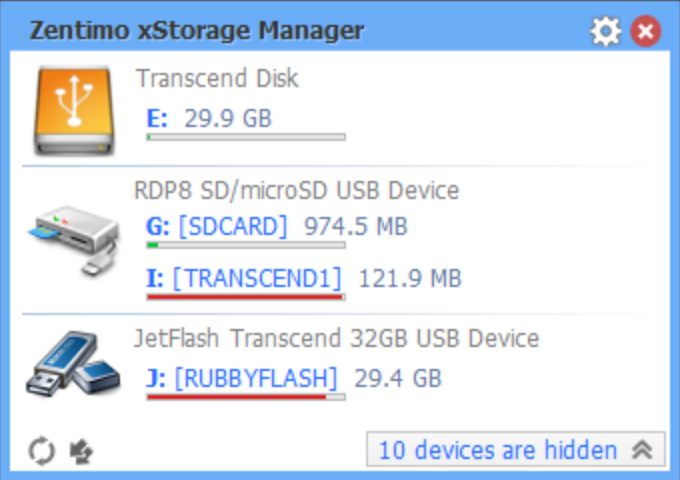
Zentimo offers a new way to manage your USB & eSATA devices. While it solves many external drive related problems in Windows, it also gives more control and makes working with external drives fun & pleasure.
Fast & Reliable Safe Device Removal
Lets you stop a device, display locking processes, or reconnect a stopped device.
Portable App Quick Launcher
Lets you launch any application located on your external drive with one click.
Powerful Autorun
Can automatically mount\dismount your TrueCrypt drive, launch a file manager, check flash drives for viruses and run anything else on device connection/disconnection.
Drive Letter Management
The program hides drive letters of unused card reader slots, can assign drive letters to a specific device, and much more…
Honest Drive Speed Test
Perform read/write speed tests for any attached drive.
Encrypted Volumes Management
Work with an encrypted by TrueCrypt, CipherShed or VeraCrypt container as if it’s a device volume.
Full Technical Details
- Category
- This is
- Latest
- License
- Free Trial
- Runs On
- Windows 10, Windows 11 (64 Bit, 32 Bit, ARM64)
- Size
- 6 Mb
- Updated & Verified
Download and Install Guide
How to download and install Zentimo xStorage Manager on Windows 11?
-
This step-by-step guide will assist you in downloading and installing Zentimo xStorage Manager on windows 11.
- First of all, download the latest version of Zentimo xStorage Manager from filehonor.com. You can find all available download options for your PC and laptop in this download page.
- Then, choose your suitable installer (64 bit, 32 bit, portable, offline, .. itc) and save it to your device.
- After that, start the installation process by a double click on the downloaded setup installer.
- Now, a screen will appear asking you to confirm the installation. Click, yes.
- Finally, follow the instructions given by the installer until you see a confirmation of a successful installation. Usually, a Finish Button and "installation completed successfully" message.
- (Optional) Verify the Download (for Advanced Users): This step is optional but recommended for advanced users. Some browsers offer the option to verify the downloaded file's integrity. This ensures you haven't downloaded a corrupted file. Check your browser's settings for download verification if interested.
Congratulations! You've successfully downloaded Zentimo xStorage Manager. Once the download is complete, you can proceed with installing it on your computer.
How to make Zentimo xStorage Manager the default app for Windows 11?
- Open Windows 11 Start Menu.
- Then, open settings.
- Navigate to the Apps section.
- After that, navigate to the Default Apps section.
- Click on the category you want to set Zentimo xStorage Manager as the default app for - - and choose Zentimo xStorage Manager from the list.
Why To Download Zentimo xStorage Manager from FileHonor?
- Totally Free: you don't have to pay anything to download from FileHonor.com.
- Clean: No viruses, No Malware, and No any harmful codes.
- Zentimo xStorage Manager Latest Version: All apps and games are updated to their most recent versions.
- Direct Downloads: FileHonor does its best to provide direct and fast downloads from the official software developers.
- No Third Party Installers: Only direct download to the setup files, no ad-based installers.
- Windows 11 Compatible.
- Zentimo xStorage Manager Most Setup Variants: online, offline, portable, 64 bit and 32 bit setups (whenever available*).
Uninstall Guide
How to uninstall (remove) Zentimo xStorage Manager from Windows 11?
-
Follow these instructions for a proper removal:
- Open Windows 11 Start Menu.
- Then, open settings.
- Navigate to the Apps section.
- Search for Zentimo xStorage Manager in the apps list, click on it, and then, click on the uninstall button.
- Finally, confirm and you are done.
Disclaimer
Zentimo xStorage Manager is developed and published by Crystal Rich, filehonor.com is not directly affiliated with Crystal Rich.
filehonor is against piracy and does not provide any cracks, keygens, serials or patches for any software listed here.
We are DMCA-compliant and you can request removal of your software from being listed on our website through our contact page.








