XMind 64 bit Download for PC Windows 11
XMind Download for Windows PC
XMind free download for Windows 11 64 bit and 32 bit. Install XMind latest official version 2025 for PC and laptop from FileHonor.
A mind mapping tool to clarify thinking, manage complex information, run brainstorming and get work organized.
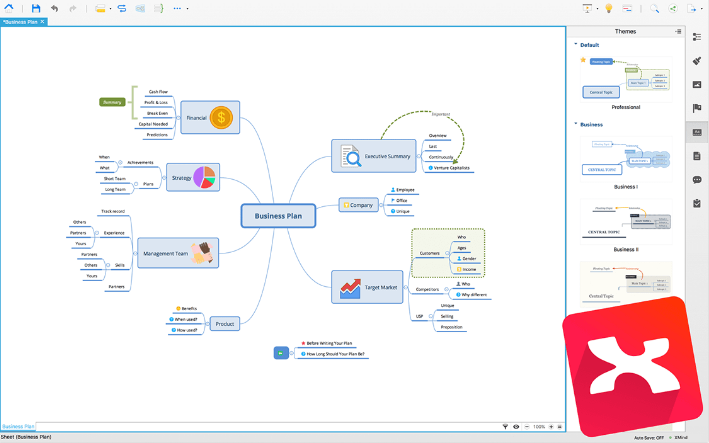
XMind is a mind mapping tool to clarify thinking, manage complex information, run brainstorming and get work organized. Designed to generate ideas, inspire creativity, make your thoughts from disorder to order, bring you efficiency both in work and life.
Pros
Record Flashing Ideas
Inspiration is always fleeting. The first snapshot of a moment is worth being collected with XMind. No matter when you are on the way to work or lying on the beach.
Project Management
We offer amazing features like Gantt view, brainstorming mode etc. to help business elites release pressure and improve efficiency in project management.
Enrich Your Thoughts
To express your idea visually, we bring up to 60,000+ pretty icons in XMind Pro and nearly a hundred built-in and originally designed stickers in XMind: ZEN. Plenty of free templates can satisfy you in each case. Creating beautiful mind maps with XMind is easier than ever.
Cross All Your Devices
All the mind maps are easy to be found both on your laptop and iOS devices, which allows you to access them any time and anywhere. Android is also coming soon.
Work with Office/PDF/Evernote
XMind supports these modern formats. Exporting and sharing your mind maps to anyone instantly to facilitate your needs, no matter for meetings or reports.
Full Technical Details
- Category
- This is
- Latest
- License
- Free Trial
- Runs On
- Windows 10, Windows 11 (64 Bit, 32 Bit, ARM64)
- Size
- 190 Mb
- Updated & Verified
Download and Install Guide
How to download and install XMind on Windows 11?
-
This step-by-step guide will assist you in downloading and installing XMind on windows 11.
- First of all, download the latest version of XMind from filehonor.com. You can find all available download options for your PC and laptop in this download page.
- Then, choose your suitable installer (64 bit, 32 bit, portable, offline, .. itc) and save it to your device.
- After that, start the installation process by a double click on the downloaded setup installer.
- Now, a screen will appear asking you to confirm the installation. Click, yes.
- Finally, follow the instructions given by the installer until you see a confirmation of a successful installation. Usually, a Finish Button and "installation completed successfully" message.
- (Optional) Verify the Download (for Advanced Users): This step is optional but recommended for advanced users. Some browsers offer the option to verify the downloaded file's integrity. This ensures you haven't downloaded a corrupted file. Check your browser's settings for download verification if interested.
Congratulations! You've successfully downloaded XMind. Once the download is complete, you can proceed with installing it on your computer.
How to make XMind the default app for Windows 11?
- Open Windows 11 Start Menu.
- Then, open settings.
- Navigate to the Apps section.
- After that, navigate to the Default Apps section.
- Click on the category you want to set XMind as the default app for - - and choose XMind from the list.
Why To Download XMind from FileHonor?
- Totally Free: you don't have to pay anything to download from FileHonor.com.
- Clean: No viruses, No Malware, and No any harmful codes.
- XMind Latest Version: All apps and games are updated to their most recent versions.
- Direct Downloads: FileHonor does its best to provide direct and fast downloads from the official software developers.
- No Third Party Installers: Only direct download to the setup files, no ad-based installers.
- Windows 11 Compatible.
- XMind Most Setup Variants: online, offline, portable, 64 bit and 32 bit setups (whenever available*).
Uninstall Guide
How to uninstall (remove) XMind from Windows 11?
-
Follow these instructions for a proper removal:
- Open Windows 11 Start Menu.
- Then, open settings.
- Navigate to the Apps section.
- Search for XMind in the apps list, click on it, and then, click on the uninstall button.
- Finally, confirm and you are done.
Disclaimer
XMind is developed and published by XMind , filehonor.com is not directly affiliated with XMind .
filehonor is against piracy and does not provide any cracks, keygens, serials or patches for any software listed here.
We are DMCA-compliant and you can request removal of your software from being listed on our website through our contact page.








