X-Mouse Button Control 64 bit Download for PC Windows 11
X-Mouse Button Control Download for Windows PC
X-Mouse Button Control free download for Windows 11 64 bit and 32 bit. Install X-Mouse Button Control latest official version 2025 for PC and laptop from FileHonor.
Re-configure and expand the capabilities of your mouse.
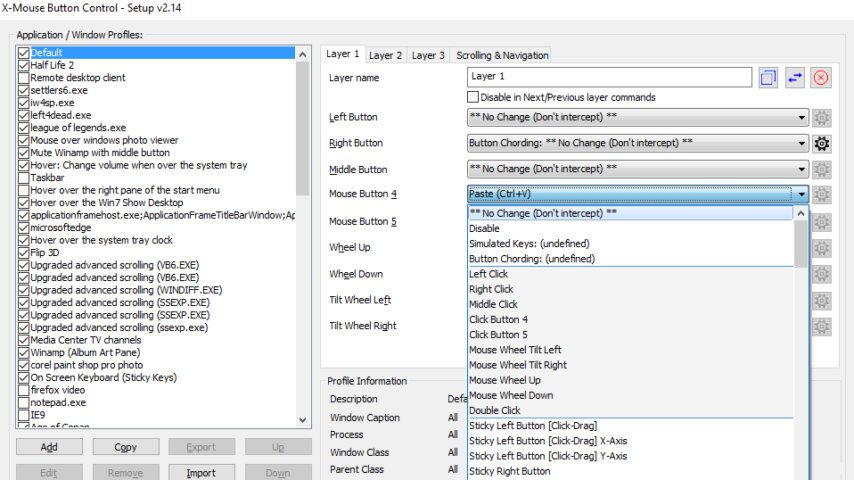
X-Mouse Button Control is a free tool for Windows that allows you to re-configure and expand the capabilities of your mouse. It allows you to create application and window specific profiles. This in turn, allows you to re-configure your mouse behaviour for individual applications or windows. For each profile you can also configure up to 5 ‘layers’ of different button configurations which you can switch between using hot-keys or mouse buttons.
XMBC allows you to change the behaviour of the mouse buttons and scroll wheel. The extensive list of functions available to map to your mouse buttons includes options such as:
- Send any keys using the ‘simulated keystrokes’ editor
- Cording (shifting/combining) buttons perform different actions
- Launch any windows application
- Clipboard control (Copy/Cut/Paste)
- Media control (Play/Pause/Stop/Volume/Mute etc.)
- Capture screen (or active window) image to clipboard
- Click-Drag [Sticky buttons/keys]
- Click-Drag [Sticky buttons/keys]
- Various support for specific Windows operating systems, such as Flip3D in Vista, ModernUI/Metro in Windows 8 and Virtual Desktops in Windows 10!
Full Technical Details
- Category
- This is
- Latest
- License
- Freeware
- Runs On
- Windows 10, Windows 11 (64 Bit, 32 Bit, ARM64)
- Size
- 4 Mb
- Updated & Verified
Download and Install Guide
How to download and install X-Mouse Button Control on Windows 11?
-
This step-by-step guide will assist you in downloading and installing X-Mouse Button Control on windows 11.
- First of all, download the latest version of X-Mouse Button Control from filehonor.com. You can find all available download options for your PC and laptop in this download page.
- Then, choose your suitable installer (64 bit, 32 bit, portable, offline, .. itc) and save it to your device.
- After that, start the installation process by a double click on the downloaded setup installer.
- Now, a screen will appear asking you to confirm the installation. Click, yes.
- Finally, follow the instructions given by the installer until you see a confirmation of a successful installation. Usually, a Finish Button and "installation completed successfully" message.
- (Optional) Verify the Download (for Advanced Users): This step is optional but recommended for advanced users. Some browsers offer the option to verify the downloaded file's integrity. This ensures you haven't downloaded a corrupted file. Check your browser's settings for download verification if interested.
Congratulations! You've successfully downloaded X-Mouse Button Control. Once the download is complete, you can proceed with installing it on your computer.
How to make X-Mouse Button Control the default app for Windows 11?
- Open Windows 11 Start Menu.
- Then, open settings.
- Navigate to the Apps section.
- After that, navigate to the Default Apps section.
- Click on the category you want to set X-Mouse Button Control as the default app for - - and choose X-Mouse Button Control from the list.
Why To Download X-Mouse Button Control from FileHonor?
- Totally Free: you don't have to pay anything to download from FileHonor.com.
- Clean: No viruses, No Malware, and No any harmful codes.
- X-Mouse Button Control Latest Version: All apps and games are updated to their most recent versions.
- Direct Downloads: FileHonor does its best to provide direct and fast downloads from the official software developers.
- No Third Party Installers: Only direct download to the setup files, no ad-based installers.
- Windows 11 Compatible.
- X-Mouse Button Control Most Setup Variants: online, offline, portable, 64 bit and 32 bit setups (whenever available*).
Uninstall Guide
How to uninstall (remove) X-Mouse Button Control from Windows 11?
-
Follow these instructions for a proper removal:
- Open Windows 11 Start Menu.
- Then, open settings.
- Navigate to the Apps section.
- Search for X-Mouse Button Control in the apps list, click on it, and then, click on the uninstall button.
- Finally, confirm and you are done.
Disclaimer
X-Mouse Button Control is developed and published by Highrez, filehonor.com is not directly affiliated with Highrez.
filehonor is against piracy and does not provide any cracks, keygens, serials or patches for any software listed here.
We are DMCA-compliant and you can request removal of your software from being listed on our website through our contact page.








