WSATools 64 bit Download for PC Windows 11
WSATools Download for Windows PC
WSATools free download for Windows 11 64 bit and 32 bit. Install WSATools latest official version 2025 for PC and laptop from FileHonor.
Easy-to-use apk installer for Windows Subsystem for Android
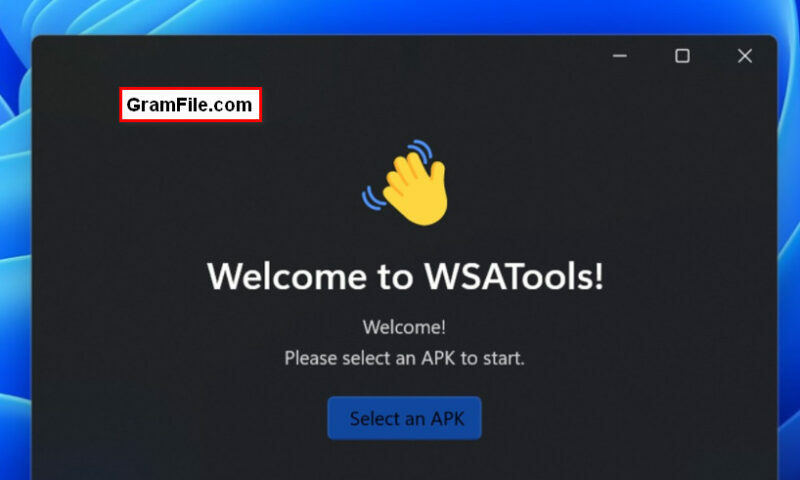
As a prominent feature of Windows 11, Microsoft promised to support running android apps on its new operating systems. However, it could only be achieved through Windows Subsystem for Android and Amazon App Store.
Fortunately, a developer called Simone Franco has invented a similar method to install android apps with aid of native Windows Subsystem for Android. His app is called WSATools.
WSATools is an easy-to-use apk installer for Windows Subsystem for Android.
And as described by the developer, WSATools is a simple apk installer for Windows 11’s Subsystem for Android, designed to be intuitive and to make the user instantly feel at home.
WSATools Main Advantages
- Explorer integration for APK files: double click and press install!
- APK installation made easy: just a click away.
- No need to install ADB and know its commands. WSATools takes care of everything!
- If you already have the platform-tools package in your path, it will use that one!
And more features are promised to be introduced in the near future.
"FREE" Download Phoenix OS for PC
Full Technical Details
- Category
- Android Emulators
- This is
- Latest
- License
- Freeware
- Runs On
- Windows 10, Windows 11 (64 Bit, 32 Bit, ARM64)
- Size
- 124.66 MB
- Updated & Verified
Download and Install Guide
How to download and install WSATools on Windows 11?
-
This step-by-step guide will assist you in downloading and installing WSATools on windows 11.
- First of all, download the latest version of WSATools from filehonor.com. You can find all available download options for your PC and laptop in this download page.
- Then, choose your suitable installer (64 bit, 32 bit, portable, offline, .. itc) and save it to your device.
- After that, start the installation process by a double click on the downloaded setup installer.
- Now, a screen will appear asking you to confirm the installation. Click, yes.
- Finally, follow the instructions given by the installer until you see a confirmation of a successful installation. Usually, a Finish Button and "installation completed successfully" message.
- (Optional) Verify the Download (for Advanced Users): This step is optional but recommended for advanced users. Some browsers offer the option to verify the downloaded file's integrity. This ensures you haven't downloaded a corrupted file. Check your browser's settings for download verification if interested.
Congratulations! You've successfully downloaded WSATools. Once the download is complete, you can proceed with installing it on your computer.
How to make WSATools the default Android Emulators app for Windows 11?
- Open Windows 11 Start Menu.
- Then, open settings.
- Navigate to the Apps section.
- After that, navigate to the Default Apps section.
- Click on the category you want to set WSATools as the default app for - Android Emulators - and choose WSATools from the list.
Why To Download WSATools from FileHonor?
- Totally Free: you don't have to pay anything to download from FileHonor.com.
- Clean: No viruses, No Malware, and No any harmful codes.
- WSATools Latest Version: All apps and games are updated to their most recent versions.
- Direct Downloads: FileHonor does its best to provide direct and fast downloads from the official software developers.
- No Third Party Installers: Only direct download to the setup files, no ad-based installers.
- Windows 11 Compatible.
- WSATools Most Setup Variants: online, offline, portable, 64 bit and 32 bit setups (whenever available*).
Uninstall Guide
How to uninstall (remove) WSATools from Windows 11?
-
Follow these instructions for a proper removal:
- Open Windows 11 Start Menu.
- Then, open settings.
- Navigate to the Apps section.
- Search for WSATools in the apps list, click on it, and then, click on the uninstall button.
- Finally, confirm and you are done.
Disclaimer
WSATools is developed and published by Simone Franco, filehonor.com is not directly affiliated with Simone Franco.
filehonor is against piracy and does not provide any cracks, keygens, serials or patches for any software listed here.
We are DMCA-compliant and you can request removal of your software from being listed on our website through our contact page.













