WriteMapper 64 bit Download for PC Windows 11
WriteMapper Download for Windows PC
WriteMapper free download for Windows 11 64 bit and 32 bit. Install WriteMapper latest official version 2025 for PC and laptop from FileHonor.
Outlining app that helps anyone with writing deadlines quickly and easily produce text documents using mind maps.
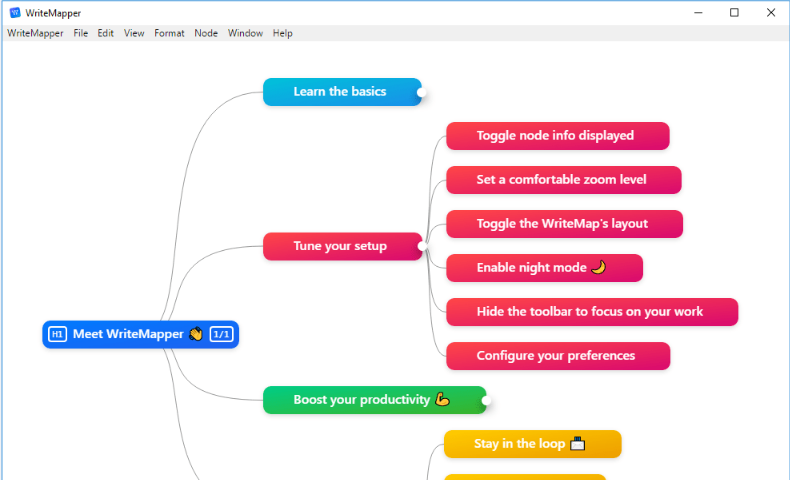
WriteMapper is an outlining app that helps anyone with writing deadlines quickly and easily produce text documents using mind maps. It was built to leverage the visual nature of mind maps to give you a bird’s-eye view of your writing structure. Just one glance is all it takes for you to get a good feel for the flow of your work.
Key Features
Color Tags
Color-tag nodes to group them together.
Shortcut Keys
Boost productivity with keyboard shortucts.
Dark Mode
Beautifully-designed dark mode interface.
Brainstorm-ready
Overcome writer’s block by brainstorming.
Emoji Support
Emojis are supported, so use them freely.
Distraction-free Editor
Write, edit, and format, distraction-free.
Auto-Expand Lines
Auto-magically expand lines of text content.
WriteMap File Format
Manage your WriteMaps as you like.
Compatible File Exports
Use your writing app of choice with exports.
Visually Comprehensive
Get a bird’s-eye view of your writing structure.
Spellcheck
Spot and correct typos faster than ever.
Autosave
Automatically saves your work periodically.
File Import
Import other filetypes into WriteMapper.
Full Preview
Directly get a quick document overview.
Task Status
Mark nodes as done to know what’s left to do.
Full Technical Details
- Category
- This is
- Latest
- License
- Free Trial
- Runs On
- Windows 10, Windows 11 (64 Bit, 32 Bit, ARM64)
- Size
- 51 Mb
- Updated & Verified
Download and Install Guide
How to download and install WriteMapper on Windows 11?
-
This step-by-step guide will assist you in downloading and installing WriteMapper on windows 11.
- First of all, download the latest version of WriteMapper from filehonor.com. You can find all available download options for your PC and laptop in this download page.
- Then, choose your suitable installer (64 bit, 32 bit, portable, offline, .. itc) and save it to your device.
- After that, start the installation process by a double click on the downloaded setup installer.
- Now, a screen will appear asking you to confirm the installation. Click, yes.
- Finally, follow the instructions given by the installer until you see a confirmation of a successful installation. Usually, a Finish Button and "installation completed successfully" message.
- (Optional) Verify the Download (for Advanced Users): This step is optional but recommended for advanced users. Some browsers offer the option to verify the downloaded file's integrity. This ensures you haven't downloaded a corrupted file. Check your browser's settings for download verification if interested.
Congratulations! You've successfully downloaded WriteMapper. Once the download is complete, you can proceed with installing it on your computer.
How to make WriteMapper the default app for Windows 11?
- Open Windows 11 Start Menu.
- Then, open settings.
- Navigate to the Apps section.
- After that, navigate to the Default Apps section.
- Click on the category you want to set WriteMapper as the default app for - - and choose WriteMapper from the list.
Why To Download WriteMapper from FileHonor?
- Totally Free: you don't have to pay anything to download from FileHonor.com.
- Clean: No viruses, No Malware, and No any harmful codes.
- WriteMapper Latest Version: All apps and games are updated to their most recent versions.
- Direct Downloads: FileHonor does its best to provide direct and fast downloads from the official software developers.
- No Third Party Installers: Only direct download to the setup files, no ad-based installers.
- Windows 11 Compatible.
- WriteMapper Most Setup Variants: online, offline, portable, 64 bit and 32 bit setups (whenever available*).
Uninstall Guide
How to uninstall (remove) WriteMapper from Windows 11?
-
Follow these instructions for a proper removal:
- Open Windows 11 Start Menu.
- Then, open settings.
- Navigate to the Apps section.
- Search for WriteMapper in the apps list, click on it, and then, click on the uninstall button.
- Finally, confirm and you are done.
Disclaimer
WriteMapper is developed and published by BETTERWEBPAGES, filehonor.com is not directly affiliated with BETTERWEBPAGES.
filehonor is against piracy and does not provide any cracks, keygens, serials or patches for any software listed here.
We are DMCA-compliant and you can request removal of your software from being listed on our website through our contact page.








