Wondershare PDFelement 64 bit Download for PC Windows 11
Wondershare PDFelement Download for Windows PC
Wondershare PDFelement free download for Windows 11 64 bit and 32 bit. Install Wondershare PDFelement latest official version 2025 for PC and laptop from FileHonor.
Enjoy powerful features to edit, convert, annotate, sign, and fill PDFs.
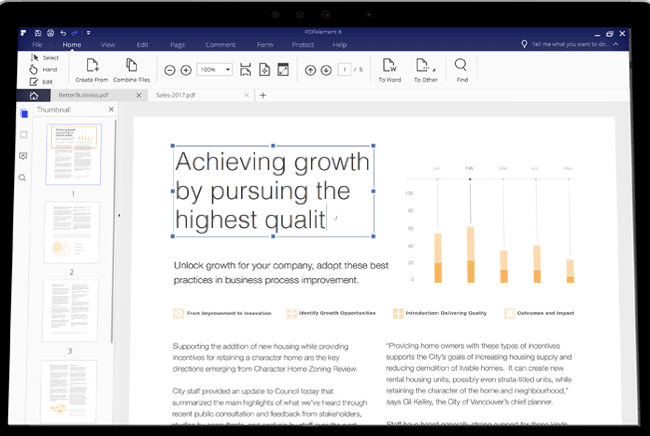
Maximize your document productivity with a better alternative to Adobe® Acrobat®, it is Wondershare PDFelement. Every tool you need is at your fingertips to change and create the perfect PDF. Supports English, French, German, Spanish, Portuguese, Italian, Japanese, Dutch, and Chinese. Available on Windows, Mac, iOS and Android for organization-wide standardization.
- Edit and annotate PDFs quickly.
- Create and convert PDFs from/to other file formats.
- Fill forms and sign contracts easily.
- Use OCR to transform scanned PDFs into editable text.
- Fully compatible with Windows 10.
What is new
XFA-Based PDF Support
Open, read, and fill XFA-based PDF forms with ease.
Edit Graphic-Based Objects
Advanced editing on graphic-based objects, like rotating, mirroring, cropping and etc.
Enhanced OCR Experience
Improved OCR accuracy and table recognition, adapted with virtual server.
"FREE" Download iSkysoft PDF Editor for PC
Full Technical Details
- Category
- PDF Editors
- This is
- Latest
- License
- Free Trial
- Runs On
- Windows 10, Windows 11 (64 Bit, 32 Bit, ARM64)
- Size
- 1 Mb
- Updated & Verified
"Now" Get Expert PDF Editor for PC
Download and Install Guide
How to download and install Wondershare PDFelement on Windows 11?
-
This step-by-step guide will assist you in downloading and installing Wondershare PDFelement on windows 11.
- First of all, download the latest version of Wondershare PDFelement from filehonor.com. You can find all available download options for your PC and laptop in this download page.
- Then, choose your suitable installer (64 bit, 32 bit, portable, offline, .. itc) and save it to your device.
- After that, start the installation process by a double click on the downloaded setup installer.
- Now, a screen will appear asking you to confirm the installation. Click, yes.
- Finally, follow the instructions given by the installer until you see a confirmation of a successful installation. Usually, a Finish Button and "installation completed successfully" message.
- (Optional) Verify the Download (for Advanced Users): This step is optional but recommended for advanced users. Some browsers offer the option to verify the downloaded file's integrity. This ensures you haven't downloaded a corrupted file. Check your browser's settings for download verification if interested.
Congratulations! You've successfully downloaded Wondershare PDFelement. Once the download is complete, you can proceed with installing it on your computer.
How to make Wondershare PDFelement the default PDF Editors app for Windows 11?
- Open Windows 11 Start Menu.
- Then, open settings.
- Navigate to the Apps section.
- After that, navigate to the Default Apps section.
- Click on the category you want to set Wondershare PDFelement as the default app for - PDF Editors - and choose Wondershare PDFelement from the list.
Why To Download Wondershare PDFelement from FileHonor?
- Totally Free: you don't have to pay anything to download from FileHonor.com.
- Clean: No viruses, No Malware, and No any harmful codes.
- Wondershare PDFelement Latest Version: All apps and games are updated to their most recent versions.
- Direct Downloads: FileHonor does its best to provide direct and fast downloads from the official software developers.
- No Third Party Installers: Only direct download to the setup files, no ad-based installers.
- Windows 11 Compatible.
- Wondershare PDFelement Most Setup Variants: online, offline, portable, 64 bit and 32 bit setups (whenever available*).
Uninstall Guide
How to uninstall (remove) Wondershare PDFelement from Windows 11?
-
Follow these instructions for a proper removal:
- Open Windows 11 Start Menu.
- Then, open settings.
- Navigate to the Apps section.
- Search for Wondershare PDFelement in the apps list, click on it, and then, click on the uninstall button.
- Finally, confirm and you are done.
Disclaimer
Wondershare PDFelement is developed and published by Wondershare, filehonor.com is not directly affiliated with Wondershare.
filehonor is against piracy and does not provide any cracks, keygens, serials or patches for any software listed here.
We are DMCA-compliant and you can request removal of your software from being listed on our website through our contact page.












