Wise System Monitor 64 bit Download for PC Windows 11
Wise System Monitor Download for Windows PC
Wise System Monitor free download for Windows 11 64 bit and 32 bit. Install Wise System Monitor latest official version 2025 for PC and laptop from FileHonor.
Free Windows utilities to monitor process, hardware and network traffic.
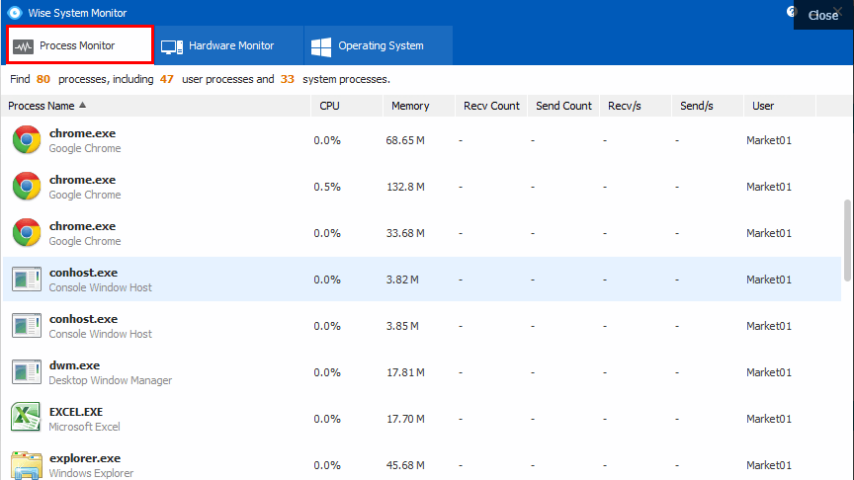
Wise System Monitor is a free Windows utilities to monitor process, hardware and network traffic. It is designed to offer you a simple way to monitor memory usage, CPU usage, all the processes running and main hardware component info of your PC. Since you know what is consuming your RAM and CPU, which part of your PC is overheated, you can deal with them accordingly to ensure your computer functionality.
Hardware Monitor
Displays the information of main hardware components like CPU, motherboard, RAM, Graphic card, hard drive disk,SSD, network card and sound card. Among the hardware specs, there is also the real-time temperature of four most prominent hardware: main board, CPU, graphic card and hard drive. Operating System displays accurate and detailed information of the windows system you are using.
The floating window in the lower right corner gives users a quick glance of internet speed,memory usage, CPU usage and core component temperatures. Since you know what is consuming your RAM, CPU and internet speed, which part of your PC is overheated, you can deal with them in time to ensure good computer performance.
Full Technical Details
- Category
- This is
- Latest
- License
- Freeware
- Runs On
- Windows 10, Windows 11 (64 Bit, 32 Bit, ARM64)
- Size
- 2 Mb
- Updated & Verified
Download and Install Guide
How to download and install Wise System Monitor on Windows 11?
-
This step-by-step guide will assist you in downloading and installing Wise System Monitor on windows 11.
- First of all, download the latest version of Wise System Monitor from filehonor.com. You can find all available download options for your PC and laptop in this download page.
- Then, choose your suitable installer (64 bit, 32 bit, portable, offline, .. itc) and save it to your device.
- After that, start the installation process by a double click on the downloaded setup installer.
- Now, a screen will appear asking you to confirm the installation. Click, yes.
- Finally, follow the instructions given by the installer until you see a confirmation of a successful installation. Usually, a Finish Button and "installation completed successfully" message.
- (Optional) Verify the Download (for Advanced Users): This step is optional but recommended for advanced users. Some browsers offer the option to verify the downloaded file's integrity. This ensures you haven't downloaded a corrupted file. Check your browser's settings for download verification if interested.
Congratulations! You've successfully downloaded Wise System Monitor. Once the download is complete, you can proceed with installing it on your computer.
How to make Wise System Monitor the default app for Windows 11?
- Open Windows 11 Start Menu.
- Then, open settings.
- Navigate to the Apps section.
- After that, navigate to the Default Apps section.
- Click on the category you want to set Wise System Monitor as the default app for - - and choose Wise System Monitor from the list.
Why To Download Wise System Monitor from FileHonor?
- Totally Free: you don't have to pay anything to download from FileHonor.com.
- Clean: No viruses, No Malware, and No any harmful codes.
- Wise System Monitor Latest Version: All apps and games are updated to their most recent versions.
- Direct Downloads: FileHonor does its best to provide direct and fast downloads from the official software developers.
- No Third Party Installers: Only direct download to the setup files, no ad-based installers.
- Windows 11 Compatible.
- Wise System Monitor Most Setup Variants: online, offline, portable, 64 bit and 32 bit setups (whenever available*).
Uninstall Guide
How to uninstall (remove) Wise System Monitor from Windows 11?
-
Follow these instructions for a proper removal:
- Open Windows 11 Start Menu.
- Then, open settings.
- Navigate to the Apps section.
- Search for Wise System Monitor in the apps list, click on it, and then, click on the uninstall button.
- Finally, confirm and you are done.
Disclaimer
Wise System Monitor is developed and published by WiseCleaner.com, filehonor.com is not directly affiliated with WiseCleaner.com.
filehonor is against piracy and does not provide any cracks, keygens, serials or patches for any software listed here.
We are DMCA-compliant and you can request removal of your software from being listed on our website through our contact page.








