WINSTEP NEXUS 64 bit Download for PC Windows 11
WINSTEP NEXUS Download for Windows PC
WINSTEP NEXUS free download for Windows 11 64 bit and 32 bit. Install WINSTEP NEXUS latest official version 2025 for PC and laptop from FileHonor.
FREE professional dock for Windows, your most frequently used applications are only a mouse click away.
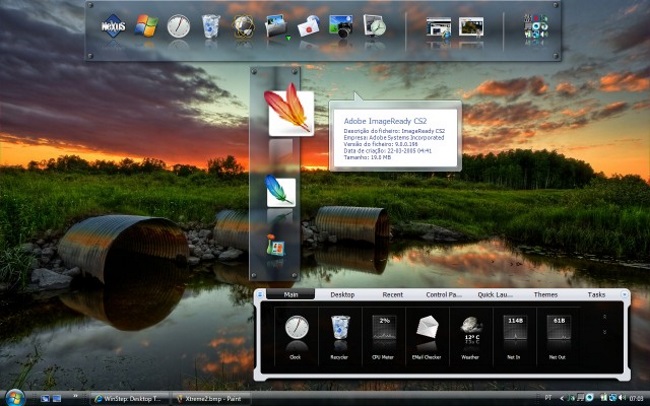
FREE professional dock for Windows, your most frequently used applications are only a mouse click away. Nexus turns working with your computer into a fun and exciting experience. Nexus Ultimate is an enhanced version of the free-to-use Nexus dock which is available stand-alone or as a component of Winstep Xtreme (a single easy-to-install package featuring all of Winstep’s popular desktop enhancement products for Windows).
Key Features
Display running applications on the dock with task grouping, task filtering and icon customization options.
Display system tray on the dock as single or grouped icons.
Blur-Behind (7/Vista) and colorization of dock backgrounds.
Built-in modules/widgets: (e.g. time announcing clock, recycle bin, email checker, weather monitor, CPU, Net and RAM Meters and Wanda the swiming ‘fortune cookie’ fish).
Over 80 special commands such as Sleep, Empty Recycler, CD Control, etc…
Multiple animated mouse over, launch, attention and delete effects: zoom, swing, bounce and many more!
Live icon reflections and animated water-like effects.
Built in support for animated icons.
Quickly change icons of shortcuts and running programs by dropping PNG and ICO image files directly into the icon.
Minimize windows to the dock.
Multi-monitor support.
High-DPI support.
Other Features
- Compatible with skins for all 3rd party docks.
- Multiple docks.
- Ability to group shortcuts into an unlimited number of nested sub-docks.
- Categorize applications into user-defined tabs on Shelves (tabbed docks).
- Increase productivity by displaying folders, the Desktop, My Computer, Control Panel and other virtual system folders on Shelves.
- Reduce clutter by hiding desktop icons and using a Shelf’s Desktop tab instead.
- One click theme switching via the special Themes tab on a Shelf.
- Display icons plus the contents of disk and virtual system folders on Drawers (single-tabbed dock with text below the icons).
- Additional modules/widgets (e.g.; calendar, battery monitor, moon phase).
- Additional mouse-over, launch and attention effects.
- Unlimited number of clock alarms and reminders.
- Customize system tray with high resolution icons.
Full Technical Details
- Category
- This is
- Latest
- License
- Freeware
- Runs On
- Windows 10, Windows 11 (64 Bit, 32 Bit, ARM64)
- Size
- 40 Mb
- Updated & Verified
Download and Install Guide
How to download and install WINSTEP NEXUS on Windows 11?
-
This step-by-step guide will assist you in downloading and installing WINSTEP NEXUS on windows 11.
- First of all, download the latest version of WINSTEP NEXUS from filehonor.com. You can find all available download options for your PC and laptop in this download page.
- Then, choose your suitable installer (64 bit, 32 bit, portable, offline, .. itc) and save it to your device.
- After that, start the installation process by a double click on the downloaded setup installer.
- Now, a screen will appear asking you to confirm the installation. Click, yes.
- Finally, follow the instructions given by the installer until you see a confirmation of a successful installation. Usually, a Finish Button and "installation completed successfully" message.
- (Optional) Verify the Download (for Advanced Users): This step is optional but recommended for advanced users. Some browsers offer the option to verify the downloaded file's integrity. This ensures you haven't downloaded a corrupted file. Check your browser's settings for download verification if interested.
Congratulations! You've successfully downloaded WINSTEP NEXUS. Once the download is complete, you can proceed with installing it on your computer.
How to make WINSTEP NEXUS the default app for Windows 11?
- Open Windows 11 Start Menu.
- Then, open settings.
- Navigate to the Apps section.
- After that, navigate to the Default Apps section.
- Click on the category you want to set WINSTEP NEXUS as the default app for - - and choose WINSTEP NEXUS from the list.
Why To Download WINSTEP NEXUS from FileHonor?
- Totally Free: you don't have to pay anything to download from FileHonor.com.
- Clean: No viruses, No Malware, and No any harmful codes.
- WINSTEP NEXUS Latest Version: All apps and games are updated to their most recent versions.
- Direct Downloads: FileHonor does its best to provide direct and fast downloads from the official software developers.
- No Third Party Installers: Only direct download to the setup files, no ad-based installers.
- Windows 11 Compatible.
- WINSTEP NEXUS Most Setup Variants: online, offline, portable, 64 bit and 32 bit setups (whenever available*).
Uninstall Guide
How to uninstall (remove) WINSTEP NEXUS from Windows 11?
-
Follow these instructions for a proper removal:
- Open Windows 11 Start Menu.
- Then, open settings.
- Navigate to the Apps section.
- Search for WINSTEP NEXUS in the apps list, click on it, and then, click on the uninstall button.
- Finally, confirm and you are done.
Disclaimer
WINSTEP NEXUS is developed and published by Winstep, filehonor.com is not directly affiliated with Winstep.
filehonor is against piracy and does not provide any cracks, keygens, serials or patches for any software listed here.
We are DMCA-compliant and you can request removal of your software from being listed on our website through our contact page.








