WinNc 64 bit Download for PC Windows 11
WinNc Download for Windows PC
WinNc free download for Windows 11 64 bit and 32 bit. Install WinNc latest official version 2025 for PC and laptop from FileHonor.
A file manager especially developed for Windows 10.
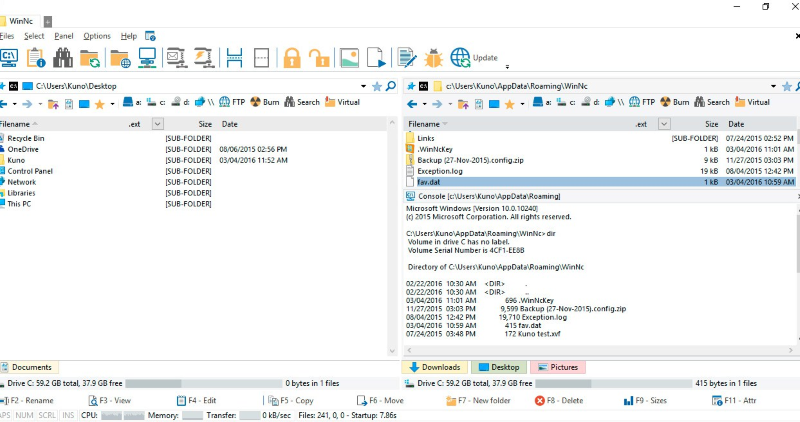
WinNc is a file manager especially developed for Windows 10. It is a NC clone file manager is inspired on the dual panel idea of the old file manager Norton Commander. It has shortcuts to all the Windows 10 special folders and the tabbed interface allows you to organize your data by project. Projects can include virtual links to files and folders from all over the disk that are related to that project tab.
It can do all the basic tasks you expect from a file manager like copy, move, delete, compress, uncompress and create links. But WinNc also converts audio, burns files on DVD and cd, creates iso files and you are able to synchronize your files. From zip files, it allows the creation of self extraction .exe files.
WinNc allows you to perform multiple tasks by setting the maximum parallel tasks to more than one task. Otherwise It will wait to start the new action until the previous action has finished. There is a built-in file viewer supporting all the popular formats.
e you have worked in the past. You can quickly access those folders by clicking on the Quick Access icon or by pressing the spacebar. Then in the Quick Access box, start to type the location of interest, like ‘windows’ or ‘download’ or ‘projectfolder’.
Full Technical Details
- Category
- This is
- Latest
- License
- Free Trial
- Runs On
- Windows 10, Windows 11 (64 Bit, 32 Bit, ARM64)
- Size
- 14 Mb
- Updated & Verified
Download and Install Guide
How to download and install WinNc on Windows 11?
-
This step-by-step guide will assist you in downloading and installing WinNc on windows 11.
- First of all, download the latest version of WinNc from filehonor.com. You can find all available download options for your PC and laptop in this download page.
- Then, choose your suitable installer (64 bit, 32 bit, portable, offline, .. itc) and save it to your device.
- After that, start the installation process by a double click on the downloaded setup installer.
- Now, a screen will appear asking you to confirm the installation. Click, yes.
- Finally, follow the instructions given by the installer until you see a confirmation of a successful installation. Usually, a Finish Button and "installation completed successfully" message.
- (Optional) Verify the Download (for Advanced Users): This step is optional but recommended for advanced users. Some browsers offer the option to verify the downloaded file's integrity. This ensures you haven't downloaded a corrupted file. Check your browser's settings for download verification if interested.
Congratulations! You've successfully downloaded WinNc. Once the download is complete, you can proceed with installing it on your computer.
How to make WinNc the default app for Windows 11?
- Open Windows 11 Start Menu.
- Then, open settings.
- Navigate to the Apps section.
- After that, navigate to the Default Apps section.
- Click on the category you want to set WinNc as the default app for - - and choose WinNc from the list.
Why To Download WinNc from FileHonor?
- Totally Free: you don't have to pay anything to download from FileHonor.com.
- Clean: No viruses, No Malware, and No any harmful codes.
- WinNc Latest Version: All apps and games are updated to their most recent versions.
- Direct Downloads: FileHonor does its best to provide direct and fast downloads from the official software developers.
- No Third Party Installers: Only direct download to the setup files, no ad-based installers.
- Windows 11 Compatible.
- WinNc Most Setup Variants: online, offline, portable, 64 bit and 32 bit setups (whenever available*).
Uninstall Guide
How to uninstall (remove) WinNc from Windows 11?
-
Follow these instructions for a proper removal:
- Open Windows 11 Start Menu.
- Then, open settings.
- Navigate to the Apps section.
- Search for WinNc in the apps list, click on it, and then, click on the uninstall button.
- Finally, confirm and you are done.
Disclaimer
WinNc is developed and published by Dunes MultiMedia, filehonor.com is not directly affiliated with Dunes MultiMedia.
filehonor is against piracy and does not provide any cracks, keygens, serials or patches for any software listed here.
We are DMCA-compliant and you can request removal of your software from being listed on our website through our contact page.








