WinMerge 64 bit Download for PC Windows 11
WinMerge Download for Windows PC
WinMerge free download for Windows 11 64 bit and 32 bit. Install WinMerge latest official version 2025 for PC and laptop from FileHonor.
Open Source differencing and merging tool for Windows.
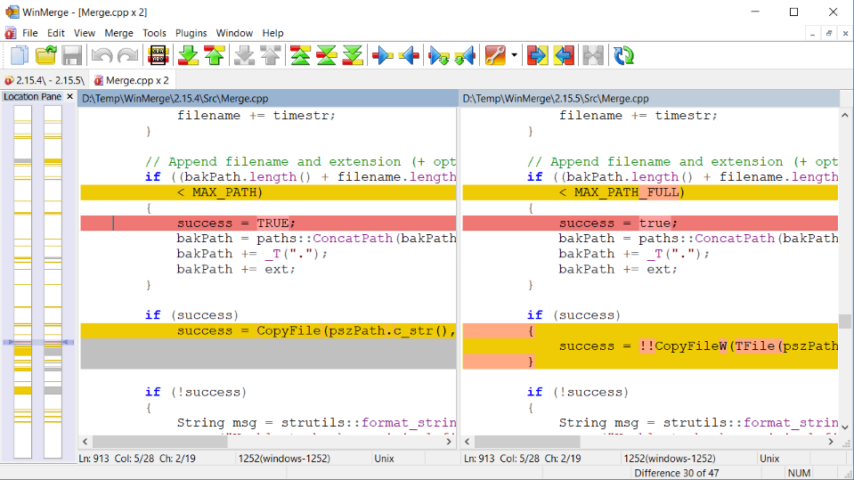
WinMerge is an Open Source differencing and merging tool for Windows. It can compare both folders and files, presenting differences in a visual text format that is easy to understand and handle. It is highly useful for determining what has changed between project versions, and then merging changes between versions. WinMerge can be used as an external differencing/merging tool or as a standalone application.
Key Features
File Compare
3-way File Comparison
Visual differencing and merging of text files
Flexible editor with syntax highlighting, line numbers and word-wrap
Highlights differences inside lines
Difference pane shows current difference in two vertical panes
Location pane shows map of files compared
Moved lines detection
Folder Compare
Regular Expression based file filters allow excluding and including items
Fast compare using file sizes and dates
Compares one folder or includes all subfolders
Can show folder compare results in a tree-style view
3-way Folder Comparison
Image Compare
Support many types of images
Can highlight the differences with blocks
Overlaying of the pictures is possible
Full Technical Details
- Category
- This is
- Latest
- License
- Freeware
- Runs On
- Windows 10, Windows 11 (64 Bit, 32 Bit, ARM64)
- Size
- 8 Mb
- Updated & Verified
Download and Install Guide
How to download and install WinMerge on Windows 11?
-
This step-by-step guide will assist you in downloading and installing WinMerge on windows 11.
- First of all, download the latest version of WinMerge from filehonor.com. You can find all available download options for your PC and laptop in this download page.
- Then, choose your suitable installer (64 bit, 32 bit, portable, offline, .. itc) and save it to your device.
- After that, start the installation process by a double click on the downloaded setup installer.
- Now, a screen will appear asking you to confirm the installation. Click, yes.
- Finally, follow the instructions given by the installer until you see a confirmation of a successful installation. Usually, a Finish Button and "installation completed successfully" message.
- (Optional) Verify the Download (for Advanced Users): This step is optional but recommended for advanced users. Some browsers offer the option to verify the downloaded file's integrity. This ensures you haven't downloaded a corrupted file. Check your browser's settings for download verification if interested.
Congratulations! You've successfully downloaded WinMerge. Once the download is complete, you can proceed with installing it on your computer.
How to make WinMerge the default app for Windows 11?
- Open Windows 11 Start Menu.
- Then, open settings.
- Navigate to the Apps section.
- After that, navigate to the Default Apps section.
- Click on the category you want to set WinMerge as the default app for - - and choose WinMerge from the list.
Why To Download WinMerge from FileHonor?
- Totally Free: you don't have to pay anything to download from FileHonor.com.
- Clean: No viruses, No Malware, and No any harmful codes.
- WinMerge Latest Version: All apps and games are updated to their most recent versions.
- Direct Downloads: FileHonor does its best to provide direct and fast downloads from the official software developers.
- No Third Party Installers: Only direct download to the setup files, no ad-based installers.
- Windows 11 Compatible.
- WinMerge Most Setup Variants: online, offline, portable, 64 bit and 32 bit setups (whenever available*).
Uninstall Guide
How to uninstall (remove) WinMerge from Windows 11?
-
Follow these instructions for a proper removal:
- Open Windows 11 Start Menu.
- Then, open settings.
- Navigate to the Apps section.
- Search for WinMerge in the apps list, click on it, and then, click on the uninstall button.
- Finally, confirm and you are done.
Disclaimer
WinMerge is developed and published by WinMerge, filehonor.com is not directly affiliated with WinMerge.
filehonor is against piracy and does not provide any cracks, keygens, serials or patches for any software listed here.
We are DMCA-compliant and you can request removal of your software from being listed on our website through our contact page.








