winLAME 64 bit Download for PC Windows 11
winLAME Download for Windows PC
winLAME free download for Windows 11 64 bit and 32 bit. Install winLAME latest official version 2025 for PC and laptop from FileHonor.
An encoder for many audio formats, including MP3, Opus, Ogg Vorbis and more.
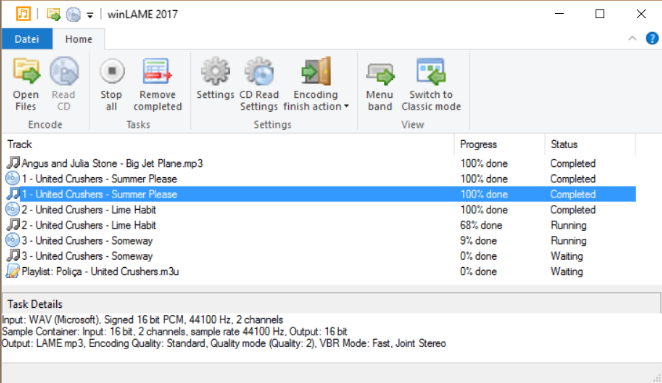
winLAME is an easy to use encoder for many audio formats, including MP3, Opus, Ogg Vorbis and more. It uses the LAME mp3 encoder and lets you read in audio tracks from CDs or encode audio files from your hard drive. The intuitive wizard-style user interface makes it easy to set up encoding settings. Multicore CPUs are used to parallelize encoding tasks.
Key Features
LAME as quality mp3 encoder
The LAME encoder has a good reputation in the audio scene to be the best MP3 encoder currently available. It supports gapless encoding, generates VBR Info tag with infos about the encoded audio track, and automatically applies Track ReplayGain.
Many other audio formats
winLAME supports many other audio formats, both for reading in and also for encoding. winLAME uses the mature libSndfile library from Erik de Castro Lopo and the BASS audio library to support these audio formats. Supported file extensions are: WAV, AIFF, AU, AVR, CAF, FLAC, HTK, IFF, MAT, MPC, OGA, PAF, PVF, RAW, RF64, SD2, SDS, SF, VOC, W64, WVE, XI, MOD, S3M, XM, IT, MTM, MO3, UMX, WMA, ASF (phew!)
CD Extraction
winLAME supports reading audio tracks from CDs. The freedb.org database and Cover Art Archive can be used to get track and artist information about the CDs, so that you don’t have to type in the track names. The format for track names can be customized to the filename schema that you prefer.
Playlist support
winLAME supports reading and writing playlist files, for specifying input files, as well as creating an output playlist for your encoded tracks. The supported input formats are: PLS, M3U and CUE. The output playlist is always an M3U file.
ID3 Tag support
winLAME can transfer tag metadata from audio tracks (ID3 tags, ID3v2 tags, WAVE INFO chunk, APE tags) to the encoded file, preserving the metadata from the original files. The following infos are transferred: Track title, Artist, Disc artist, Album name, Track comment, Genre, Year of recording and Track number.
"FREE" Download jetAudio for PC
Full Technical Details
- Category
- Audio Converters
- This is
- Latest
- License
- Freeware
- Runs On
- Windows 10, Windows 11 (64 Bit, 32 Bit, ARM64)
- Size
- 6 Mb
- Updated & Verified
"Now" Get 4K YouTube to MP3 for PC
Download and Install Guide
How to download and install winLAME on Windows 11?
-
This step-by-step guide will assist you in downloading and installing winLAME on windows 11.
- First of all, download the latest version of winLAME from filehonor.com. You can find all available download options for your PC and laptop in this download page.
- Then, choose your suitable installer (64 bit, 32 bit, portable, offline, .. itc) and save it to your device.
- After that, start the installation process by a double click on the downloaded setup installer.
- Now, a screen will appear asking you to confirm the installation. Click, yes.
- Finally, follow the instructions given by the installer until you see a confirmation of a successful installation. Usually, a Finish Button and "installation completed successfully" message.
- (Optional) Verify the Download (for Advanced Users): This step is optional but recommended for advanced users. Some browsers offer the option to verify the downloaded file's integrity. This ensures you haven't downloaded a corrupted file. Check your browser's settings for download verification if interested.
Congratulations! You've successfully downloaded winLAME. Once the download is complete, you can proceed with installing it on your computer.
How to make winLAME the default Audio Converters app for Windows 11?
- Open Windows 11 Start Menu.
- Then, open settings.
- Navigate to the Apps section.
- After that, navigate to the Default Apps section.
- Click on the category you want to set winLAME as the default app for - Audio Converters - and choose winLAME from the list.
Why To Download winLAME from FileHonor?
- Totally Free: you don't have to pay anything to download from FileHonor.com.
- Clean: No viruses, No Malware, and No any harmful codes.
- winLAME Latest Version: All apps and games are updated to their most recent versions.
- Direct Downloads: FileHonor does its best to provide direct and fast downloads from the official software developers.
- No Third Party Installers: Only direct download to the setup files, no ad-based installers.
- Windows 11 Compatible.
- winLAME Most Setup Variants: online, offline, portable, 64 bit and 32 bit setups (whenever available*).
Uninstall Guide
How to uninstall (remove) winLAME from Windows 11?
-
Follow these instructions for a proper removal:
- Open Windows 11 Start Menu.
- Then, open settings.
- Navigate to the Apps section.
- Search for winLAME in the apps list, click on it, and then, click on the uninstall button.
- Finally, confirm and you are done.
Disclaimer
winLAME is developed and published by winLAME, filehonor.com is not directly affiliated with winLAME.
filehonor is against piracy and does not provide any cracks, keygens, serials or patches for any software listed here.
We are DMCA-compliant and you can request removal of your software from being listed on our website through our contact page.













