Win10PrivacyFix 64 bit Download for PC Windows 11
Win10PrivacyFix Download for Windows PC
Win10PrivacyFix free download for Windows 11 64 bit and 32 bit. Install Win10PrivacyFix latest official version 2025 for PC and laptop from FileHonor.
Windows 10 will violate your privacy if allowed, but not with this tool!
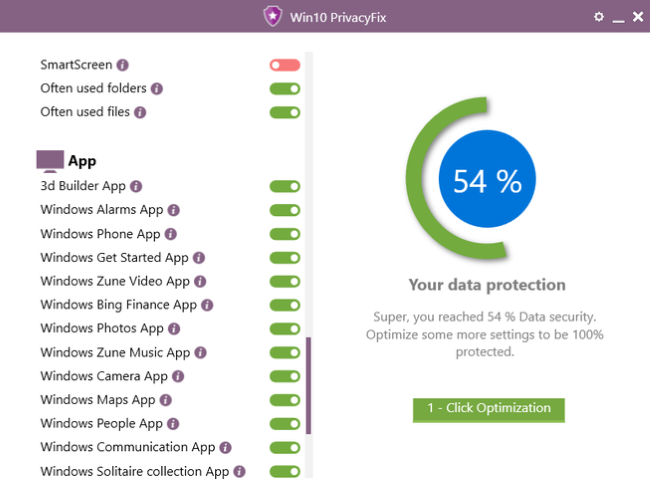
Foil Microsoft’s attempts to gather your personal information as Win10PrivacyFix blocks Microsoft’s data transfer server and disables the appropriate services. Stop, for example, the persistent activation of the microphone or the regular transmission of keystrokes. It helps you manage the balancing act between comfort and privacy.
Win10PrivacyFix Features
Simple Operation
No prior knowledge required You have control here.
Win10 Privacy Fix can do more
It manage other useful services, not only the security functionality.
Get back the control
Enables deleting of compulsory installed programs from the anniversary update
"FREE" Download McAfee GetSusp for PC
Full Technical Details
- Category
- Antivirus and Security
- This is
- Latest
- License
- Free Trial
- Runs On
- Windows 10, Windows 11 (64 Bit, 32 Bit, ARM64)
- Size
- 2 Mb
- Updated & Verified
"Now" Get Norton Power Eraser for PC
Download and Install Guide
How to download and install Win10PrivacyFix on Windows 11?
-
This step-by-step guide will assist you in downloading and installing Win10PrivacyFix on windows 11.
- First of all, download the latest version of Win10PrivacyFix from filehonor.com. You can find all available download options for your PC and laptop in this download page.
- Then, choose your suitable installer (64 bit, 32 bit, portable, offline, .. itc) and save it to your device.
- After that, start the installation process by a double click on the downloaded setup installer.
- Now, a screen will appear asking you to confirm the installation. Click, yes.
- Finally, follow the instructions given by the installer until you see a confirmation of a successful installation. Usually, a Finish Button and "installation completed successfully" message.
- (Optional) Verify the Download (for Advanced Users): This step is optional but recommended for advanced users. Some browsers offer the option to verify the downloaded file's integrity. This ensures you haven't downloaded a corrupted file. Check your browser's settings for download verification if interested.
Congratulations! You've successfully downloaded Win10PrivacyFix. Once the download is complete, you can proceed with installing it on your computer.
How to make Win10PrivacyFix the default Antivirus and Security app for Windows 11?
- Open Windows 11 Start Menu.
- Then, open settings.
- Navigate to the Apps section.
- After that, navigate to the Default Apps section.
- Click on the category you want to set Win10PrivacyFix as the default app for - Antivirus and Security - and choose Win10PrivacyFix from the list.
Why To Download Win10PrivacyFix from FileHonor?
- Totally Free: you don't have to pay anything to download from FileHonor.com.
- Clean: No viruses, No Malware, and No any harmful codes.
- Win10PrivacyFix Latest Version: All apps and games are updated to their most recent versions.
- Direct Downloads: FileHonor does its best to provide direct and fast downloads from the official software developers.
- No Third Party Installers: Only direct download to the setup files, no ad-based installers.
- Windows 11 Compatible.
- Win10PrivacyFix Most Setup Variants: online, offline, portable, 64 bit and 32 bit setups (whenever available*).
Uninstall Guide
How to uninstall (remove) Win10PrivacyFix from Windows 11?
-
Follow these instructions for a proper removal:
- Open Windows 11 Start Menu.
- Then, open settings.
- Navigate to the Apps section.
- Search for Win10PrivacyFix in the apps list, click on it, and then, click on the uninstall button.
- Finally, confirm and you are done.
Disclaimer
Win10PrivacyFix is developed and published by Abelssoft, filehonor.com is not directly affiliated with Abelssoft.
filehonor is against piracy and does not provide any cracks, keygens, serials or patches for any software listed here.
We are DMCA-compliant and you can request removal of your software from being listed on our website through our contact page.













