Win PDF Editor 64 bit Download for PC Windows 11
Win PDF Editor Download for Windows PC
Win PDF Editor free download for Windows 11 64 bit and 32 bit. Install Win PDF Editor latest official version 2025 for PC and laptop from FileHonor.
Edit PDF Easily: Add Text, Insert Images, Draw Shapes, Remove PDF Text, Delete PDF Pages & Redact PDF Content.
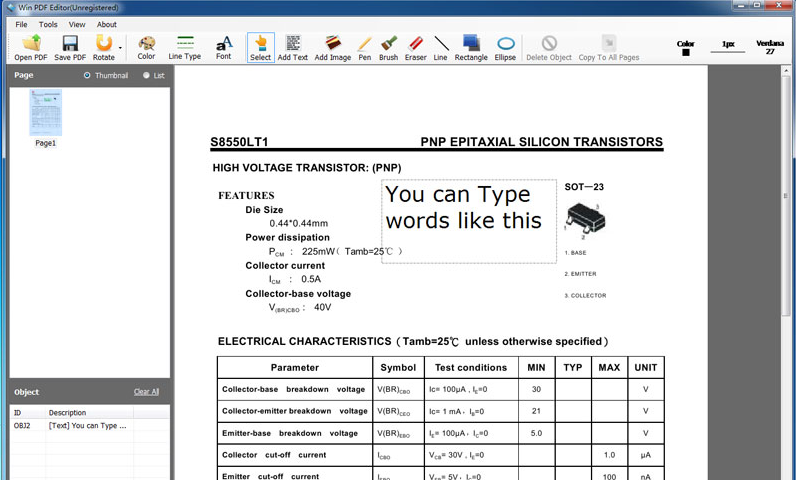
Win PDF Editor is a Windows PDF editing software product that lets you modify and edit PDF documents like adding text, insert images, removing unwanted content, drawing lines and rotating PDF pages. If you write text on the PDF, you can change the text font, size, color and move it to anywhere you want on the page.
After inserting an image into PDF, you can resize the image and move it also. If you find some words or images need to be removed, simply use the eraser tool to erase. Better than other PDF Reader applications, Win PDF Editor can permanently save the edited PDF content changes in PDF. With “PDF Delete” and “Redact” functions, users are able to delete PDF pages and redact the confidential text from the PDF file.
Edit PDF Easily: Add Text, Insert Images, Draw Shapes, Remove PDF Text, Delete PDF Pages & Redact PDF Content.
Key Features
Add Text to PDF
You can write text and move it to any place on the PDF page. Win PDF Editor allows you to set the text font, size and color. With Win PDF Editor you can easily fill out the PDF forms now.
Remove PDF Content Delete Text from PDF
There is an Eraser tool in Win PDF Editor, and you can use it to remove any unwanted text or graphics like erasing. You can also change the line weight to make the eraser bigger or smaller.
Rotate PDF Rotate PDF
The program has the ability to rotate PDF 90, 180 and 270 degrees for single page and all pages. So that you can rotate the PDF pages to the correct orientation.
Add Image to PDF Insert Image to PDF
You can add images to the PDF and resize them. Win PDF Editor supports most popular image formats like JPG, PNG, GIF, BMP and TIF etc. It also keeps the image originally transparent. You can add your signature image to the PDF document and easy to sign now.
More Features
Draw shape on PDF Draw & Annotate on PDF
If you want to annotate on a PDF document, you may need to draw a line or square frame around the text. You can use Line, Rectangle, Ellipse and Pen to draw any shapes you want.
Add watermark on PDF Watermark PDF
The Copy To All Pages Tool allows you to copy the selected object to every page in the PDF. You can use this function to make an inserted image as a watermark for the PDF document.
Permanently Save PDF Modify Permanently Save
Win PDF Editor can save the edited content permanently into the original PDF document, and also allows you to save the content to a new PDF file.
Convert PDF to Word and Other Formats Convert PDF
Win PDF Editor Converter can convert PDF documents to other editable formats like WORD(*.Doc), Text(*.txt), Images(*.JPG, *.TIF, *.BMP, *.GIF, *.PNG), Web page(*.HTML) or Flash(*.SWF).
PDF Redaction PDF Redaction
Win PDF Editor has the “PDF Redaction” function, which allows you to redact confidential text and black out the important content in PDF documents.
Delete PDF Pages PDF Page Delete
Click on the “Page Delete” button on the toolbar will show you a small PDF Page Delete window, which can easily delete PDF
pages from a PDF file.
Highlight PDF Text Highlight PDF Text
The “Highlight” tool will allow you to mark or highlight the important sentences and words, and you can set your favorite highlight color besides the default yellow highlight color.
Full Technical Details
- Category
- This is
- Latest
- License
- Freeware
- Runs On
- Windows 10, Windows 11 (64 Bit, 32 Bit, ARM64)
- Size
- 28 Mb
- Updated & Verified
Download and Install Guide
How to download and install Win PDF Editor on Windows 11?
-
This step-by-step guide will assist you in downloading and installing Win PDF Editor on windows 11.
- First of all, download the latest version of Win PDF Editor from filehonor.com. You can find all available download options for your PC and laptop in this download page.
- Then, choose your suitable installer (64 bit, 32 bit, portable, offline, .. itc) and save it to your device.
- After that, start the installation process by a double click on the downloaded setup installer.
- Now, a screen will appear asking you to confirm the installation. Click, yes.
- Finally, follow the instructions given by the installer until you see a confirmation of a successful installation. Usually, a Finish Button and "installation completed successfully" message.
- (Optional) Verify the Download (for Advanced Users): This step is optional but recommended for advanced users. Some browsers offer the option to verify the downloaded file's integrity. This ensures you haven't downloaded a corrupted file. Check your browser's settings for download verification if interested.
Congratulations! You've successfully downloaded Win PDF Editor. Once the download is complete, you can proceed with installing it on your computer.
How to make Win PDF Editor the default app for Windows 11?
- Open Windows 11 Start Menu.
- Then, open settings.
- Navigate to the Apps section.
- After that, navigate to the Default Apps section.
- Click on the category you want to set Win PDF Editor as the default app for - - and choose Win PDF Editor from the list.
Why To Download Win PDF Editor from FileHonor?
- Totally Free: you don't have to pay anything to download from FileHonor.com.
- Clean: No viruses, No Malware, and No any harmful codes.
- Win PDF Editor Latest Version: All apps and games are updated to their most recent versions.
- Direct Downloads: FileHonor does its best to provide direct and fast downloads from the official software developers.
- No Third Party Installers: Only direct download to the setup files, no ad-based installers.
- Windows 11 Compatible.
- Win PDF Editor Most Setup Variants: online, offline, portable, 64 bit and 32 bit setups (whenever available*).
Uninstall Guide
How to uninstall (remove) Win PDF Editor from Windows 11?
-
Follow these instructions for a proper removal:
- Open Windows 11 Start Menu.
- Then, open settings.
- Navigate to the Apps section.
- Search for Win PDF Editor in the apps list, click on it, and then, click on the uninstall button.
- Finally, confirm and you are done.
Disclaimer
Win PDF Editor is developed and published by Win PDF Editor, filehonor.com is not directly affiliated with Win PDF Editor.
filehonor is against piracy and does not provide any cracks, keygens, serials or patches for any software listed here.
We are DMCA-compliant and you can request removal of your software from being listed on our website through our contact page.








