Wavebox 64 bit Download for PC Windows 11
Wavebox Download for Windows PC
Wavebox free download for Windows 11 64 bit and 32 bit. Install Wavebox latest official version 2025 for PC and laptop from FileHonor.
Secure desktop client for the cloud, enjoy all your web apps in one place, so you can work faster and smarter.
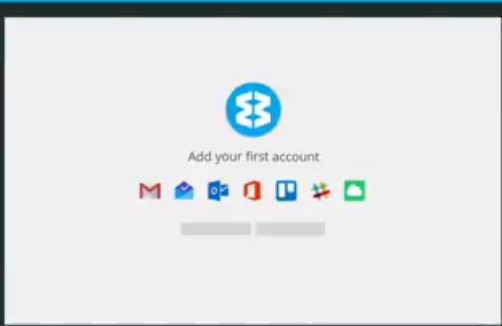
Wavebox enables you to enjoy all your web apps in one place, so you can work faster and smarter. Wavebox is your secure desktop client for the cloud. Install on your desktop and add the apps and websites you use everyday. Then effortlessly switch between them for an easier, more productive workflow.
Add your favourite web apps, services and websites, such as Gmail, Office365, Slack and Trello. Then switch between them as you work, staying signed-in to receive real-time updates. No more endless browser tabs, alt-tabbing, or constant sign-in and out. Access all your web apps from the Wavebox window, just as you would in a browser, including services and extensions like LastPass, Google Drive, Calendar, Contacts, OneDrive, Mixmax and Boomerang. It improves on the browser experience by being faster, leaner and with sandboxed security.
Unified Team
Wavebox is great for teams. Using the ‘Team Admin’ function you can easily create new accounts and manage your organisation’s subscriptions on a team level. You can also arrange consolidated billing for easy account renewal.
Key Features
Any Web App
You can add any web app, website, or service to Wavebox, which is available for Linux, Windows or MacOS.
Secure
Your data security is our top priority. It offers a secure environment for working online.
Open Source
Wavebox is built using the trusted technology platforms you already use everyday like Electron and Chromium.
Free to Use
It is free to use with 2 Gmail/Inbox accounts. Upgrade to Pro to add more apps and services.
Full Technical Details
- Category
- This is
- Latest
- License
- Freeware
- Runs On
- Windows 10, Windows 11 (64 Bit, 32 Bit, ARM64)
- Size
- 60 Mb
- Updated & Verified
Download and Install Guide
How to download and install Wavebox on Windows 11?
-
This step-by-step guide will assist you in downloading and installing Wavebox on windows 11.
- First of all, download the latest version of Wavebox from filehonor.com. You can find all available download options for your PC and laptop in this download page.
- Then, choose your suitable installer (64 bit, 32 bit, portable, offline, .. itc) and save it to your device.
- After that, start the installation process by a double click on the downloaded setup installer.
- Now, a screen will appear asking you to confirm the installation. Click, yes.
- Finally, follow the instructions given by the installer until you see a confirmation of a successful installation. Usually, a Finish Button and "installation completed successfully" message.
- (Optional) Verify the Download (for Advanced Users): This step is optional but recommended for advanced users. Some browsers offer the option to verify the downloaded file's integrity. This ensures you haven't downloaded a corrupted file. Check your browser's settings for download verification if interested.
Congratulations! You've successfully downloaded Wavebox. Once the download is complete, you can proceed with installing it on your computer.
How to make Wavebox the default app for Windows 11?
- Open Windows 11 Start Menu.
- Then, open settings.
- Navigate to the Apps section.
- After that, navigate to the Default Apps section.
- Click on the category you want to set Wavebox as the default app for - - and choose Wavebox from the list.
Why To Download Wavebox from FileHonor?
- Totally Free: you don't have to pay anything to download from FileHonor.com.
- Clean: No viruses, No Malware, and No any harmful codes.
- Wavebox Latest Version: All apps and games are updated to their most recent versions.
- Direct Downloads: FileHonor does its best to provide direct and fast downloads from the official software developers.
- No Third Party Installers: Only direct download to the setup files, no ad-based installers.
- Windows 11 Compatible.
- Wavebox Most Setup Variants: online, offline, portable, 64 bit and 32 bit setups (whenever available*).
Uninstall Guide
How to uninstall (remove) Wavebox from Windows 11?
-
Follow these instructions for a proper removal:
- Open Windows 11 Start Menu.
- Then, open settings.
- Navigate to the Apps section.
- Search for Wavebox in the apps list, click on it, and then, click on the uninstall button.
- Finally, confirm and you are done.
Disclaimer
Wavebox is developed and published by Bookry, filehonor.com is not directly affiliated with Bookry.
filehonor is against piracy and does not provide any cracks, keygens, serials or patches for any software listed here.
We are DMCA-compliant and you can request removal of your software from being listed on our website through our contact page.








