VueScan 64 bit Download for PC Windows 11
VueScan Download for Windows PC
VueScan free download for Windows 11 64 bit and 32 bit. Install VueScan latest official version 2025 for PC and laptop from FileHonor.
Create scanner drivers for old scanners so you can keep using the scanner you already have.
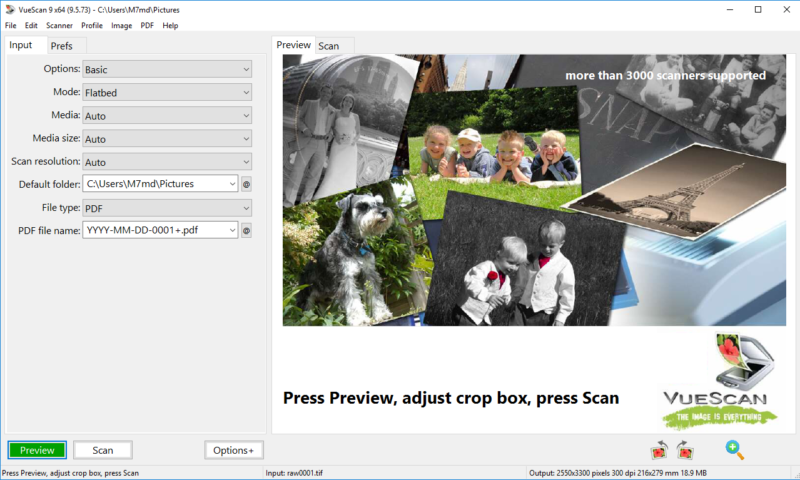
VueScan is a software that enables you to create scanner drivers for old scanners so you can keep using the scanner you already have. Don’t you hate how scanner manufacturers stop releasing drivers whenever a new operating system comes out? VueScan works differently. Since 1998 it has saved hundreds of thousands scanners from ending up in the landfill.
VueScan Pro Main Advantages & Features
The Tool For All Your Scanning Needs: it has the features you need no matter what you need to scan.
Scan Documents: Whether you need to scan a single page or a hundred page book, VueScan has the tools to help you.
- Scan to PDF (Single and Multipage)
- Scan with Flatbed and Automatic Document Feeders (ADF)
- Small document file sizes
- Optical Character Recognition (OCR)
- Automatic Color Detection
- Automatic document deskewing
"FREE" Download AMD Clean Uninstall Utility for PC
Full Technical Details
- Category
- Hardware
- This is
- Latest
- License
- Free Trial
- Runs On
- Windows 10, Windows 11 (64 Bit, 32 Bit, ARM64)
- Size
- 13 Mb
- Updated & Verified
Download and Install Guide
How to download and install VueScan on Windows 11?
-
This step-by-step guide will assist you in downloading and installing VueScan on windows 11.
- First of all, download the latest version of VueScan from filehonor.com. You can find all available download options for your PC and laptop in this download page.
- Then, choose your suitable installer (64 bit, 32 bit, portable, offline, .. itc) and save it to your device.
- After that, start the installation process by a double click on the downloaded setup installer.
- Now, a screen will appear asking you to confirm the installation. Click, yes.
- Finally, follow the instructions given by the installer until you see a confirmation of a successful installation. Usually, a Finish Button and "installation completed successfully" message.
- (Optional) Verify the Download (for Advanced Users): This step is optional but recommended for advanced users. Some browsers offer the option to verify the downloaded file's integrity. This ensures you haven't downloaded a corrupted file. Check your browser's settings for download verification if interested.
Congratulations! You've successfully downloaded VueScan. Once the download is complete, you can proceed with installing it on your computer.
How to make VueScan the default Hardware app for Windows 11?
- Open Windows 11 Start Menu.
- Then, open settings.
- Navigate to the Apps section.
- After that, navigate to the Default Apps section.
- Click on the category you want to set VueScan as the default app for - Hardware - and choose VueScan from the list.
Why To Download VueScan from FileHonor?
- Totally Free: you don't have to pay anything to download from FileHonor.com.
- Clean: No viruses, No Malware, and No any harmful codes.
- VueScan Latest Version: All apps and games are updated to their most recent versions.
- Direct Downloads: FileHonor does its best to provide direct and fast downloads from the official software developers.
- No Third Party Installers: Only direct download to the setup files, no ad-based installers.
- Windows 11 Compatible.
- VueScan Most Setup Variants: online, offline, portable, 64 bit and 32 bit setups (whenever available*).
Uninstall Guide
How to uninstall (remove) VueScan from Windows 11?
-
Follow these instructions for a proper removal:
- Open Windows 11 Start Menu.
- Then, open settings.
- Navigate to the Apps section.
- Search for VueScan in the apps list, click on it, and then, click on the uninstall button.
- Finally, confirm and you are done.
Disclaimer
VueScan is developed and published by Hamrick Software, filehonor.com is not directly affiliated with Hamrick Software.
filehonor is against piracy and does not provide any cracks, keygens, serials or patches for any software listed here.
We are DMCA-compliant and you can request removal of your software from being listed on our website through our contact page.













