VSee Messenger 64 bit Download for PC Windows 11
VSee Messenger Download for Windows PC
VSee Messenger free download for Windows 11 64 bit and 32 bit. Install VSee Messenger latest official version 2025 for PC and laptop from FileHonor.
Secure healthcare communications app for providers to text, send images, group chat & video call, screen share and more.
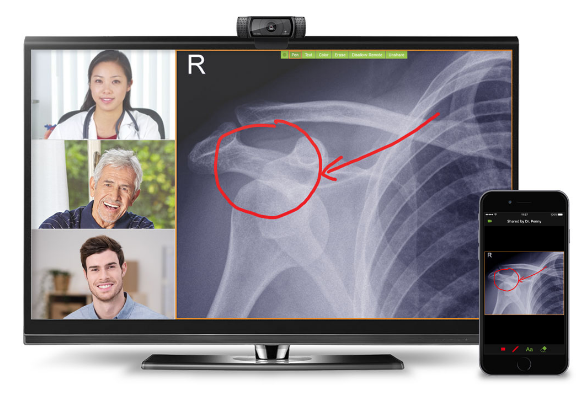
VSee HIPAA Messenger is a simple and secure healthcare communications app for providers to text, send images, group chat and video call, screen share and more. Specifically designed for the healthcare user — simple, secure video, text chat, document-sharing, peripheral streaming, & more!
Encrypted with military-grade 256-bit AES encryption, VSee Messenger allows providers to securely video chat with patients in their homes even over 3G cellular networks. Includes ability to record locally. Instantly share and mark up lab results, CT scans, documents, and EHR records in real-time just as though you were working in person.
VSee is the only system that allows you to use your existing laptop or computer to stream USB peripheral images (otoscope, ultrasound, EKG, etc.) while still seeing patients’ faces. Remote physicians can control a Pan-Tilt-Zoom (PTZ) camera at the patient’s end to get clear close-ups for telestroke and remote exams.
Secure health care communications for provider-to-provider consults and for seeing patients in the home.
Full Technical Details
- Category
- This is
- Latest
- License
- Freeware
- Runs On
- Windows 10, Windows 11 (64 Bit, 32 Bit, ARM64)
- Size
- 19+ Mb
- Updated & Verified
Download and Install Guide
How to download and install VSee Messenger on Windows 11?
-
This step-by-step guide will assist you in downloading and installing VSee Messenger on windows 11.
- First of all, download the latest version of VSee Messenger from filehonor.com. You can find all available download options for your PC and laptop in this download page.
- Then, choose your suitable installer (64 bit, 32 bit, portable, offline, .. itc) and save it to your device.
- After that, start the installation process by a double click on the downloaded setup installer.
- Now, a screen will appear asking you to confirm the installation. Click, yes.
- Finally, follow the instructions given by the installer until you see a confirmation of a successful installation. Usually, a Finish Button and "installation completed successfully" message.
- (Optional) Verify the Download (for Advanced Users): This step is optional but recommended for advanced users. Some browsers offer the option to verify the downloaded file's integrity. This ensures you haven't downloaded a corrupted file. Check your browser's settings for download verification if interested.
Congratulations! You've successfully downloaded VSee Messenger. Once the download is complete, you can proceed with installing it on your computer.
How to make VSee Messenger the default app for Windows 11?
- Open Windows 11 Start Menu.
- Then, open settings.
- Navigate to the Apps section.
- After that, navigate to the Default Apps section.
- Click on the category you want to set VSee Messenger as the default app for - - and choose VSee Messenger from the list.
Why To Download VSee Messenger from FileHonor?
- Totally Free: you don't have to pay anything to download from FileHonor.com.
- Clean: No viruses, No Malware, and No any harmful codes.
- VSee Messenger Latest Version: All apps and games are updated to their most recent versions.
- Direct Downloads: FileHonor does its best to provide direct and fast downloads from the official software developers.
- No Third Party Installers: Only direct download to the setup files, no ad-based installers.
- Windows 11 Compatible.
- VSee Messenger Most Setup Variants: online, offline, portable, 64 bit and 32 bit setups (whenever available*).
Uninstall Guide
How to uninstall (remove) VSee Messenger from Windows 11?
-
Follow these instructions for a proper removal:
- Open Windows 11 Start Menu.
- Then, open settings.
- Navigate to the Apps section.
- Search for VSee Messenger in the apps list, click on it, and then, click on the uninstall button.
- Finally, confirm and you are done.
Disclaimer
VSee Messenger is developed and published by VSee, filehonor.com is not directly affiliated with VSee.
filehonor is against piracy and does not provide any cracks, keygens, serials or patches for any software listed here.
We are DMCA-compliant and you can request removal of your software from being listed on our website through our contact page.








