VidMasta 64 bit Download for PC Windows 11
VidMasta Download for Windows PC
VidMasta free download for Windows 11 64 bit and 32 bit. Install VidMasta latest official version 2025 for PC and laptop from FileHonor.
Watch and download any movie and television titles that are being shared online.
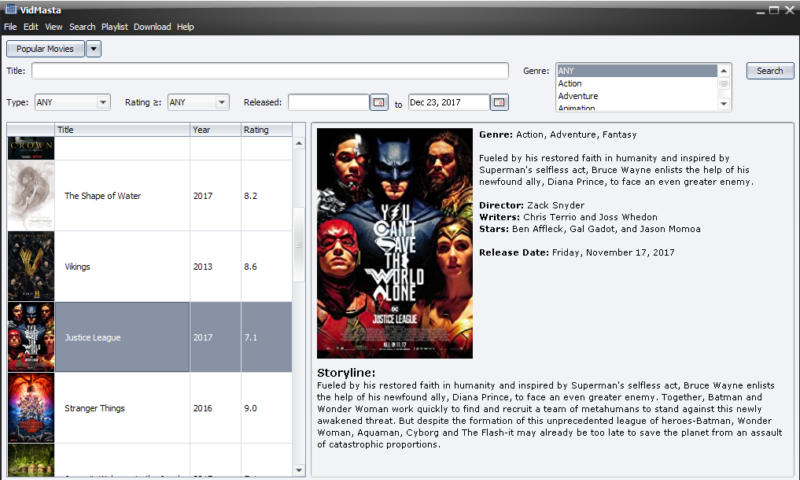
A federated search desktop application to read about, preview, watch, and download any movie and television titles that are being shared online. Watch or download movie and television titles in any format (TV, DVD, 720p, 1080i/p) with as few as two clicks of the mouse. The first click is to hit the search button. The second click is to hit the play or download button.
Key Features
Anonymity via automatic filtering of untrusty IPs, the use of proxies, and encryption
“Deep Search, Best Source” algorithm for superior video download links. The algorithm aggregates all potential download links based on variations of the search query and then selects the best link based on factors that include trustworthiness, number of downloaders and uploaders, and video file size.
“Popular Movies” option to display recent movies that have been downloaded the most
“Popular TV Shows” option to display recent TV shows that have been downloaded the most
Download video subtitles
Set the number of results per search
Set the minimum and maximum size of a video file that can be downloaded
Set the video file extensions that can be downloaded
Search for movie and television titles by name, release date, genre, rating, country, and language
"FREE" Download FlixGrab for PC
Full Technical Details
- Category
- Video Downloaders
- This is
- Latest
- License
- Freeware
- Runs On
- Windows 10, Windows 11 (64 Bit, 32 Bit, ARM64)
- Size
- 54 Mb
- Updated & Verified
"Now" Get GiliSoft Youtube Video Downloader for PC
Download and Install Guide
How to download and install VidMasta on Windows 11?
-
This step-by-step guide will assist you in downloading and installing VidMasta on windows 11.
- First of all, download the latest version of VidMasta from filehonor.com. You can find all available download options for your PC and laptop in this download page.
- Then, choose your suitable installer (64 bit, 32 bit, portable, offline, .. itc) and save it to your device.
- After that, start the installation process by a double click on the downloaded setup installer.
- Now, a screen will appear asking you to confirm the installation. Click, yes.
- Finally, follow the instructions given by the installer until you see a confirmation of a successful installation. Usually, a Finish Button and "installation completed successfully" message.
- (Optional) Verify the Download (for Advanced Users): This step is optional but recommended for advanced users. Some browsers offer the option to verify the downloaded file's integrity. This ensures you haven't downloaded a corrupted file. Check your browser's settings for download verification if interested.
Congratulations! You've successfully downloaded VidMasta. Once the download is complete, you can proceed with installing it on your computer.
How to make VidMasta the default Video Downloaders app for Windows 11?
- Open Windows 11 Start Menu.
- Then, open settings.
- Navigate to the Apps section.
- After that, navigate to the Default Apps section.
- Click on the category you want to set VidMasta as the default app for - Video Downloaders - and choose VidMasta from the list.
Why To Download VidMasta from FileHonor?
- Totally Free: you don't have to pay anything to download from FileHonor.com.
- Clean: No viruses, No Malware, and No any harmful codes.
- VidMasta Latest Version: All apps and games are updated to their most recent versions.
- Direct Downloads: FileHonor does its best to provide direct and fast downloads from the official software developers.
- No Third Party Installers: Only direct download to the setup files, no ad-based installers.
- Windows 11 Compatible.
- VidMasta Most Setup Variants: online, offline, portable, 64 bit and 32 bit setups (whenever available*).
Uninstall Guide
How to uninstall (remove) VidMasta from Windows 11?
-
Follow these instructions for a proper removal:
- Open Windows 11 Start Menu.
- Then, open settings.
- Navigate to the Apps section.
- Search for VidMasta in the apps list, click on it, and then, click on the uninstall button.
- Finally, confirm and you are done.
Disclaimer
VidMasta is developed and published by ALGwares, filehonor.com is not directly affiliated with ALGwares.
filehonor is against piracy and does not provide any cracks, keygens, serials or patches for any software listed here.
We are DMCA-compliant and you can request removal of your software from being listed on our website through our contact page.













