VideoProc Converter 64 bit Download for PC Windows 11
VideoProc Converter Download for Windows PC
VideoProc Converter free download for Windows 11 64 bit and 32 bit. Install VideoProc Converter latest official version 2025 for PC and laptop from FileHonor.
Easy video editing software to cut, crop, merge, rotate, compress 4K 8K HEVC H264 HDR GoPro iPhone videos.
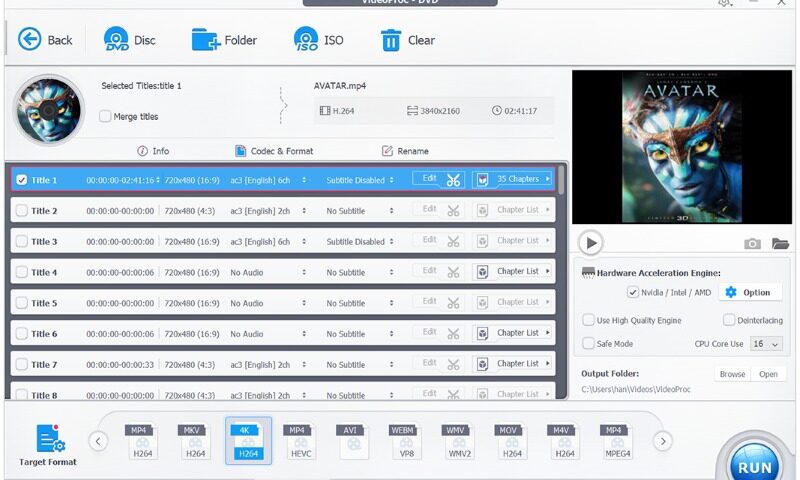
Digiarty VideoProc Converter is an easy video editing software to cut, crop, merge, rotate, compress 4K 8K HEVC H264 HDR GoPro iPhone videos, DVDs and music; also to convert, record and download videos with full GPU acceleration.
VideoProc is skilled at editing oversized videos recorded from GoPro, DJI, 4K cameras for stabilizing, denoising, cutting, filtering, splitting, merging and subtitling. In parallel, it is a video converter and compressor whiz that helps transcode HEVC / H.264 videos, convert any videos, audios and DVDs, such as MKV to MP4, M4A to MP3, and DVD to MP4, and make such media content playable on large TV screens or portable devices. Besides, it is one part video audio downloader and one part screen / webcam video recorder.
Convert video and fix video playback problems
- Built in 370+ video & audio codecs
- Convert 4K/1080p HD video
- MKV to MP4, AVI, MTS, AVCHD
- HEVC/H.265, H.264, MPEG4
- YouTube to MP3, iPhone ringtone
- Edit video, Merge, Crop, Cut, Trim, Subtitle
- Customize video quality & file size
- Adjust codec, resolution, bit rate & FPS; import or export subtitle files.
Download video/music from 1000+ sites
Fast download 4K/1080p video from Vevo, YouTube, Facebook, DailyMotion, Vimeo, Yahoo, SoundCloud, MTV, etc. Save video streams, live videos, playlist & channel.
Record video from computer’s screen or webcam
- Stabilize videos from GoPro DJI
- Process videos fast. Denoise easily.
- Compress large 4K video files
- Resize HD/4K videos with minimum quality loss.
"FREE" Download MakeMKV for PC
Full Technical Details
- Category
- Video Converters
- This is
- Latest
- License
- Free Trial
- Runs On
- Windows 10, Windows 11 (64 Bit, 32 Bit, ARM64)
- Size
- 50+ Mb
- Updated & Verified
Download and Install Guide
How to download and install VideoProc Converter on Windows 11?
-
This step-by-step guide will assist you in downloading and installing VideoProc Converter on windows 11.
- First of all, download the latest version of VideoProc Converter from filehonor.com. You can find all available download options for your PC and laptop in this download page.
- Then, choose your suitable installer (64 bit, 32 bit, portable, offline, .. itc) and save it to your device.
- After that, start the installation process by a double click on the downloaded setup installer.
- Now, a screen will appear asking you to confirm the installation. Click, yes.
- Finally, follow the instructions given by the installer until you see a confirmation of a successful installation. Usually, a Finish Button and "installation completed successfully" message.
- (Optional) Verify the Download (for Advanced Users): This step is optional but recommended for advanced users. Some browsers offer the option to verify the downloaded file's integrity. This ensures you haven't downloaded a corrupted file. Check your browser's settings for download verification if interested.
Congratulations! You've successfully downloaded VideoProc Converter. Once the download is complete, you can proceed with installing it on your computer.
How to make VideoProc Converter the default Video Converters app for Windows 11?
- Open Windows 11 Start Menu.
- Then, open settings.
- Navigate to the Apps section.
- After that, navigate to the Default Apps section.
- Click on the category you want to set VideoProc Converter as the default app for - Video Converters - and choose VideoProc Converter from the list.
Why To Download VideoProc Converter from FileHonor?
- Totally Free: you don't have to pay anything to download from FileHonor.com.
- Clean: No viruses, No Malware, and No any harmful codes.
- VideoProc Converter Latest Version: All apps and games are updated to their most recent versions.
- Direct Downloads: FileHonor does its best to provide direct and fast downloads from the official software developers.
- No Third Party Installers: Only direct download to the setup files, no ad-based installers.
- Windows 11 Compatible.
- VideoProc Converter Most Setup Variants: online, offline, portable, 64 bit and 32 bit setups (whenever available*).
Uninstall Guide
How to uninstall (remove) VideoProc Converter from Windows 11?
-
Follow these instructions for a proper removal:
- Open Windows 11 Start Menu.
- Then, open settings.
- Navigate to the Apps section.
- Search for VideoProc Converter in the apps list, click on it, and then, click on the uninstall button.
- Finally, confirm and you are done.
Disclaimer
VideoProc Converter is developed and published by Digiarty Software, filehonor.com is not directly affiliated with Digiarty Software.
filehonor is against piracy and does not provide any cracks, keygens, serials or patches for any software listed here.
We are DMCA-compliant and you can request removal of your software from being listed on our website through our contact page.













