Videomate 64 bit Download for PC Windows 11
Videomate Download for Windows PC
Videomate free download for Windows 11 64 bit and 32 bit. Install Videomate latest official version 2025 for PC and laptop from FileHonor.
Download movies, handle video, audio conversion, play video, edit movies, create 3D/VR video/GIF, make ISO file and share local contents at one time.
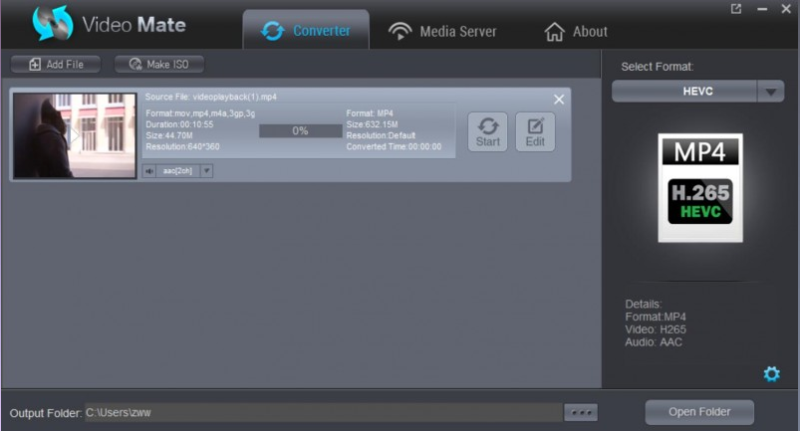
Download movies, handle video, audio conversion, play video, edit movies, create 3D/VR video/GIF, make ISO file and share local contents at one time with Dimo Videomate. As an all-around video converter software program, Videomate enables you to convert video with great facility: AVI to MP4, FLV to MKV, WMV to MOV, MKV to MP4, etc. Conversions between audio formats can also be done and you convert video to audio to get audio off video file for music listening. The output files converted by this media converter will playable on various devices, editable on non-linear editing system, streamable on media servers, etc.
Key Features
6X unbeatable speed and quality
This movie converter supports converting video and audio 6X faster conversion speed with NVIDIA CUDA or GPU acceleration technology.
Video preview for real-time effect
After loading media files into this video converter software, you can playback them by clicking via the internal player.
Intuitive software operating interface
This video converting tool has simple and easy to use operating interface with powerful functions so the best user experience is guaranteed.
Video and audio parameter settings
Video and audio parameters including Video Codec, Resolution, Bitrate, Frame Rate, and Audio Codec, Sample Rate, Channels could be adjusted to meet different requirements.
"FREE" Download GiliSoft Youtube Video Downloader for PC
Full Technical Details
- Category
- Video Downloaders
- This is
- Latest
- License
- Free Trial
- Runs On
- Windows 10, Windows 11 (64 Bit, 32 Bit, ARM64)
- Size
- 57 Mb
- Updated & Verified
"Now" Get Free Facebook Video Downloader for PC
Download and Install Guide
How to download and install Videomate on Windows 11?
-
This step-by-step guide will assist you in downloading and installing Videomate on windows 11.
- First of all, download the latest version of Videomate from filehonor.com. You can find all available download options for your PC and laptop in this download page.
- Then, choose your suitable installer (64 bit, 32 bit, portable, offline, .. itc) and save it to your device.
- After that, start the installation process by a double click on the downloaded setup installer.
- Now, a screen will appear asking you to confirm the installation. Click, yes.
- Finally, follow the instructions given by the installer until you see a confirmation of a successful installation. Usually, a Finish Button and "installation completed successfully" message.
- (Optional) Verify the Download (for Advanced Users): This step is optional but recommended for advanced users. Some browsers offer the option to verify the downloaded file's integrity. This ensures you haven't downloaded a corrupted file. Check your browser's settings for download verification if interested.
Congratulations! You've successfully downloaded Videomate. Once the download is complete, you can proceed with installing it on your computer.
How to make Videomate the default Video Downloaders app for Windows 11?
- Open Windows 11 Start Menu.
- Then, open settings.
- Navigate to the Apps section.
- After that, navigate to the Default Apps section.
- Click on the category you want to set Videomate as the default app for - Video Downloaders - and choose Videomate from the list.
Why To Download Videomate from FileHonor?
- Totally Free: you don't have to pay anything to download from FileHonor.com.
- Clean: No viruses, No Malware, and No any harmful codes.
- Videomate Latest Version: All apps and games are updated to their most recent versions.
- Direct Downloads: FileHonor does its best to provide direct and fast downloads from the official software developers.
- No Third Party Installers: Only direct download to the setup files, no ad-based installers.
- Windows 11 Compatible.
- Videomate Most Setup Variants: online, offline, portable, 64 bit and 32 bit setups (whenever available*).
Uninstall Guide
How to uninstall (remove) Videomate from Windows 11?
-
Follow these instructions for a proper removal:
- Open Windows 11 Start Menu.
- Then, open settings.
- Navigate to the Apps section.
- Search for Videomate in the apps list, click on it, and then, click on the uninstall button.
- Finally, confirm and you are done.
Disclaimer
Videomate is developed and published by Dimo Studio, filehonor.com is not directly affiliated with Dimo Studio.
filehonor is against piracy and does not provide any cracks, keygens, serials or patches for any software listed here.
We are DMCA-compliant and you can request removal of your software from being listed on our website through our contact page.












